If you are wondering what is a Windows Configuration Update and how it differs from usual Windows updates, then you are in the right place. Microsoft often rolls out Updates to the Windows operating system to maintain system security, stability, and performance. Windows Configuration Update is a type of Windows Update that holds the key to unlock new features on a Windows 11 device earlier than their general availability.
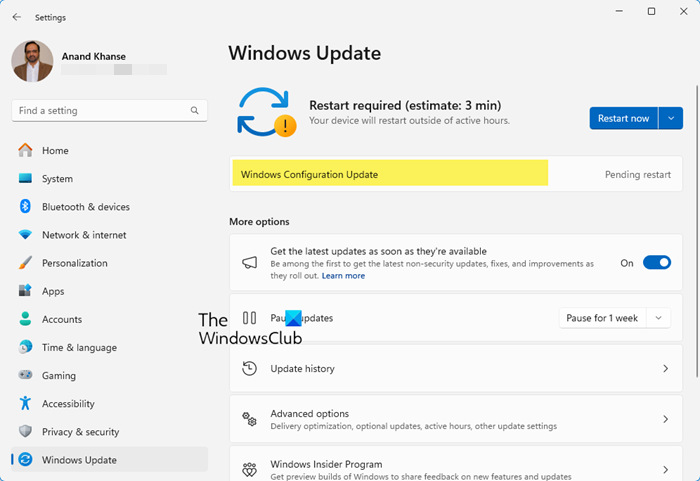
Starting with Windows 11 version 22H2, Microsoft has decided to separate the features of the ‘Moment’ updates from the Windows 11 cumulative update preview builds. Users can now choose to receive the latest feature updates as soon as they become available for their device.
What is Windows Configuration Update
Windows Configuration Updates are special updates that give you access to the latest Feature updates in advance. These updates are initially being rolled out to certain compatible devices only, using the Controlled Feature Rollout (CFR) technology. Users who want to test drive these features earlier than general availability can install Windows Configuration Updates on their Windows 11 devices.
Download and Install Windows Configuration Updates
To install the Windows Configuration Updates, you need to enable the ‘Get the latest updates as soon as they’re available‘ option in Windows settings. Once you enable this option, you will be among the first to receive Windows Configuration Updates as soon as they’re rolled out. If you don’t enable this option, you will receive these updates when they are included (enabled by default) in a subsequent monthly security update.
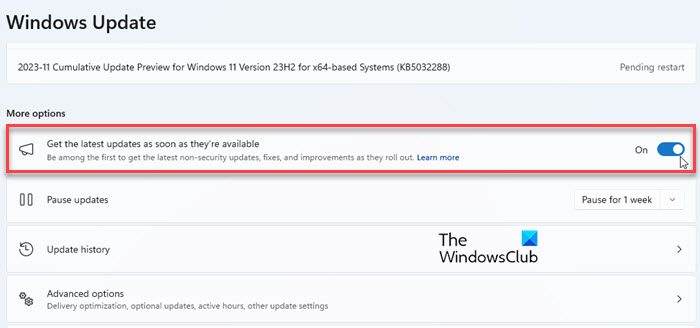
The option is only available on devices having Windows 11, version 22H2 or later. If you don’t have it, you need to upgrade your system to the latest Windows 11 2022 Update to be eligible to receive the configuration updates.
Click on the Start button icon in your taskbar and select Settings. Click on Windows Updates in the left panel. In the right panel, locate ‘Get the latest updates as soon as they’re available‘ under More options.
You will see a toggle button next to the option. Click on that toggle to start receiving Windows Configuration Updates on your device.
Once you enable this feature, you’ll be prioritized for future non-security updates, feature updates, fixes, and improvements (you’ll continue to receive security updates as usual).
You can click on the Check for updates button in the top-right corner to see if any updates are available for your device. If so, they’ll be downloaded and installed automatically and you only have to do a system reboot (if prompted).
If you’re concerned about installing and testing new features too soon, you can set the toggle to Off anytime.
View Installed Configuration Updates
You can view the history of installed updates by navigating to Start > Settings > Windows Update > Update history. Click and expand the Other Updates section to view the mention of Windows Configuration Updates. To see the feature highlights of these updates, click on the Learn more option next to the update name.
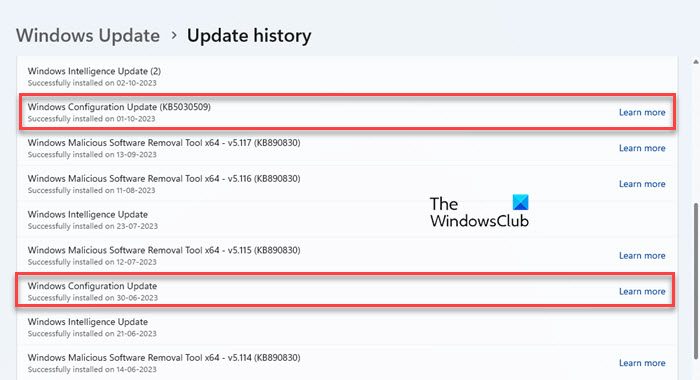
List of Configuration Updates released for Windows 11
So far, Microsoft has released two Windows Configuration Updates, dated May 24, 2023, and September 26, 2023, in chronological order.
Some of the prominent features of these updates include live captions for 10 additional languages spanning 21 regions including Chinese (Simplified and Traditional), French, and German, new text selection and editing voice access commands, live kernel memory dump (LKD) collection from Task Manager, Copilot in Windows preview, a revamped File Explorer, Auto Color Management (ACM) on SDR displays, new natural voices for Narrator, and the Windows Backup app.
I hope you find this post informative.
Read: Windows Update fails to install or will not download in Windows.
How long should configuring Windows updates take?
Depending on your hardware, a Windows update should ideally take a few minutes/hours to configure automatically. However, it may take longer (or forever) if it gets stuck at a particular percentage (25%, 57%, or even 100%). If you see Windows is taking longer to configure updates and is constantly showing the ‘Preparing to configure Windows, Don’t turn off your computer’ screen, wait for a couple of hours and see it if helps. Then try to perform a system restore or reboot Windows in Safe Mode.
How do I uninstall Windows configuration update?
A Windows Configuration Update acts like a signal for the ‘Windows Update’ service to activate new features available in a cumulative update preview on a Windows 11 device. You may install these updates but may not uninstall them, as Microsoft restricts users from uninstalling certain updates that are critical for the proper functioning of the Windows operating system. Navigate to Settings > Windows Update > Update history and click on Uninstall updates under Related settings. If you find the configuration update you wish to uninstall, click on the Uninstall option next to its mention.
Read Next: Windows Update enables itself even after turning it Off.
Leave a Reply