Windows PE or Windows Preinstallation Environment is a lightweight OS environment from Microsoft that can deploy and recover Windows 11/10 Installation on multiple computers. If I say that setting up Windows on your computer is easier than setting up a machine in an office environment, most of you would agree. Microsoft has built an operating system that one can use to install and deploy Windows on multiple computers. It can also be used to repair Windows desktop editions, including Home, Pro, Enterprise, and Education. In this post, I will briefly discuss what Windows PE is.
What is Windows PE
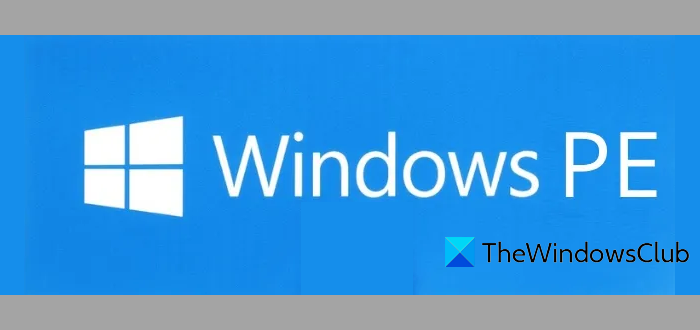
Windows PE is not an operating system. You can use it as the standard one. One should only use it to deploy and recover. Even though it’s lightweight, you will not be able to use it also as an embedded OS. Microsoft had made sure that PE would stop running after 72 hours of continuous use. When you start it again, all changes will be lost, including registry changes.
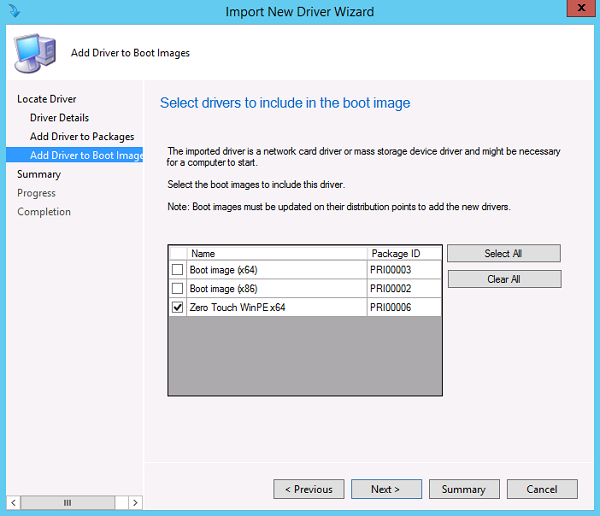
If you want to have something permanent, you will need to mount and customize it.
What can you do with Windows PE
- Set up a hard drive before installing Windows.
- Use Scripts or apps to Install Windows over a network or a local drive.
- Capture and apply Windows images.
- Use it to modify the OS while it’s not running.
- Set up automatic recovery tools.
- If the device cannot boot, you can recover data using it.
- Add your custom shell or GUI to automate these kinds of tasks.
- Create a Windows PE Rescue Disk.
Since you can do all these, it is evident that Windows PE does support a lot of features of the OS. It includes batch files, scripts, applications including Win32, generic drivers, and networking protocols such as TCP/IT, and NetBIOS over TCP/IP via LAN. It also supports NTFS, DiskPart tool, and BCD Boot. When it comes to security, you can use BitLocker, TPM, Secure Boot, and others. Lastly, you can also use VHD, mouse integration, etc., which allows PE to run in a hypervisor.
However, there is no support for Terminal, Network domain, Remote desktop, MSI extension, 64bit over 32 bit and adding app packages through DISM.
Windows PE Size Limitations
Since Windows PE installation uses FAT 32, it creates a limitation. You can use a maximum 4GB file size and a maximum 32GB drive size. Even if you have a drive of more than 32 GB, it will still use only 32GB of space. You can either create multiple partitions in the USB drive or use a separate USB for the image or use the image from a network location.
Where can you download Windows PE
At the minimum, you will need 512 MB of RAM, i.e., no hard disk required. But you will need RAM disk boot to hold the entire Windows PE image. Also, note that 32-bit Windows PE works with 32-bit UEFI and BIOS PCs and 64-bit BIOS PCs, while 64-bit Windows PE can boot 64-bit UEFI and BIOS PCs.
Windows PE is now an add-on to the Windows Assessment and Deployment Kit. You must create a bootable WinPE USB flash drive, CD, DVD, or virtual hard drive. The files you need to develop WinPE media are included in the Winpe Add-on to the Windows Assessment and Deployment Kit.
To create WinPE media, you must install the ADK with the Deployment tools option and then install the WindowsPE add-on kit.
For those still on older versions of Windows 10, you must use Windows ADK, where WinPE is available. During installation, select features of the deployment tool and files of the Windows Preinstallation Environment. You can read more about it on microsoft.com.
Now read: What is Windows RE?
Leave a Reply