You may see a Wininit.exe process in your Task Manager. And since you are here, I am assuming that you have seen the .EXE file and want to know everything about it. So, in this article, we are going to see what the Wininit.exe process is and why it is running on your Windows 11/10 PC.
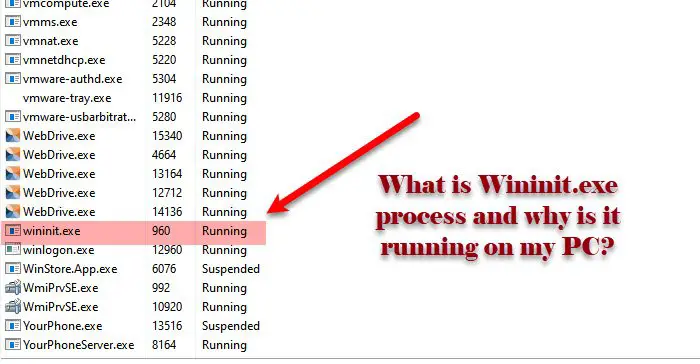
What is Wininit.exe in Windows OS?
Wininit is an abbreviation of Windows Initialization and it is described as Windows Start-Up Application in its Properties window. It is a system file that is located in the System32 folder and is used by many programs to perform an action while the computer is still booting.
So, it is safe to say that it is one of the essential processes of your system and it should not be stopped. When running, Wininit.exe creates Winlogon, Winsta0, and the temp folder. There is a string of executable files at work here. When you boot your computer, wininit.exe is created by the smss.exe, which will then create isass.exe (Local Security Authority Subsystem), services.exe (Services Controller Manager), and ism.exe (Local Session Manager).
Wininit.exe will always run on your system, the only time it will stop is when your computer shuts down.
Is Wininit.exe Virus?
It’s pretty apparent from the description of the Wininit.exe process that it is essential for your system. However, there are instances reported by Windows users about wininit.exe high CPU usage. This behavior is the opposite of its nature and after a bit of probing, we can say that it is because of a virus masquerading as genuine service.
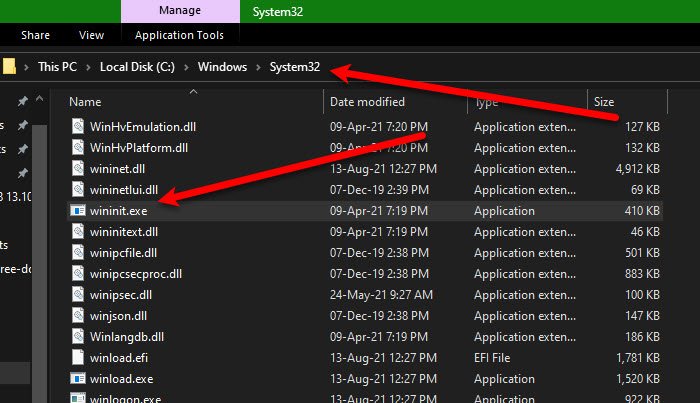
To know if the service on your computer is a virus, go to the Task Manager, right-click on the service and select Open file location. Now, if the location of your Wininit is different from the following, you are dealing with a virus.
C:\Windows\System32
You may also right-click on the file and check its Properties.
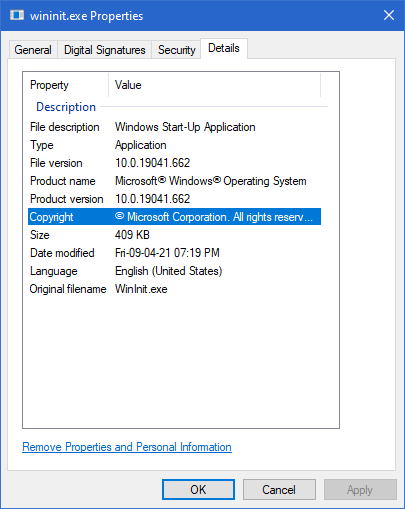
If you conclude that Wininit.exe on your computer is a virus, try running Microsoft Defender. You can use the following steps to do the same.
- Open Settings by Win + I.
- Go to Update & Security > Windows Security > Open Windows Security.
- Go to Virus & threat protection > Scan options.
- Select Microsoft Defender Offline Scan and click Scan now.
Wait for the process to complete and your issue will be resolved.
Can I remove Wininit.exe?
You should not even think about removing or stopping the Wininit.exe process. It is essential for your computer and stopping it can lead to the process being terminated and your system crashing, resulting in BSOD. However, if you accidentally stopped the process, press the power button to close your system and then restart it, your computer will go back to normal.
Read Next: What is Unsecapp.exe?