If you are facing issues due to Family Safety Monitor or WpcMon.exe, here is everything you need to know and how to disable it on Windows 11 and Windows 10. Although this background process doesn’t always create problems, maybe something is causing this issue to occur. You can follow this tutorial to turn off Family Safety Monitor process on your computere.
What is WpcMon.exe?
WpcMon.exe is a background process, which runs on your Windows computer. It lets you use the Family Safety Monitor on your computer. This integrated process is required when you use family Safety Monitor on Windows 11/10 PC. If you navigate to C:\Windows\System32 path, you can find an executable file named WpcMon.exe. Similarly, if you open the Task Scheduler and navigate to Task Scheduler Library > Microsoft > Windows > Shell, you can find a task named FamilySafetymonitor. It represents the same, WpcMon.exe.
How to disable WpcMon.exe Family Safety Monitor
To disable WpcMon.exe (Family Safety Monitor) in Windows 11/10, follow these steps:
- Search for task scheduler in the Taskbar search box.
- Click on the individual search result.
- Go to Shell in the Task Scheduler Library.
- Find out the FamilySafetyMonitor task.
- Right-click on it and select the Disable option.
At first, you need to open the Task Scheduler on your computer. For that, you can search for the task scheduler in the Taskbar search box and click on the individual search result. Once it is opened on your computer, navigate to the following path:
Task Scheduler Library > Microsoft > Windows > Shell
In the Shell folder, you can find a task named FamilySafetyMonitor. You need to right-click on this task and select the Disable option.
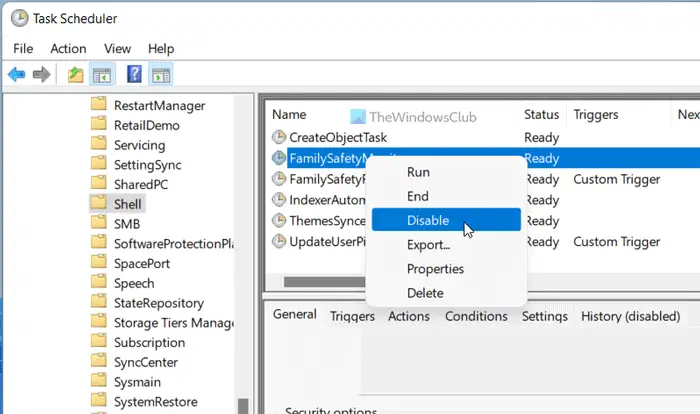
That’s all! Now the task will be turned off. However, if you want to re-enable the WpcMon.exe family safety monitor process, you need to navigate to the same place, right-click on the FamilySafetyMonitor task and select the Enable option.
How do I turn off Family Safety Monitor?
To turn off Family Safety Monitor on Windows 11 or Windows 10, you need to remove the corresponding account and settings from here: account.microsoft.com/family. Once you do that, the Family Safety Monitor will stop working on your computer automatically. However, you must sign in to your administrator account to disable Family Safety Monitor on your computer.
Can I delete WpcMon?
Although it is possible to remove the WpcMon.exe family safety monitor task from the Task Scheduler Library, it is not recommended to do that. If you get any problems due to this process, you can certainly disable it. For your information, the detailed process is mentioned in this article.
That’s all! Hope this guide helped.
Read: Disable CompatTelRunner.exe) if it shows High Disk & CPU Usage.