When Windows Update installs a new Feature Update on your Windows computer, it makes sure that everything is compatible with the next version. This includes compatibility issues with a driver, hardware, app, feature, or privacy setting. Most of the partners are taken into confidence to make sure they have compatible drivers when a new update rolls out for users. If there is a problem with the system, Windows 11/10 Setup may throw up a warning message – What needs your attention.
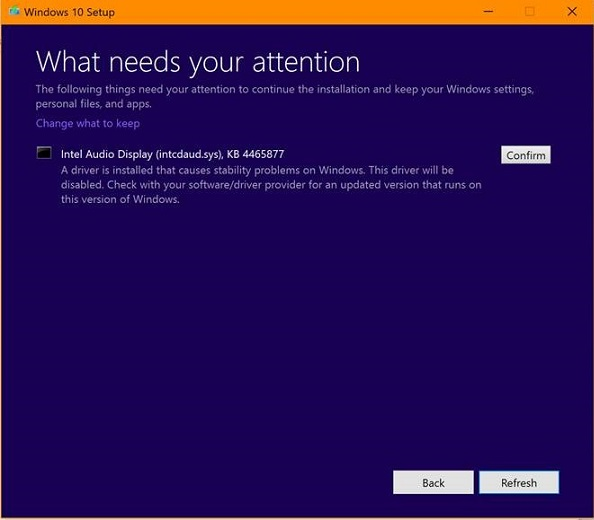
If it is a device driver that could create issues, you would see a message like this:
What needs your attention, A driver is installed that causes stability problems causing stability problems in Windows. The driver will be disabled. Check with your software/driver provider for an updated version that runs on this version of Windows.
What needs your attention
When you receive a message like this, it means the update is blocked from continuing ahead. Microsoft will not offer the Feature Update to your computer till the issue is resolved.
If you click Confirm, this will proceed with the update, and you may experience compatibility issues later on – so this is not recommended.
While you can force the update through other ways, it can lead to an unexpected experience. You will have to either fix the issue by installing new drivers or changing settings or wait for Windows 10 to roll out a fix or update for your issue.
Read: Your PC has a driver or service that isn’t ready for this version of Windows.
Here are our observations and suggestions:
- Repair or remove programs in Windows 11/10. Some software that may cause this issue includes. Maybe you want to disable antivirus temporarily and uninstall software like Anticheat, BattlEye, Futuremark, iTunes, etc.
- If you see a message about incompatible privacy settings, Go to Settings > Privacy and make a suitable change. Run the Update again.
- If you see a “No action is needed” message, you don’t need to do anything at this time. Windows Update will automatically offer this version of Windows 10 once the issue is resolved.
- Some hardware may cause this issue. They include Creative sound adapters, Intel Audio Display, or Realtek card readers. Maybe the driver is not ready. Check if an update is available by visiting the driver download websites. Also, disconnect all unwanted hardware and remove SD Cards, etc., while carrying out the update.
It’s always a good idea to update Windows through the usual update process instead of forcing it through the Windows Media Creation tool or ISO. The update system makes sure your experience post-update is not spoiled by driver issues and incompatible apps.
Read: Your PC has hardware that isn’t ready for this version of Windows.
Some of you may have recently encountered a similar issue with Intel Audio Display Driver which blocked the update from going further. Read here about the Fix issues button on the Windows Update page.
If you need more help, take a look at these links: