Robocopy in Windows 11/10 is a robust, flexible, configurable tool, with over 80 switches. It can handle any batch or synchronous copy you have in mind. Robocopy is designed for reliable mirroring of directories or directory trees. It has features to ensure all NTFS attributes and properties are copied and includes an additional restart code for network connections subject to disruption.
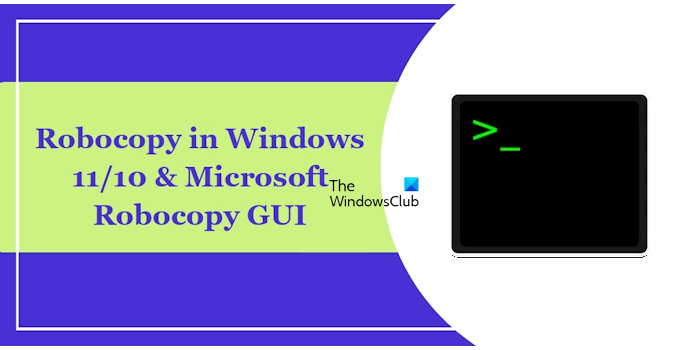
Robocopy or “Robust File Copy“, is a command-line directory replication command, which can copy files & directory trees. It has been around as an independent tool for a little while but finally, in Windows Vista, someone has seen fit to give the little tool the recognition it deserves, and as a result, it now sits on a high pedestal in the system32 directory on every Windows Vista installation.
Robocopy switches
Open an elevated CMD, type robocopy /?, and hit Enter to see the full set of parameters or switches available.
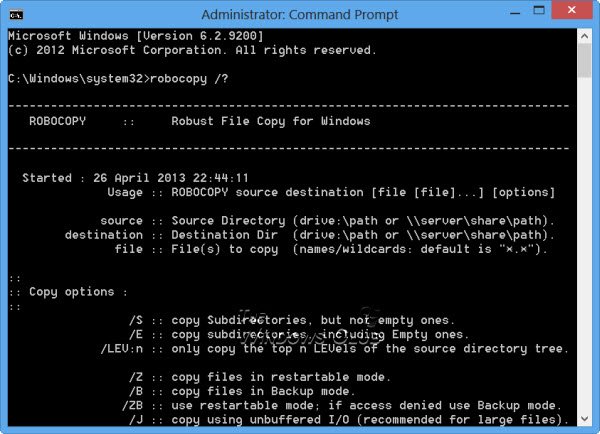
Start with the /mir and /z switches to get a sense of the power of the tool, but be careful with /mir since it will delete as well as copy files to bring the destination folder in sync with the source folder.
Robocopy in Windows
Now, in Windows 11/10, you can copy your files in multi-thread too! Enabling multithreading in Robocopy results in higher performance of the tool. If you use the /mt parameters along with the /z parameter, it will enable the ability of Robocopy to restart the file transfer if it is interrupted.
Just add the /MT switch and define the number of threads and instant multi-threading copy!
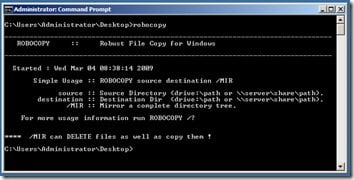
To do that, the command syntax is:
ROBOCOPY /MT:<n>
In the above command, n is an integer, whose value lies between 1 and 128. Its default value is 8.
Use Microsoft Robocopy GUI
It is not an easy tool to use. You may want to download the Microsoft Robocopy GUI. More on this here on microsoft.com.
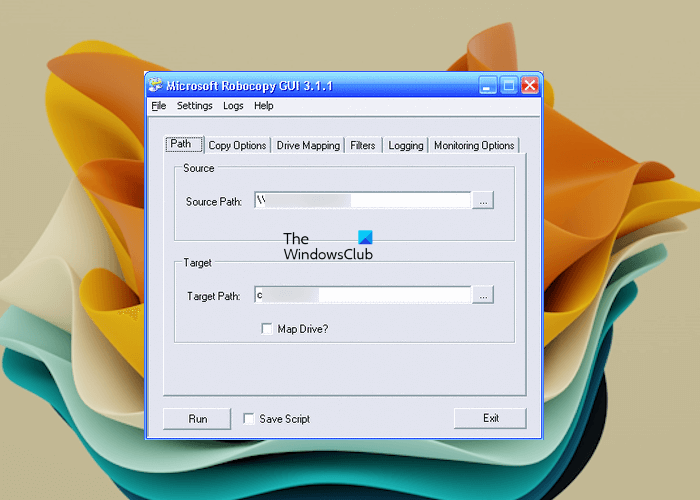
Included in the folder, you will also find the full Robocopy reference guide with a full index of all of the Robocopy commands and syntax.
Under Copy Options and Filters, if you move your cursor to each of the switches, you will get a tool-tip description as to what the switch will do.
For more details about each option, you can also see the Robocopy.exe Users Guide. Click on Help > Robocopy Users Guide.
You can also download and use RoboCop RoboCopy from Sourceforge. It is a GUI skin and script generator for Robocopy.exe (Win NT Resource Kit).
RichCopy from Microsoft is another tool you can consider.
Difference between XCopy and Robocopy
Robocopy replaces XCopy in the newer versions of Windows – although you will find both these tools being there in Windows 11/10.
The main differences between the two are:
- Robocopy uses Mirroring, XCopy does not
- Robocopy can copy over more file attributes than XCopy
- Robocopy has a /RH option to allow a set time for the copy to run
- Robocopy has a /MON:n option to check differences in files.
You can open a CMD and type Robocopy /? and XCopy /? to see the available parameters.
That’s it. I hope this helps.
Is Robocopy installed on Windows 10?
Robocopy is a command line tool and is available in both Windows 11 and Windows 10 operating systems. To use Robocopy on your system, you need to use the robocopy command in the Command Prompt window with the correct parameters. You can use these parameters to specify your copy requirements. For example, if you want to copy all the subfolders along with the empty ones, you can use the /s parameter.
Is Robocopy a Microsoft tool?
Yes, Robocopy is a Microsoft tool. It is a command-line tool and comes with Windows 11/10. You can run it through the Command Prompt. To use Robocopy, you should know the c correct parameters. For different file copy requirements, it has different parameters, such as if you do not want to skip empty folders, you can use the /s parameter. In addition to Robocopy, other command-line tools are also available in Windows 11/10, such as Xcopy.
Read next: How to copy files using Command Prompt in Windows.
Copyrite XP is not free but it is way better.
http://copyrite.dyndns.biz
I been using it for about 3 years.
Hallo, very interesting dude. My question is how I get to recover the folders or directories original creation date when a domestic backup is already performed in different ( external o internal ) harddrive disks ? Can I do this with robocopy ? I have this problem with six harddrive disks with crossed info and thousands of several folders since sixteen years ago at least. I have lost the clue when I made my security backups, because windows changed the date to every folders and now almost the entire copies have the same date. The date when the copies it was performed.
Thank you for your help and info.
Can i use this tool to copy a folder on my local machine so i can get it over to my Remote Desktop machine??
the file is over 2GB.
Thanks for good answer.
Thanks
i have w7 need to copy maps, but i want to keep the same date of map when it was created ?
is this possible ? please help,
Can you send me the help you got, i have the same problem.
Regards Boban
Not being able to suppress this annoying AF popup in explorer drag&drop is more proof that Microsoft is still slipping when it comes to usability. For christs sake, you bypass the prompt everywhere except in your own most common workflow. It’s like you’re trynig to send people a message….move to NTFS? Is that some sort of joke? that ship sailed a bazillion years ago.
Robocopy lacks GUI and it feels like hacking something, it didn’t find any satisfactory results. It all gets stuck at some point or another when copying huge files, one software which I found interesting and would recommend to anyone is GS RichCopy. Its been 2 years using this and till now no complaints whatsoever. Some of its extra features include NTFS support, multi threaded file transfer, and many more. Its worth the money. Hope it helped you all!
Robocopy Gui is software is one of the best software tool.