Is the WhatsApp backup process getting stuck on your iPhone or Android phone? If so, this post will help you.
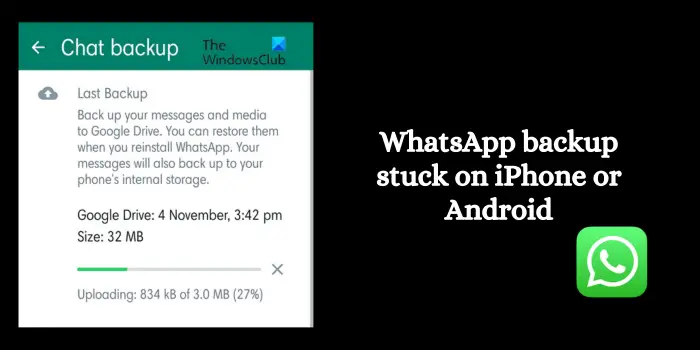
WhatsApp data backup is important as it helps you restore your chats and messages in case you reinstall the app or switch to a new device. It allows you to automatically create a backup of chats daily, weekly, or monthly. Plus, you can also manually choose to back up your data whenever needed by clicking on the Back up button inside the Settings > Chats > Chat backup option on Android.
Now, some users have reported that the backup process is stuck and never finishes. Both Android and iPhone users have reported this issue. If you are experiencing the same problem, we bring you the working solutions to eliminate it. So, check out below.
Why is WhatsApp backup stuck on iPhone?
If WhatsApp backup is stuck on your iPhone, it might be due to a network issue. Besides that, there are many other factors responsible for this issue including iCloud drive settings, using an outdated version of the app, and lack of storage space on iCloud.
Fix WhatsApp backup stuck on iPhone
Now, if you are facing the same issue, here are the solutions to fix it:
- Make sure your internet is working fine.
- Restart your iPhone.
- Update iPhone and WhatsApp.
- Enable WhatsApp in iCloud Drive settings.
- Make sure there is sufficient storage space in iCloud.
- Manually back up your WhatsApp chats.
1] Make sure your internet is working fine
If the WhatsApp backup process is stuck for a long, check your network connection. You must be connected to a stable and strong internet connection to be able to back up your WhatsApp data to your cloud storage. In case of an internet connectivity issue, you are likely to experience this issue. So, check your network connection and ensure that you are connected to a reliable network connection. You can switch to a different network connection and see if it helps.
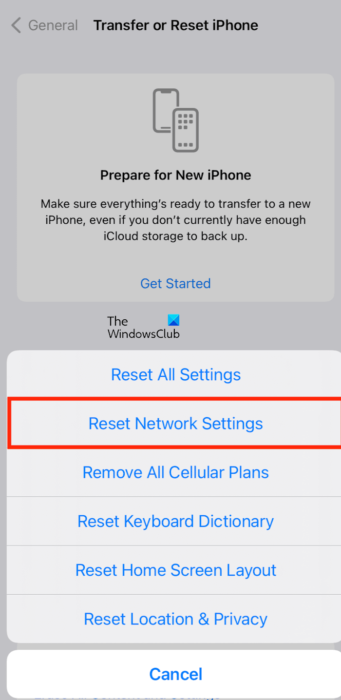
You can also try resetting your network connection and then check if WhatsApp backup is complete. To do that, open Settings on your iPhone, go to General > Reset, and press the Reset Network Settings option. Once done, see if the issue is resolved.
2] Restart your iPhone
You can try force restarting your iPhone and check if the problem is resolved. To do that, follow the below steps:
- First, press the Volume Up button and release it.
- Next, quickly press the Volume Down button and release it.
- Now, press the Power button and hold it until the Apple logo is displayed on the screen.
- Once you release the side/power button, your device will restart. Check if the problem is now gone.
Read: WhatsApp voice message not working on Android, iPhone or PC.
3] Update iPhone and WhatsApp
The next thing you can do is make sure that your iOS and WhatsApp are up-to-date. Such issues can be caused due to an outdated system or app. So, install all system updates and update WhatsApp to its latest version.
To update iOS, you can go to Settings > General > Software Update section and turn on Automatic Updates. As for WhatsApp, open the Apple App Store, find WhatsApp, and press the Update button to update the app.
4] Enable WhatsApp in iCloud Drive settings
It might be the case that you are trying to back up your WhatsApp data to an iCloud drive on your iPhone, but you haven’t enabled the required iCloud settings on your device. Hence, if the scenario is applicable, turn on WhatsApp in iCloud Drive settings and check if the problem is resolved. Here’s how to do that:
- First, open Settings on your iPhone and click on your account name.
- Now, select the iCloud option.
- Next, enable the toggle associated with the iCloud Drive option.
- Also, make sure the toggle for WhatsApp is enabled.
See: WhatsApp could not find a connected audio device; Mic unavailable.
5] Make sure there is sufficient storage space in iCloud
If your iCloud drive is running out of storage space, WhatsApp backup is likely to get stuck. iCloud offers 5GB of free storage space. If you are exceeding this limit, you won’t be able to back up your data to your drive. You can try clearing up some space in your iCloud drive or upgrade your plan to fix the issue.
6] Manually back up your WhatsApp chats
If the above solutions don’t work, you can manually back up your WhatsApp chats using iTunes. Also, you will need a laptop or PC to do that. Here’s what to do:
First, connect your iPhone to a laptop or PC. Then, launch iTunes on your computer and move to the Summary section in the left-side pane.
Under the Backups section, select the “This Computer” option and then press the Back up Now button to create a backup.
iTunes will now create your iPhone data backup, including WhatsApp data on your computer.
Now, if you are facing the same issue on an Android phone, you can read the below section to get the required help.
Related: WhatsApp Calls not working on WiFi on PC or Phone.
Fix WhatsApp backup stuck on Android phone
If your WhatsApp chat backup is stuck on an Android or smartphone, you can use the below fixes:
- Reboot your phone.
- Clear WhatsApp cache.
- Check your network connection.
- Make sure you are using an active Google account for WhatsApp chat backup.
- Make sure WhatsApp is up-to-date.
- Clear the Backup from Google Drive.
- Use an alternative WhatsApp backup software.
1] Reboot your phone
The first thing to do is perform a simple reboot. It is a simple workaround but magically fixes most issues. So, restart your Android phone and check if the problem is fixed.
2] Clear WhatsApp cache
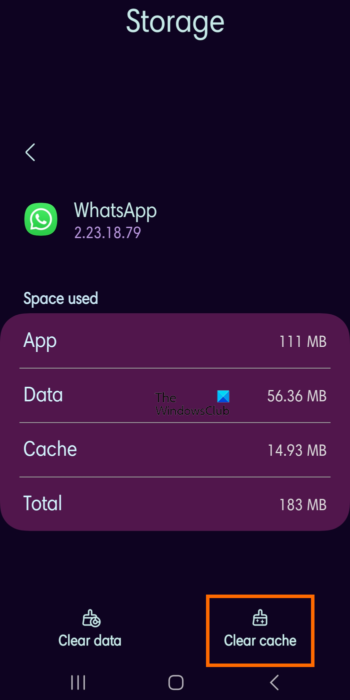
A corrupted cache associated with the WhatsApp app might be causing this problem. Hence, you can try clearing the WhatsApp cache and then see if the backup process has stopped getting stuck or not.
Here’s how to delete WhatsApp cache on Android:
- First, long-press the WhatsApp icon from your phone’s home screen.
- Now, select the i button.
- Next, go to the Storage section.
- After that, press the Clear cache button.
- Once done, check if the problem is gone.
Read: WhatsApp Desktop app crashing or freezing on Windows PC.
3] Check your network connection
As discussed earlier, you must have a good internet connection to complete the WhatsApp data backup process. So, if it is getting stuck, test your network connection and make sure it is working fine.
4] Make sure you are using an active Google account for WhatsApp chat backup
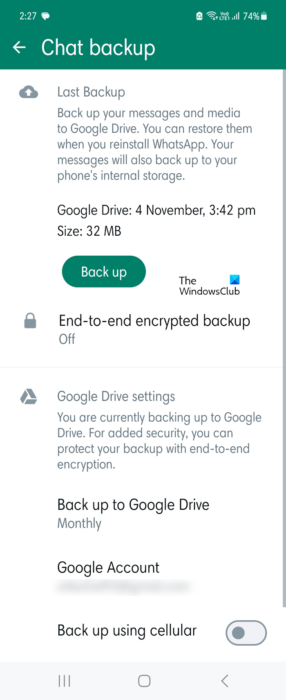
The next thing to blame for this issue is that you are not using an active Google account to create a backup of your WhatsApp chats. So, review your WhatsApp backup settings and make sure you are using the correct Google account to back up your chats. Here’s how to do that:
- First, open WhatsApp on your smartphone.
- Next, click on the three-dot menu button and choose Settings.
- Now, navigate to the Chats > Chat backup section.
- After that, under the Google Account option, make sure you have selected the correct account. If not, click on it and then select a different Google account to which you want to back up your data.
- Once done, see if the issue is resolved.
Read: WhatsApp not showing notifications on Windows.
5] Make sure WhatsApp is up-to-date
If you are using an outdated version of WhatsApp on your phone, update it right away. Open the Play Store, find WhatsApp, and then click on the Update button to update it. When done, restart the backup process and see if the problem is resolved.
6] Clear the Backup from Google Drive
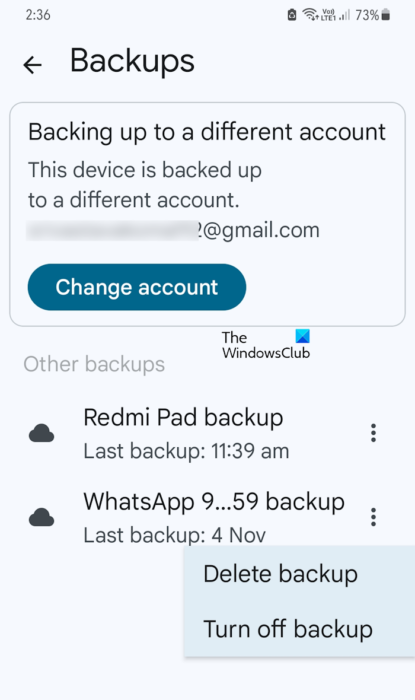
If the problem persists, you can try clearing the existing WhatsApp backup from your Google Drive and then create a fresh one to check if the issue is resolved. Here are the steps to do that:
- First, open the Google Drive app on your phone.
- Now, click on the three-bar menu button and then choose the Backups option.
- Next, look for WhatsApp backup and press the three-dot menu button.
- After that, click on the Delete backup option.
- Once done, start the WhatsApp backup process and check if the issue is resolved.
See: WhatsApp Web QR code not loading or scanning.
7] Use an alternative WhatsApp backup software
You can also use a third-party WhatsApp backup software to backup your WhatsApp data from Android to your computer. There are some nice software like Dr.Fone, Backuptrans, Mobikin, and more that you can use to back up WhatsApp messages and other data.
There is also this free Chrome extension called Back up WhatsApp chat. This extension allows you to create a WhatsApp chat backup within a specified time duration. Here’s how:
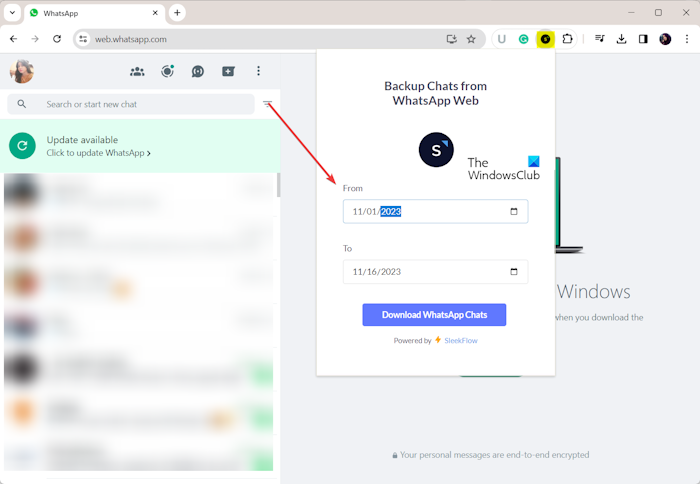
First, you can add the Back up WhatsApp chat extension to your Chrome browser from the Chrome Web Store here. Now, you can open WhatsApp Web in Chrome and sign in to your account by scanning the QR code from your phone. After that, you can click on the installed extension, select the time interval to create a chat backup, and then press the Download WhatsApp Chats button. It will create a backup of chats and download them to your PC.
I hope this helps!
How do I force WhatsApp to stop backing up on my iPhone?
To force stop backing your WhatsApp data on your iPhone, open your Settings, click on your name, and navigate to iCloud. Now, scroll down to the WhatsApp app in the list and switch off the toggle associated with it.
Leave a Reply