WhatsApp Desktop app is a must-have for anyone who wants to be productive instead of constantly checking their phones when using a computer. It makes life so much easier, so when folks complain about issues regarding the tool, we have no choice but to look into it.
Some users of the WhatsApp desktop app have been experiencing a particular problem when trying to set up the service. The app is basically saying the smartphone is not connected, but such is not the case. Therefore, what gives?
The big question right now is whether or not this problem can be fixed at all. We have to say yes, of course. Bear in mind that there are two versions of the desktop app: the one found in the Microsoft Store and the regular classic version.
WhatsApp Desktop app not working
Getting this problem under control is not straightforward. Therefore, paying attention to everything we say in the guide is best.
- Update WhatsApp app
- Check the WhatsApp server status
- Reset or Reinstall WhatsApp UWP app
1] Update WhatsApp desktop
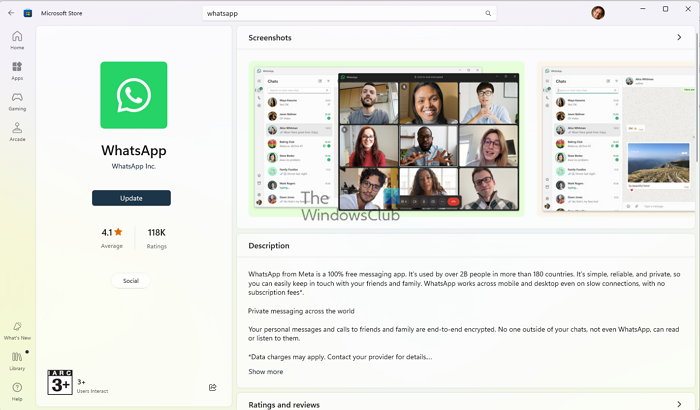
If you are using WhatsApp UWPapp from the Microsoft Store, we suggest launching the Store, finding WhatsApp, and updating it if needed.
If you are using the x86 version, you know, the one downloaded from the official WhatsApp website, there is no way to manually initiate an update at this time. You will have to download and install the latest version. That is quite disappointing, so it would be best to use the version from the Microsoft Store if you are seeking a sense of freedom to perform manual update tasks.
If everything fails, how about uninstalling either version of the tool, redownloading it, and installing it once more to see if that is good enough to solve all problems?
For those still having problems despite reading the above guide, please let us know in the comments, and we will certainly get back to you as soon as possible.
Read: WhatsApp Desktop app crashing or freezing.
3] Check WhatsApp server status
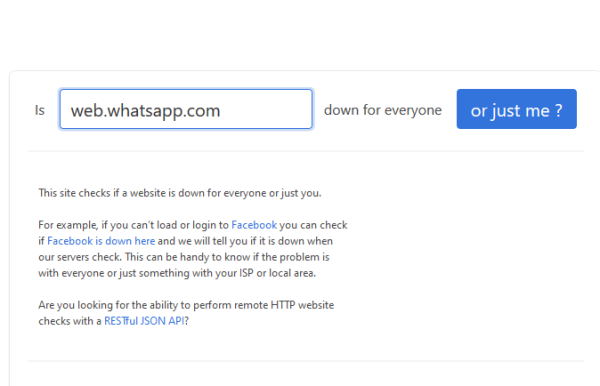
You may not have known this, but WhatsApp is not peer-to-peer. Therefore, users must rely on the company’s servers at all times. If you are having issues connecting or loading the app, we suggest checking if the servers are working fine. You can do this by visiting downforeveryoneorjustme.com, and check web.whatsapp.com.
If the web version works, then the app is undoubtedly fine.
4] Reset or Reinstall WhatsApp UWP app
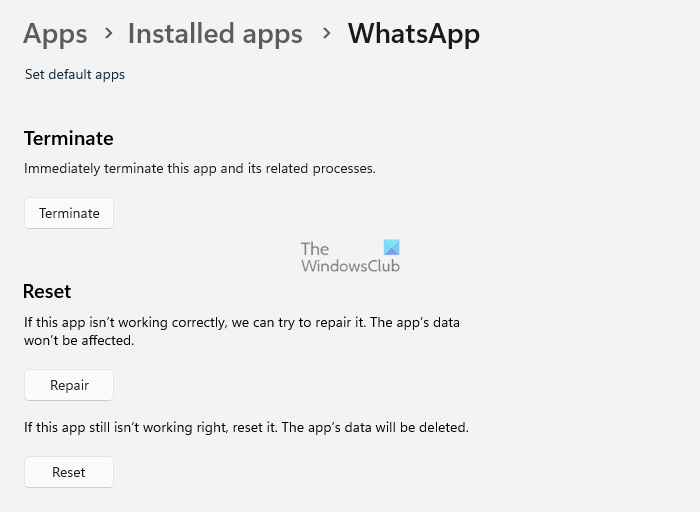
The final tip for fixing your problem with WhatsApp for Windows 11/10 is to reset or uninstall the entire thing. First, let’s look into how to reset the app to return it to factory settings.
- Launch the Settings app by pressing the Windows key + I.
- Navigate to Apps > Installed apps.
- From there, locate WhatsApp, select it, and click Advanced options.
- Scroll down and click on the Reset or Repair button, then follow all instructions.
Regarding uninstalling, follow the steps above to Apps & Features, locate WhatsApp again, select it, and hit the Uninstall button to remove it. Finally, find the tool again in the Microsoft Store and redownload it.
See this post if WhatsApp Web is not working on your computer.
Which is better, WhatsApp web or WhatsApp desktop?
Both are secure, and both have advantages and disadvantages. The desktop version not only ensures it’s a dedicated app but also launches faster and keeps syncing in the background. Compared to this, Whatsapp web loads in a browser tab and syncs when you open it.
Do I need my phone for WhatsApp desktop?
No, but you must ensure that WhatsApp is installed on a mobile device and that the device to which WhatsApp is installed is linked. Once done, even if you don’t open WhatsApp on your phone, you will keep getting the message on the desktop.
Leave a Reply