If WhatsApp Desktop keeps logging you out automatically for no reason, then this post will help you resolve the issue.
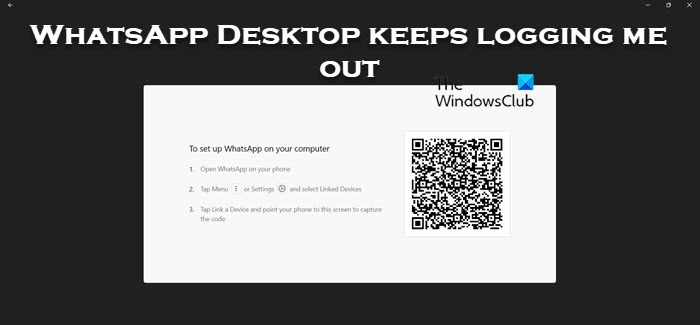
Why does WhatsApp PC keep logging me out?
When you send or receive messages, media, or any documents, it gets backed up to a cloud that’s hosted somewhere so that all the devices connected to your account can be synced. In case WhatsApp detects that your messages and other media are not getting synced, it will log you out because of security reasons. This conundrum can be caused due to various reasons.
WhatsApp Desktop keeps logging me out
If WhatsApp Desktop keeps logging you out on your Windows PC, follow the solutions mentioned below to resolve the issue.
- Make sure WhatsApp has permission to run in the background
- Clear the cache of WhatsApp Desktop
- Repair or Reset WhatsApp Desktop
- Uninstall WhatsApp and install it from Microsoft Store
Let us talk about this in detail.
1] Make sure WhatsApp has permission to run in the background
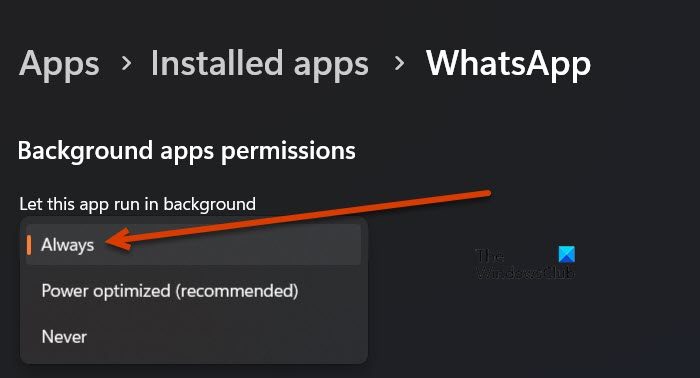
If WhatsApp is not running in the background, whenever you minimize the application, it will log you out. That’s because WhatsApp needs to sync data, and if it fails to sync the data, it ends the task that signs one out. You can follow the steps mentioned below to make sure that WhatsApp desktop has permission to run in the background.
- Open Windows Settings by Win + I.
- Navigate to Apps > Installed apps or Apps & features.
- Search for WhatsApp.
- Windows 11: Click on the three vertical dots and select Advanced Options.
- Windows 10: Select the app and then click on Advanced Options.
- Look for Background app permissions, and select Always from the drop-down menu.
Check if the issue is resolved.
2] Clear the cache of WhatsApp
In case WhatsApp keeps logging you out, your app’s cache may be corrupted. When you launch any app, it tries to access cache stores locally on the device. So, in this case, whenever WhatsApp tries to access the cache, which is corrupted, the account is logged out.
So, if you have the WhatsApp app on your Android, iPhone, or computer, clear its cache.
If you are using WhatsApp web, go ahead and clear the cache of Chrome, Firefox, or Edge. Once done, reboot your system and check if the issue is resolved.
3] Repair or Reset WhatsApp Desktop

WhatsApp Desktop will sign out if there is some misconfiguration in the application. Although some users don’t make this alteration deliberately, for some reason, some changes shouldn’t have been made to the app. However, we first need to rule out the possibility that WhatsApp has malfunctioned. To do that, we need to repair or reset the app and if that doesn’t work, we will reset it. Follow the steps given below to do the same.
- Open Settings by the keyboard shortcut Win + I.
- Go to Apps > Installed apps or Apps & features.
- Look for WhatsApp.
- Windows 11: Click on the three vertical dots and select Advanced Options.
- Windows 10: Select the app and then click on Advanced Options.
- Click on the Repair button.
Once your app is repaired, check if the issue is resolved. In case, the issue persists, click on Reset. Hopefully, this will do the job for you.
4] Uninstall WhatsApp and install it from Microsoft App
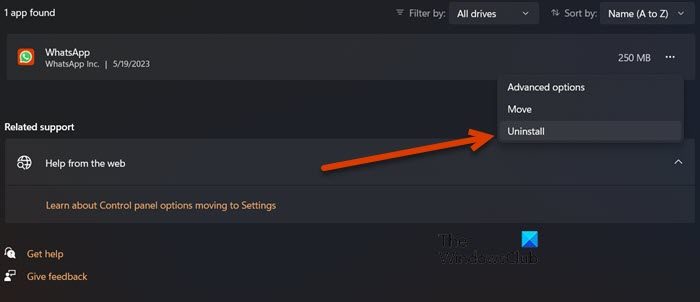
If you are using the WhatsApp Desktop app that is hosted on the official website of WhatsApp, make a change and install the one hosted on Microsoft Store and see if that helps. Follow the instructions to resinstall the app.
- Launch Settings.
- Click on Apps > Installed apps or Apps & features.
- Type “WhatsApp” in the search bar.
- Windows 11: Click on the three vertical dots and select Uninstall.
- Windows 10: Select the app and then click on Uninstall.
- Click on Uninstall again to confirm your action.
- Now, go to Microsoft Store and search for “WhatsApp” or go to microsoft.com.
- Finally, install the app.
Now you can set up your account.
We hope you can resolve the issue using the solutions mentioned in this article.
Read: WhatsApp could not find a connected audio device
How do I stay logged in on WhatsApp desktop?
If you want to stay logged in on WhatsApp Desktop do not leave it abandoned for more than 14 days. According to WhatsApp, once the 14 days period is over, you will be logged out and you have to sign the QR code to log back in.
Read: How to create a Sticker on WhatsApp Web or WhatsApp Desktop.