One of the most frustrating things about using WhatsApp on your computer is that sometimes the interface and/or messages take way too long to load. In this post, we will address this issue and see what you can do if WhatsApp is taking too long to load. Whether it is WhatsApp Web or WhatsApp Desktop, we have you covered.
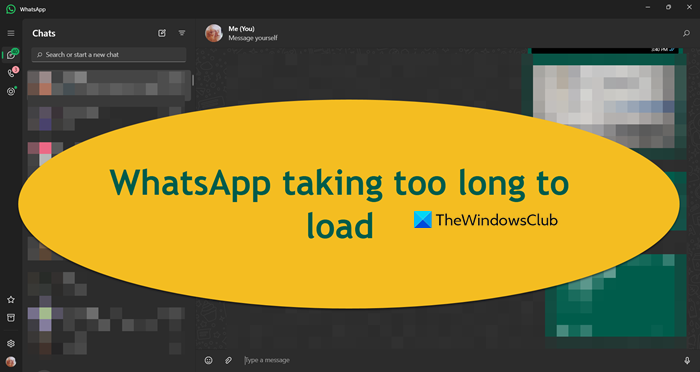
Why is my WhatsApp taking long to load?
When WhatsApp runs slowly for you, it may not be due to the app itself but rather your internet connection. One of the best things you can do in that situation is to switch to a different network or reboot your router. If that doesn’t work, refer to the detailed troubleshooting guide below. We have covered separate troubleshooting guides for WhatsApp Web and WhatsApp Desktop for PC.
WhatsApp Web taking too long to load message
If WhatsApp Web is taking too long to load messages, follow the solutions and suggestions given below.
- Check your bandwidth
- Reboot your router
- Clear your browser’s cache
- Delete WhatsApp Cookies
- Switch to WhatsApp Desktop
Let us talk about them in detail.
1] Check your bandwidth
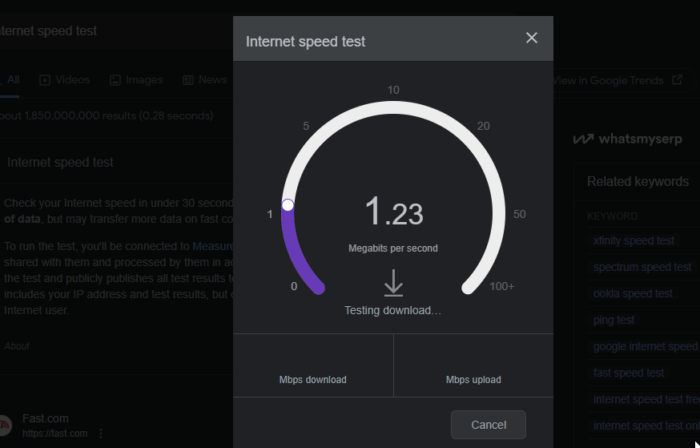
First of all, we need to figure out if the bandwidth is low and the Internet speed is plundered. For that, use one of the free Internet speed testers. If the Internet speed is slow, move to the next solution and if that is to no avail, contact your ISP.
2] Reboot your router

Next up, we need to restart the router as that can not aid just the slow Internet, that you might have, but also the some network glitches that might be bugging WhatsApp. So, go ahead and power cycle your router – turn the router off, unplug all the cables, wait for a minute, plug them back in, and start the device.
Once your router is back up, check if the issue is resolved.
3] Clean your browser’s cache
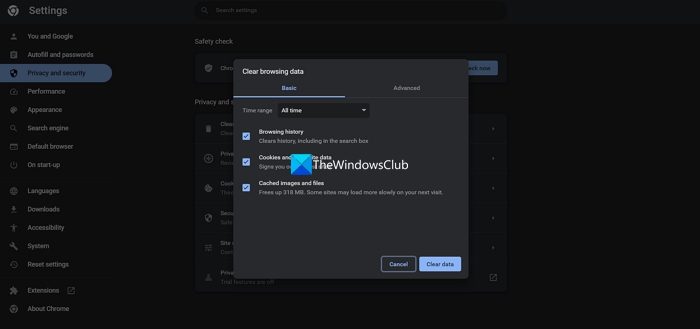
Since we are using WhatsApp Web on a browser, if its cache is corrupted, we will encounter peculiar issues such as the one in question. In that case, we are required to clean the cache of our Chrome or Edge browser and then try using WhatsApp, most probably, it will be back on track.
4] Delete WhatsApp Cookies
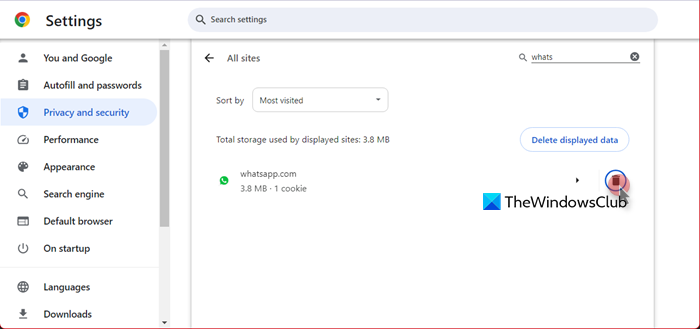
If you don’t want to delete cookies for all the websites, you can remove cookies for a particular website. This time, we are going to delete cookies for WhatsApp web. To do the same, follow the steps mentioned below.
Google Chrome:
- Go to a new tab and enter chrome://settings in the search bar to open Chrome’s settings.
- Navigate to Privacy & security > Site Settings.
- Under Recent activity, click on View permissions and data stored across sites.
- Go to the search box, not the one that says “Search settings” but the “Search” one.
- Enter “WhatsApp”.
- Once the WhatsApp cookie appears, click on the Bin (Delete) icon to remove it.
Microsoft Edge:
- Click on the three dots and select Settings.
- Go to Cookies and site permissions.
- Click on Manage and delete cookies and site data.
- Then, select All cookies and site data.
- Search for “WhatsApp”, click on the down arrow, and then delete the cookie.
After deleting all cookies related to WhatsApp, reboot your browser and then sign in again. It should work fluently.
5] Switch to WhatsApp Desktop
If WhatsApp web is not functioning properly we should download WhatsApp Desktop and use it instead. However, there is a disclaimer, sometimes, even some instances of WhatsApp Desktop are having the same issue. But it’s unlikely that a user will have the same issue on both versions of WhatsApp at the same time, so, if this continues, you might want to go back and forth between the two.
WhatsApp Desktop taking too long to load message
If WhatsApp Desktop is slow to load or takes too long to load messages on your Windows 11/10 PC, you need to follow the solutions mentioned below.
- Check your internet and reboot the router
- Switch to Google Public DNS
- Reset or repair WhatsApp Desktop
- Use WhatsApp Desktop Beta or WhatsApp Web
Let us discuss them in detail.
1] Check your internet and reboot the router
First of all, we need to figure out if the bandwidth is low and the Internet speed is slow. For that, use Internet speed testers. If the Internet speed is slow, you can try restarting your router or contacting your Internet service provider for assistance.
2] Switch to Google Public DNS

If you want a consistent Internet speed and don’t want network issues like the one in question, switch to Google Public DNS. After changing the DNS settings, you need to check if the issue persists.
3] Reset or repair WhatsApp Desktop

You might notice a delay in WhatsApp messages due to some issues with its desktop application. In that case, we are required to repair or reset the application and resolve the issue. Follow the steps given below to do the same.
- Open Settings.
- Go to Apps > Installed apps.
- Search for “WhatsApp Desktop”.
- Click on the three dots and select Advanced options.
- Now, click on Repair.
Once the repair is done, check if the issue is resolved.
4] Use WhatsApp Desktop Beta or WhatsApp Web
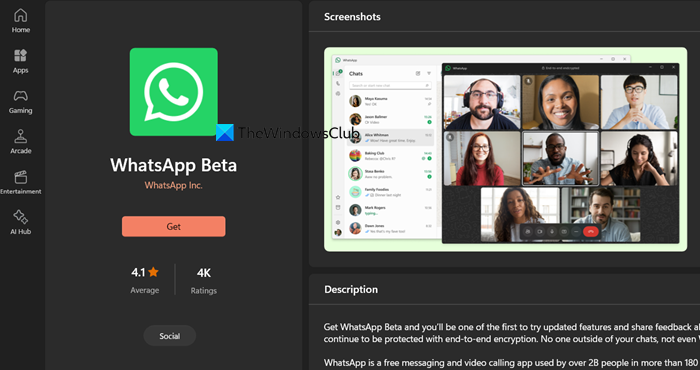
If all else fails, our last resort is to use the WhatsApp Desktop Beta or the web version instead. You can get the beta version of WhatsApp Desktop from microsoft.com or use WhatsApp web.
Read: How to use WhatsApp Communities on PC and Phone?
Why has my WhatsApp become very slow?
WhatsApp will react slowly if your browser’s caches and cookies are corrupted. To get WhatsApp back on track, you can clear your computer’s cache and data, phone, or browser.
Also Read: WhatsApp Web or Desktop not syncing.
Leave a Reply