WhatsApp is a Phone only messenger, and there is no way to install it on multiple devices. However, the need to access WhatsApp messages from the computer became so demanding, that the company had to introduce WhatsApp Web. This web version of WhatsApp lets you access, reply to, and manage messages. In this post, I am sharing some of the Best WhatsApp Web tips & tricks you can use in everyday life.
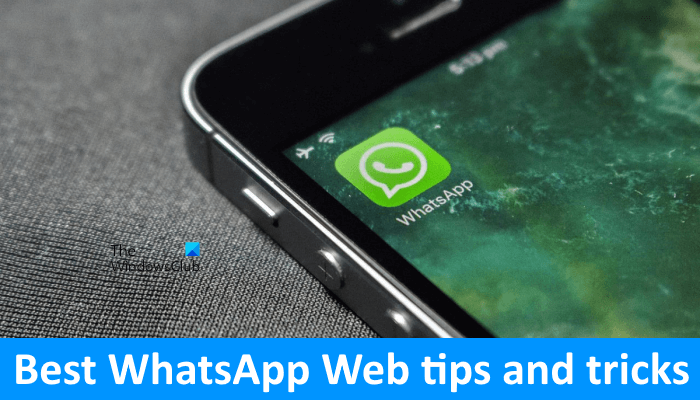
How to use WhatsApp Web
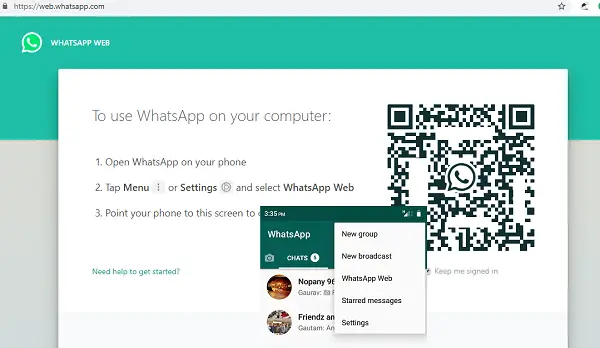
- Visit web.whatsapp.com using your web browser. This will offer you to QR code.
- Launch WhatsApp on your phone, and tap on the menu bar.
- Next, tap on the WhatsApp Web. This will launch the camera.
- Scan the QR code, and all the messages, chat groups, and status messages will be available on the computer.
Best WhatsApp Web tips & tricks
While WhatsApp Web on your PC is easy to use, there are ways to use it effectively. In this post, we are sharing the best WhatsApp Web tips & tricks that will help you get the best out of this messaging service.
- Connect your Phone and PC to the same network
- Logout from all or individual devices
- WhatsApp Web Keyboard Shortcuts
- Access Emoji from the keyboard
- View New WhatsApp Messages without switching to the Tab
- Download Images and Videos from WhatsApp Web to computer
- Change Chat Wallpaper
- Use Multiple WhatsApp Web
- Apply Dark Theme to WhatsApp Web and reduce strain on your eyes
- Format your text messages
Let’s see all these WhatsApp Web tips & tricks in detail.
1] Connect your Phone and PC to the same network
The web version of WhatsApp uses data from your phone. This means any message, media you download, your Phone data will be used. So if you want to save data, and make sure WhatsApp web works faster, connect both the devices to the same network.
If you will keep using the WhatsApp web on the computer in the future, check the option to remember on the computer.
2] Logout from all or individual devices
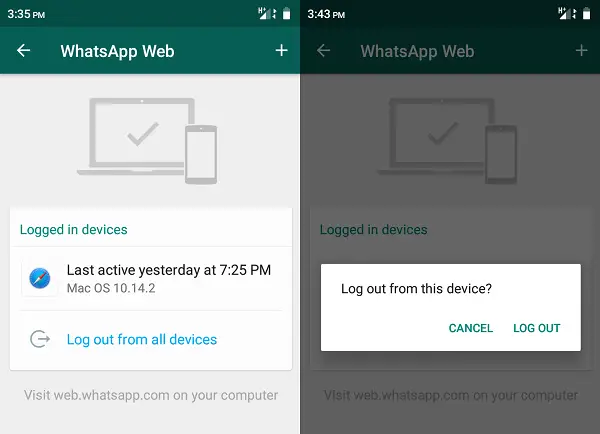
You can connect to any number of devices to access WhatsApp Web. However, it works only on one at a time. If you have used it on a device that you cannot trust anymore then,
- Open WhatsApp on your phone > select WhatsApp Web
- Tap on the device you want to remove access from or tap on log out from all the devices
Every time you access WhatsApp Web, a notification is sent on your phone.
Read: WhatsApp Web not working on the computer.
3] WhatsApp Web Keyboard Shortcuts
- Ctrl + Alt+ N: Start new chat
- Ctrl + Alt+ Shift + ]: Next chat
- Ctrl + Alt+ Shift + [: Previous chat
- Ctrl + Alt+ E: Archive chat
- Ctrl + Alt+ Shift + M: Mute chat
- Ctrl + Alt+ Backspace: Delete chat
- Ctrl + Alt+ Shift + U: Mark as unread
- Ctrl + Alt+ Shift + N: Create new group
- Ctrl + Alt+ P: Open profile status
Apart from these, all regular keyboard that works on the browser works here as well.
4] To access Emoji from the keyboard
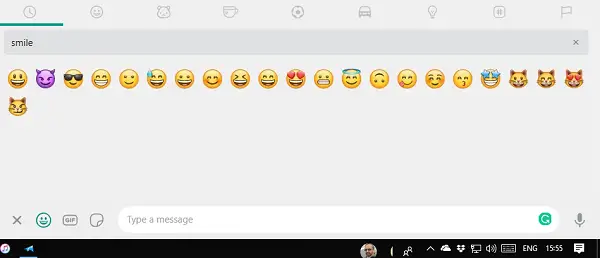
- Shift + Tab. This will shift the focus on emoji icons.
- Hit Enter to open the Emoji tab
- Start typing to search for emoji
5] View New WhatsApp Messages without switching to the Tab
WhatsApp Web sends out notifications for new messages. However, the duration is short, and once the pop-up disappears, it’s gone forever. There are extensions like WAToolkit and similar extensions which can let you preview those messages without actually switching to it. This also makes sure you don’t trigger the read receipt as well.
Read: WhatsApp Web QR code not loading or scanning
6] Download Images and Videos from WhatsApp Web to computer
WhatsApp Web supports all file operations, including drag and drop. If you need to upload many files from the computer to WhatsApp, just drag and drop on the chat, and it will upload it.
If you want to download a video or image to your computer from Whatsapp, click to open it, and then look for a download button on the top left.
Read: How to find out if you are blocked on WhatsApp
7] Change Chat Wallpaper
- Click on the three dots on top. This will open settings.
- Next click on Change Chat Wallpaper
- Here you change the color of the chat background.
This will not change the chat background on the Phone’s WhatsApp.
8] Use Multiple WhatsApp Web
If you have multiple WhatsApp numbers, you can have Multiple WhatsApp Web as well. However, you will have to either use a different browser or use incognito mode.
9] Apply Dark Theme to WhatsApp Web and reduce strain on your eyes
According to the users’ feedback, dark mode helps reduce eye strain. If you use WhatsApp Web at night, you can apply Dark Theme to WhatsApp Web. To do so, follow the steps written below:
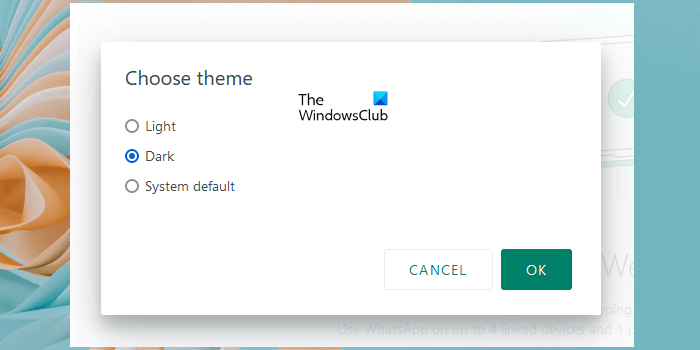
- Open WhatsApp Web.
- Click on the three vertical dots just above the chat section on the left side.
- Select Settings.
- Click Theme.
- Select Dark and click OK.
10] Format your text messages
You can format your text messages before sending them. Let’s see what formatting style options are available on WhatsApp Web:
- Bold text: To send a bold text message, place an asterisk (*) on both sides of your text or sentence.
- Italic text: To make your text Italic, place an underscore (_) on both sides of your text or sentence.
- Strikethrough text: If you want to send a strikethrough text, place tilde (~) on both sides of your text.
- Monospace text: You can convert text into a monospace format by placing three backticks (“`) on both sides of your text message.
That pretty much covers all the tips and tricks of WhatsApp Web. In the future, we will cover more posts around it which can help to improve productivity when using it on the computer.
What are the secret tricks of WhatsApp?
There are many tips and tricks that are unknown to WhatsApp users. For example, you can format the text style to bold, italic, strikethrough, and monospace. You can also hide the last seen, profile picture, and status on WhatsApp. If you do not want the sender to know that you have read his message, you can disable Read Receipts.
How can I customize my WhatsApp Web?
You can customize WhatsApp We by applying a background wallpaper for your chats. In addition to this, two themes, light and dark are also available on WhatsApp Web. You can change these themes in WhatsApp Web settings accordingly. We have explained some useful WhatsApp Web tips and tricks in this article.
Now read: WhatsApp Tips and Tricks you want to know.
Some hints on how to format text within a Whatsapp message might be useful for your readers.
It is the same as for the WhatsApp app: https://www.thewindowsclub.com/whatsapp-tips-and-tricks