WhatsApp is the default messaging app for most users all around the world. It is available not just on your phones, but can be accessed on your computer as well. One wants continuity between the devices. This continuity is what’s lacking for some users as WhatsApp Web or Desktop are not syncing with the phone. In this post, we will talk about this issue and see what you can do to resolve the issue.
Why is my WhatsApp desktop not syncing?
If WhatsApp Desktop is not syncing, check your Internet Connection and ensure you are getting a decent bandwidth, otherwise, the services will not sync. Other than that, unlink and then link your device again as the issue can be a result of some temporary glitch. One should also check and make sure that the date and time on both devices are correct.
Whatsapp Web or Desktop not syncing
If Whatsapp Web or Desktop is not syncing, follow the solutions mentioned below to resolve the issue.
- Check your Internet Connection
- Disconnect your account from your computer and then reconnect
- Check the Date and Time
- Clear WhatsApp Cache
- Switch to WhatsApp Web or Desktop
Let us talk about them in detail.
1] Check your Internet Connection
The very first thing you should do if there is some network issue with any of your apps is to check the Internet Connection. There are various Internet Speed testers, use any one of them to check your bandwidth. In case, the Internet is slow, restart your router and if that doesn’t work, contact your ISP.
2] Disconnect your account from your computer and then reconnect
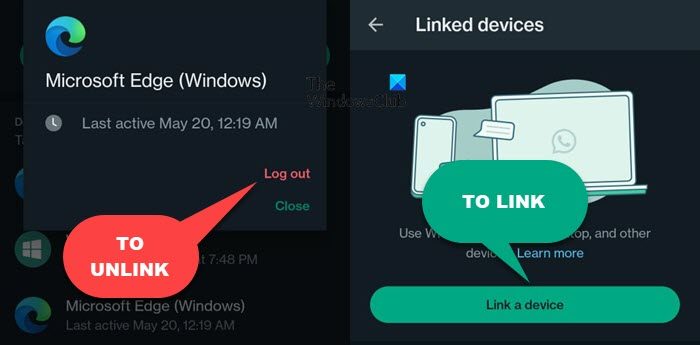
Next up, let us unlink your account and then link it again. This is something that will get the job done if the issue is a result of some temporary glitches. Follow the steps given below to unlink your account and then link it again.
- Open WhatsApp on your phone.
- Click on the three dots and select Linked Devices.
- Select the device that you need to unlink and then click on Log out.
- Once your device is disconnected, go to WhatsApp web or the desktop app.
- It will show a QR code, go to WhatsApp on your phone, click on the three dots > Linked Devices > Link a device.
- Scan the QR code and it will be attached.
Once your device is linked, check if the issue is resolved.
Read: WhatsApp Web QR code not loading or scanning
3] Check the Date and Time
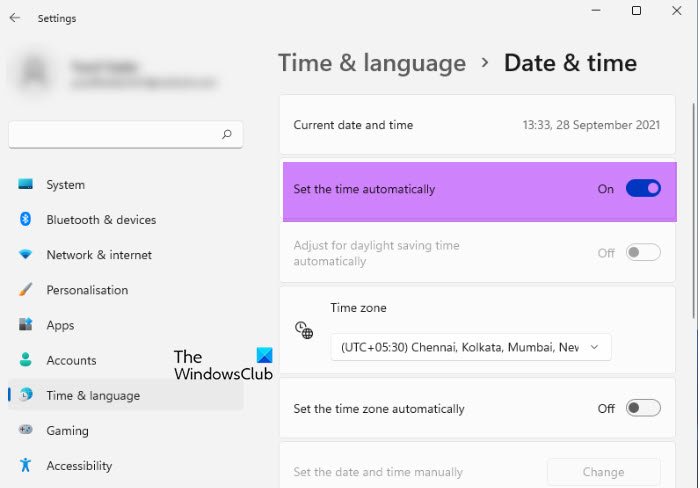
WhatsApp will also fail to sync messages if the date and time are not correct. We don’t have to select the time and date manually, all we need to do is select the right timezone and then sync your time. Follow the steps given below to do the same.
- Right-click on the date and time present at the bottom-left corner of the screen.
- Select Adjust date and time.
- Go to Time Zone and select the correct time zone.
- Enable the toggle for Set time automatically.
After doing all this, restart your computer and check if WhatsApp is syncing.
Read: WhatsApp Link Preview not showing
4] Clear WhatsApp Cache
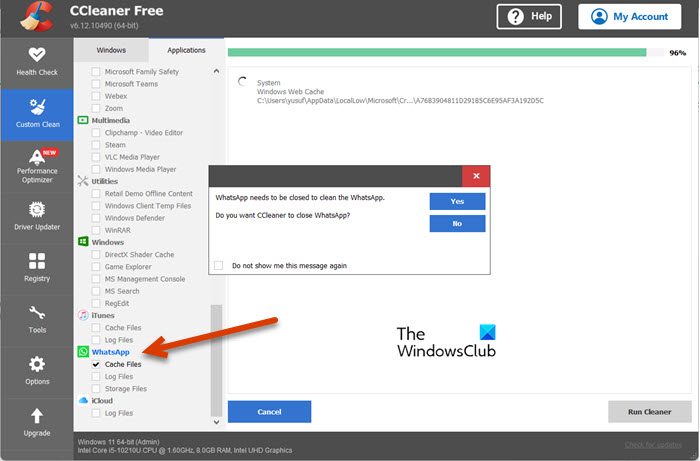
WhatsApp will start acting peculiarly if the app’s cache is corrupted. Caches are generally used to improve the service of the application as it is used to fetch frequently used data quickly. But in this case, the cache is the villain. We need to get rid of it. So, if you have the app on your Android, iPhone, or computer, clear the WhatsApp cache.
In case, you are using WhatsApp Web, we need to clear the cache of Chrome, Firefox, or Edge.
Once you have cleared the cache, just restart your device and see if the issue is resolved.
Read: WhatsApp not showing notifications on Windows
5] Switch to WhatsApp Web or Desktop
Sometimes, the issue is a bug, and since we are not developers at Meta, there is nothing we can do. However, the best part, there are two different ways to use WhatsApp on a computer. So, if you are using WhatsApp Web, switch to Desktop and vice-versa. Hopefully, the option you like will get an update pretty soon and your issue will be resolved.
We hope that you are able to resolve the issue using the solutions mentioned in this article.
Read: How to create a Sticker on WhatsApp?
How do I sync WhatsApp web with WhatsApp?
You don’t have to manually sync WhatsApp Web with the WhatsApp present on your phone. Both the services are reporting to the cloud of Meta, so, whatever message you send, gets registered and is automatically synced across devices. Also, when you open WhatsApp web on your browser, it downloads messages and media from that very cloud. However, if the WhatsApp Web is not syncing, follow the solutions mentioned in this article to resolve the issue.
Leave a Reply