These days, we use our social media accounts on every electronic device we own. It could be either a smartphone, a tablet, or a PC/Laptop. Our devices are not only in sync with each other but also keep us logged in to all our accounts. The only thing we couldn’t do was use the same number for WhatsApp across devices. Now, let’s just say that you want to send a WhatsApp message to someone you don’t know, but you have their contact number. In addition, you don’t want to save the number since you don’t see its future use. How could you send that WhatsApp message without saving the number on your smartphone? Is it possible? Yes, it is.
Today, we are going to show you how to send WhatsApp messages to someone without saving their number. This trick works on any device, whether it’s a PC or a Phone.
Send WhatsApp message without saving the number
If you are thinking that we are going to suggest using any third-party application, then don’t worry; these methods are safe and sound (unless your network is not secure). These methods will work on any PC or Mobile device irrespective of the operating system it works on. You just need to remember that for the methods to work on a PC/Laptop, you must log in to the WhatsApp web. The methods shared below are working as of the day this article is being written.
The methods which we are going to see today are:
- Using WhatsApp API Links
- Using third-party applications
Please make sure that the contact number you are about to send the message is available on the WhatsApp or not, if not then these methods might not work for you.
1] Using WhatsApp API Links
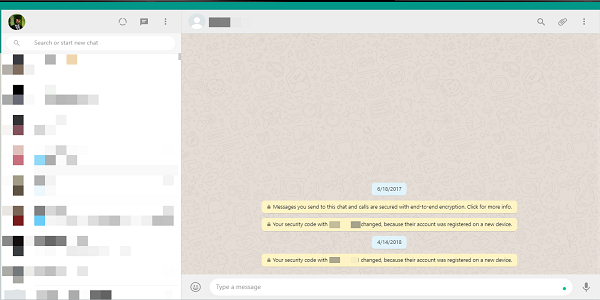
To perform this method, you don’t need to worry about the device you are using or what operating system it works on. Just make sure that you follow the steps correctly. To send the message, you should have the contact number and country code.
Open any web browser on any Smartphone or PC/Laptop.
In the address bar type this link:
https://api.whatsapp.com/send?phone=XXXXXXXXXXX
Make sure that you replace all the X by phone number. Make sure to enter the country code without any 0 (zero) or + (plus) before the contact and hit enter.
When the WhatsApp interface opens up, click on Message.
If you are on a smartphone, it will open the WhatsApp application with the contact’s chat screen. 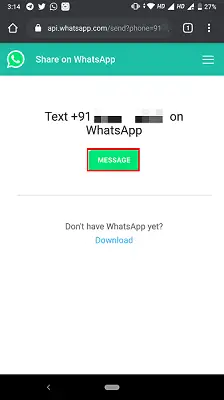
If you are on a PC/Laptop then it will take you to the download screen.
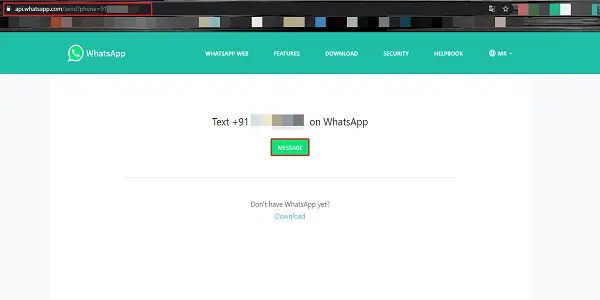
Click on Use WhatsApp web. Once logged in, you will be taken to the contact’s chat screen.
Type the message you want and send it.
This method is as easy as it seems. Keep in mind to enter the contact number properly.
2] Using third-party applications
Many users don’t seek the help of third-party applications for obvious reasons. But the applications mentioned here come handy when we need them the most. If you are an Android user, then you can use the following applications. However, if you are an iOS user, the applications for your devices have been discontinued. However, there is still a way for iOS users mentioned below.
Click to Chat is an easy to use and free application available on Play Store.
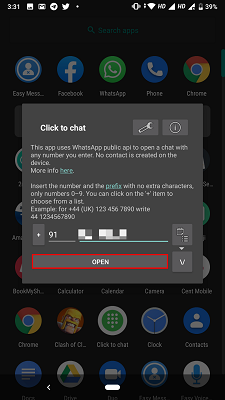
The good thing about this application is that it is very small in size and doesn’t display any ads. Just enter a mobile number with country code in the application. It will launch WhatsApp and navigate you to the contact’s chat window.
Just like Click to Chat, Easy Message is also an ad-free application.
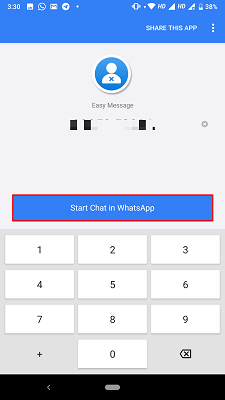 It allows you to send WhatsApp message to a number without saving it. Enter the contact number and you will be redirected to the contact’s chat window.
It allows you to send WhatsApp message to a number without saving it. Enter the contact number and you will be redirected to the contact’s chat window.
For iOS users, you can use the below steps to send a WhatsApp message without saving the contact. This method uses Siri Shortcuts, an application made specially by Apple. It works on devices running iOS version 12 or above.
- Download Siri Shortcuts.
- Open the app, tap on the Gallery tab on the bottom right. Add shortcuts as you like, and run it once.
Note: You need to follow steps 1 and 2 if you have never used Siri Shortcuts before. - Now, go to Settings > Shortcuts > enable Allow Untrusted Shortcuts.
- Open this link on your iPhone and click the Get Shortcut button to download it.
- Once redirected to the Shortcuts app, tap on Add Untrusted Shortcut.
- Now, look for the WhatsApp to Non Contact shortcut in the My Shortcuts tab. You can either run it from here or tap the three dots icon at the top of the shortcut > then tap Add to Home Screen to create a quick launch shortcut on the home screen.
- Once you run this, enter the recipient’s number and country code. You’ll be redirected to WhatsApp, and a new message window will open.
These applications are easy to use, ad-free, and lightweight. Once you’ve used them, you can simply uninstall them or keep them; the decision is yours.
Leave a Reply