One commonly faced Blue Screen error is WHEA_UNCORRECTABLE_ERROR, The system encountered an uncorrectable hardware error, Code 0x00000124. Based on the error data that is provided by the Windows Hardware Error Architecture (WHEA), this bug check indicates that a fatal hardware error has occurred. It could be caused due to the RAM, Hard Drive, or any other hardware component. It is typically related to physical hardware failures. It can be heat-related, defective hardware, memory, or even a processor that is beginning to fail or has failed.
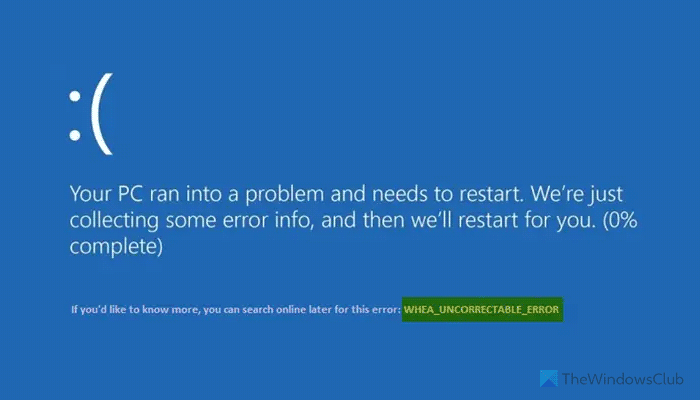
WHEA UNCORRECTABLE ERROR 0x00000124 BSOD
If you receive this error, it means that a hardware error has occurred and that your PC has shut down suddenly to protect itself from data loss. The following potential fixes can be carried out to fix BSOD errors related to WHEA_UNCORRECTABLE_ERROR on Windows 11/10-
- Disable Overclocking if you have enabled it
- Ensure that your computer’s cooling systems are working
- Run Diagnostics to check the Memory
- Update or Rollback Drivers.
- Using System File Checker.
- Disable Digital Driver Signature Enforcement.
If you tend to create a System Restore point usually, you can try to undo any modifications on your computer by performing System Restore. Secondly, it is recommended that you carry out these tasks mentioned below in Safe Mode with Networking only.
1] Disable Overclocking if you have enabled it
If Overclocking has been enabled, try disabling it. This should help.
2] Ensure that your computer’s cooling systems are working
You need to get your hardware opened and check if the computer’s cooling systems like fans, etc., are working normally.
3] Run system diagnostics
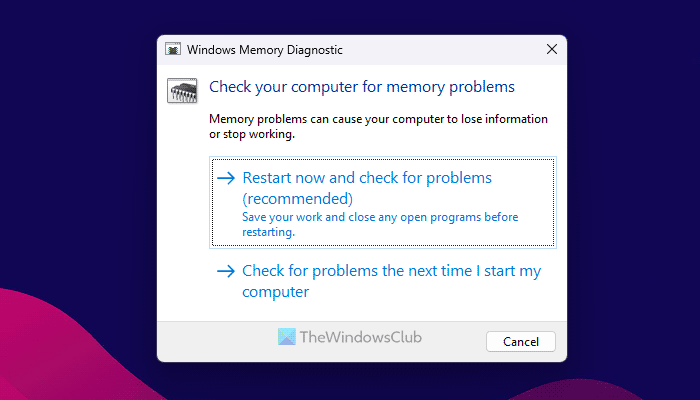
Run Windows Memory Diagnostics Tool to confirm that the system memory is not defective.
4] Update or Rollback Driver
It is less likely, but possible, that a driver is causing the hardware to fail. So, if you recently updated a driver, roll back. If you use an old device driver, see if updates are available. If needed, uninstall and then install the driver, whose name may have been mentioned in the Blue Screen. This post will show you how to Update or Rollback drivers.
For instance, if it is the sisraid4.sys driver then since it is a Windows system driver, you may run System File Checker as well. sisraid4.sys is SiS AHCI Stor-Miniport Driver and is digitally signed by Microsoft Windows.
5] Run System File Checker
Run Command Prompt (Admin), type in the following command to run System File Checker, and then hit Enter.
sfc /scannow
Restart your system after the scan is completed.
This will fix all the bad or damaged collections of your system files.
6] Disable Digital Driver Signature Enforcement
Start by rebooting your computer from the Start menu and selecting the option while you press the Shift key.
It will bring up the Advanced Boot Menu. Click on Troubleshoot. Now, select Startup Settings.

Finally, select the option that says Disable driver signature enforcement.
Boot your computer normally. Check if that fixes your issues.
All the best!
Read: Fix WHEA-Logger Fatal hardware and Event ID Errors
What is the WHEA error in Windows 11?
WHEA_UNCORRECTABLE_ERROR is a hardware-related error that appears as a BSOD in Windows 11. In simple words, when there is a problem with hardware establishment, your system may encounter this error. You need to disable overclocking and ensure that the cooling system is working properly. On the other hand, it is suggested that you check the RAM as well.
Can reinstalling Windows fix WHEA_UNCORRECTABLE_ERROR?
It depends on the root cause of the WHEA_UNCORRECTABLE_ERROR. If this BSOD appeared because of the faulty driver, reinstalling Windows will fix the issue. However, it won’t be fixed if it appeared because of overclocking or faulty cooling system or Memory.
Read: INACCESSIBLE BOOT DEVICE BSOD error.