We have seen people asking about this “My Documents” folder. I remember when using Windows XP and Windows 7, this used to be the folder where we kept all our documents. The other side of the question could be that you are looking where you saved your documents in Windows 11/10. In this post meant for beginners, we will answer the questions Where are “My Documents” in Windows 11/10 from both points.
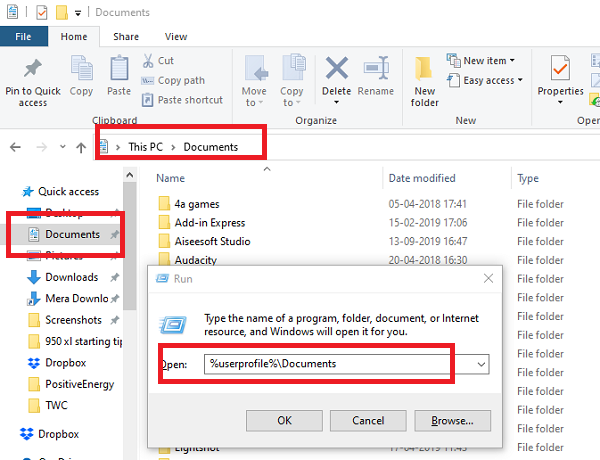
Where are My Documents in Windows 11/10
My Documents Folder
You should know that My Documents folder is now called as Documents folder. Just like in Windows 7, it is the default save location for documents like text files, or any Microsoft Office files.
So where is this Documents folder located in Windows 11/10?
1] Accessing it via File Explorer
- Open File Explorer (earlier called Windows Explorer) by clicking on the Folder looking icon on the Taskbar.
- Under Quick access on the left side, there must be a folder with name Documents.
- Click on it, and it will show all the documents you earlier had or have saved recently.
2] Using Run prompt
If you cannot see it by this method, then, in the Run prompt, type %userprofile%\Documents and hit the enter key. It will open the Documents folder.
3] Using Start Menu
Click on the Start menu, and look for a file looking icon on the left side. When you hover the mouse pointer over it, it will reveal the name as Documents. Click to open it.
Where is the Documents folder located?

Did the admin change the location of the Documents folder? If that’s the case, then follow this method:
- Right-click on the File Explorer icon on the taskbar, and from the flyout, right-click again the documents folder
- Click on Properties > Location and click on Find target to open the changed location
- To restore the location, click on Restore Default, and everything will be moved to the original location.
Where are your documents saved in Windows 11/10?
As I said earlier, Windows offers this as a default location to save documents. When you use a notepad and save it for the first time, it will open this folder. Of course, you can always change it. The same thing happens with the Microsoft Office product, and Windows prefers it to save it in the Documents folder.
So if you cannot find where you saved the document, you can open the Documents folder, and check if it’s available there. You can also use the application and use the “Save as” menu to figure out the last folder you had used to save your documents.
Why has My Documents folder disappeared?
A few things are responsible for this error. For example, a malware or adware attack could cause this issue. On the other hand, malware and virus also cause the same problem on Windows 11/10 computers. Apart from that, if you mistakenly deleted this folder using Registry Editor or something else, you might not be able to find it. That said, it is recommended to follow the solutions mentioned above to get it fixed.
We hope you find this tip useful There are more beginner tips for Windows 10 here.