Whenever you boot into Windows 11/10, the log-in screen tends to have a background picture right there. A lot of these pictures are temporarily saved on your computer, so the question is, how do we download the image and get more information about it?
Where are the Windows 11/10 Login screen pictures saved?
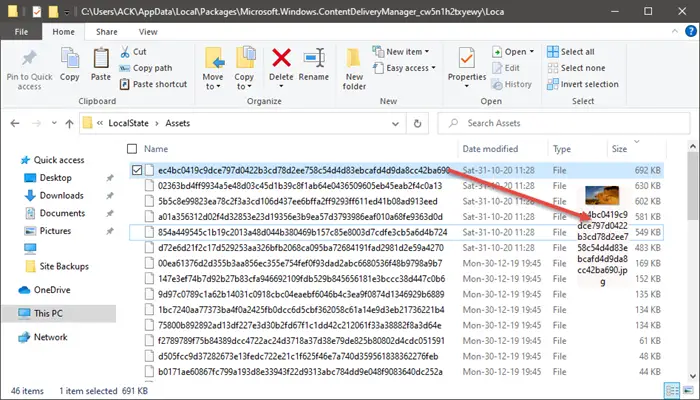
First, you must navigate to where the pictures are stored. To get there, open the File Explorer folder, and from the address bar, please add the following:
C:\Users\<username>\AppData\Local\Packages\Microsoft.Windows.ContentDeliveryManager_cw5n1h2txyewy\LocalState\Assets
Now, from inside the Assets folder, you should see several files with weird names. These are all photos.
Click on Size to arrange them by size, high to low, top to down.
Select one of the large-sized files and copy-paste it into a different folder.
After doing that, right-click and rename the file with the .jpg extension attached.
Right away, the file should transform into a JPEG image.
Open it in the Photos app to confirm that this magical thing works without problems.
Read: How to save Spotlight Lock Screen images in Windows 10.
Get information via Bing Images or Google Images
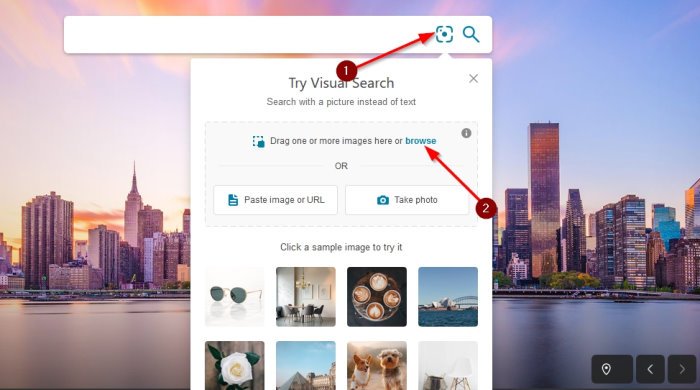
Should you need information on the Asset folder’s photos, it’s not hard, to be honest. Simply visit Bing.com, then click on the first icon within the search box. A drop-down menu will appear with all of the Visual Search options.
Click on Browse, and from the window that pops up, navigate to where you saved the photo and select it.
From there, hit the OK button and wait for Bing to find information on the picture for your knowledge improvements.
Where are Windows 11 lock screen pictures taken?
You need to open this folder to find the lock screen pictures: C:\Users\<username>\AppData\Local\Packages\Microsoft.Windows.ContentDeliveryManager_cw5n1h2txyewy\LocalState\Assets. You can sort all items by size and change the file extension to .jpg. Then, you can see all the pictures that were shown on the lock screen.
Where is the Windows 11/10 logon Screen background stored?
As said earlier, Windows saves logon screen background images here: C:\Users\<username>\AppData\Local\Packages\Microsoft.Windows.ContentDeliveryManager_cw5n1h2txyewy\LocalState\Assets. No matter whether you use Windows 11 or Windows 10, you need to navigate to the same path to get all images. Before that, you need to show hidden files – otherwise, you cannot find the AppData folder.
You can do a similar reverse image search with images.Google.com, click on the camera icon, then Upload an image. Add your photo and wait for Google Images to provide data on the picture.