Recovering your Microsoft account password is easy. However, things can be challenging if you have forgotten your email address or username. You only have limited ways to find out your email address and then recover it. So, where do I find my Microsoft account and password?
To help you with this, we have explained a few methods that can be used to recover both your email account and password. First, let’s discuss getting the Microsoft account, and then we will figure out the forgotten password.
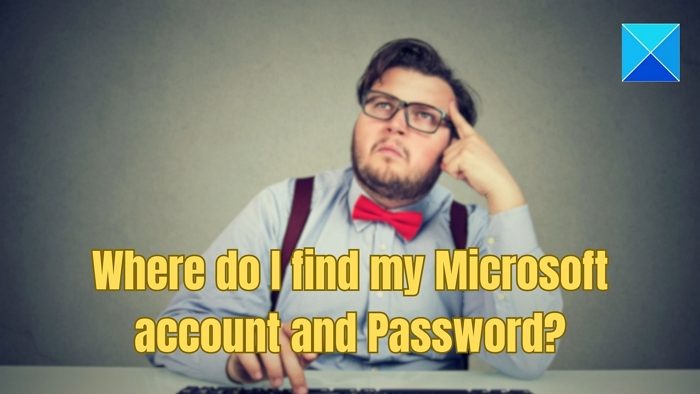
Where do I find my Microsoft account?
There are a few handful ways to recover your Microsoft account. Although these methods don’t guarantee a 100% success rate, they are still worth trying:
- Check phone and laptop
- Check the Microsoft App on your phone and PC
- Recover Microsoft User Name
1] Check your phone and laptop
As a Microsoft email service user, you may have set up your Windows computer using the same email address or used it for the Outlook app on your mobile device. So, checking both your phone and laptop should be your first option.
- If you have the Microsoft Outlook app installed and launch it on your phone, click on the profile picture, and you should be able to see it.
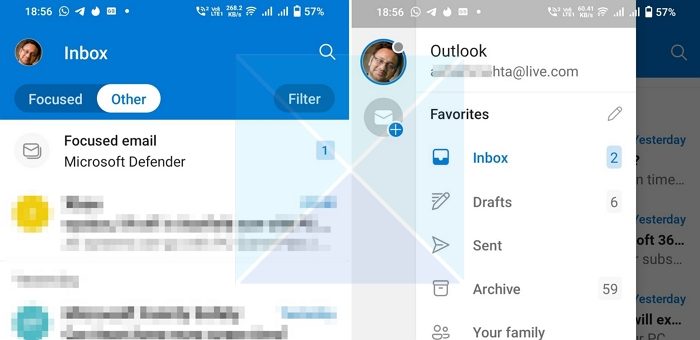
- Similarly, you can go to Windows settings to check your email address on your Windows computer. Or you can launch the Mail app to see your email address.
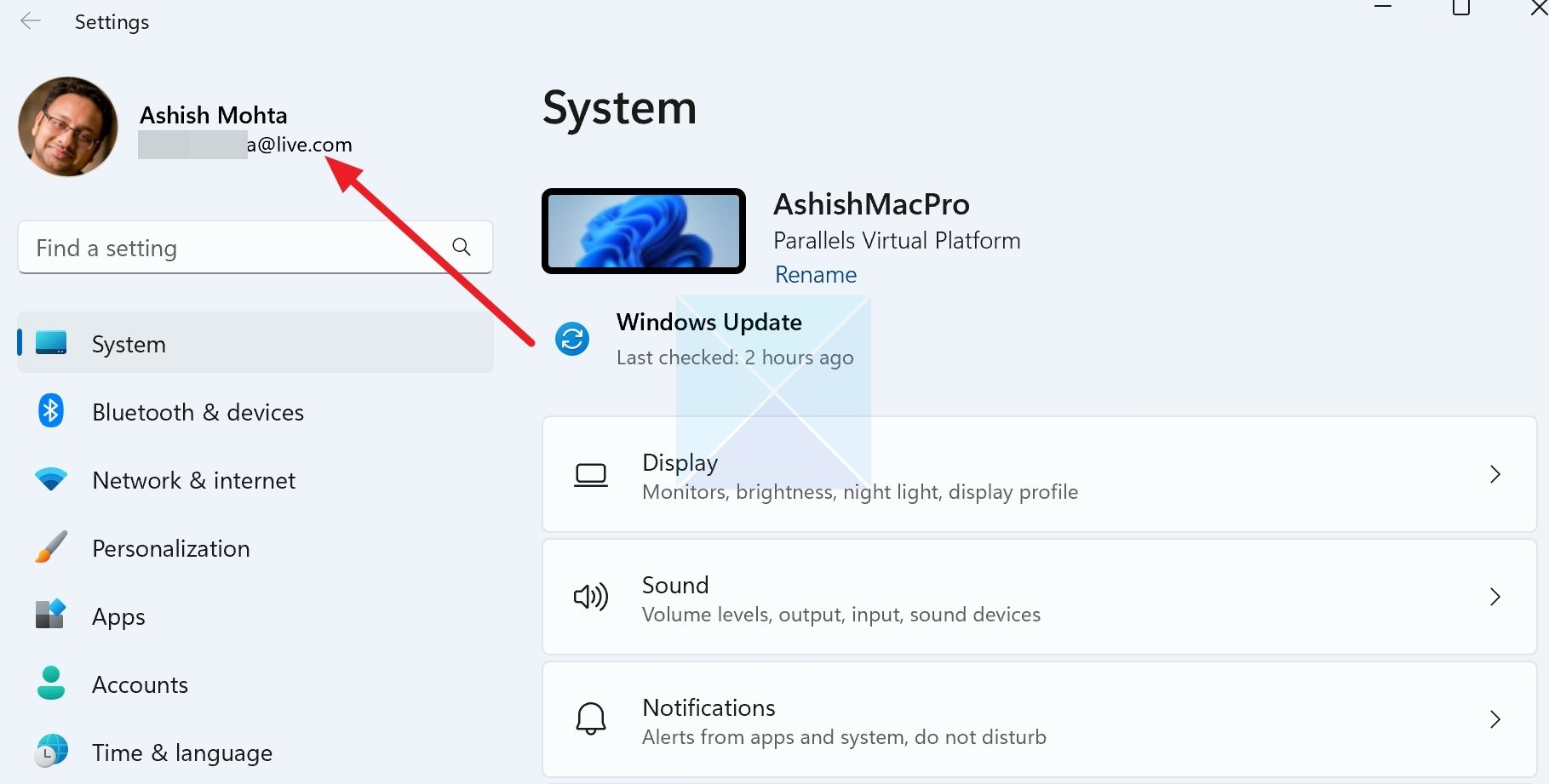
- There is also a chance that you are signed in using your Microsoft account on your browser. So try visiting outlook.live.com to check your email address.
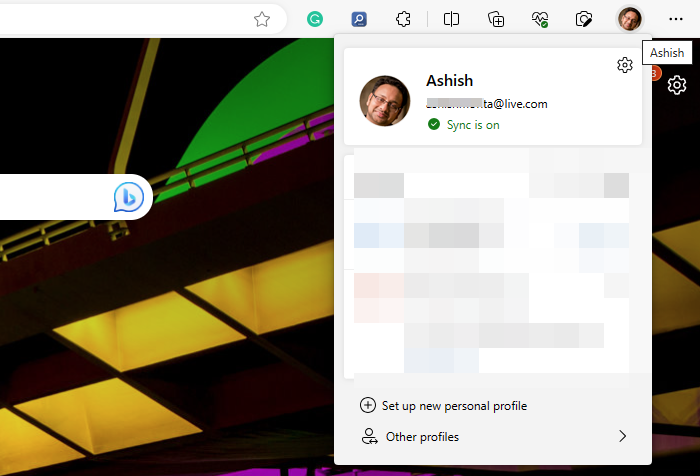
2] Check on your Gaming Console
Xbox Gaming console can also be used to find your email address. For instance, if you have a gaming console, you can find your email address through the settings.
- Press the Xbox button to open the guide.
- Select Profile & system > Settings > Account > Sign-in, security & PIN.
- Under Show on Home, you’ll see the email or phone number you use to sign in. If you enable this setting, this account info will be displayed on your Home screen.
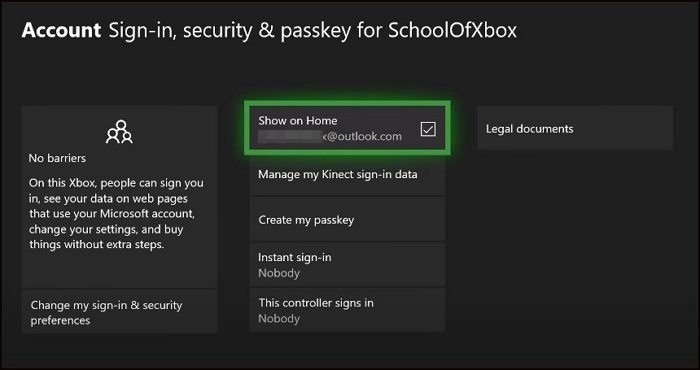
3] Recover Microsoft User Name
If you didn’t find your Microsoft account through the above steps, then Microsoft does help you with a tool. To use this, follow the below steps:
- First, visit the Recover your username page.
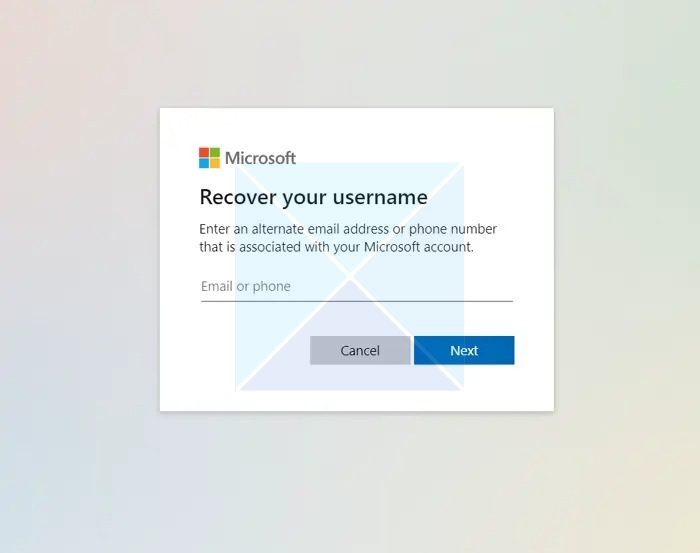
- Next, enter an alternate email address or phone number associated with your Microsoft account.
- Then, enter the security code received by your alternative email address or phone number.
- Once done, you should be able to see your Microsoft account.
Where to find the Password of your Microsoft Account
Recovering your Microsoft account password is relatively easy, and you can try the following methods:
- Check Password Manager or Browser
- Recover your Microsoft Account Password
1] Check Password Manager or Browser
There is a good chance that you have saved your Microsoft password in the browser’s password manager. So go ahead and check the saved passwords on your browser and see if you can find it.
The password manager location varies from browser to browser. However, you can search in the browser settings for terms like Passwords and auto-fills.
Read: How to disable built-In Password Manager in Chrome & Edge browsers
2] Recover your Microsoft Account Password
Alternatively, you can always recover your Microsoft account password by clicking the recover password. However, for this, you will need to know the recovery email address or the phone number associated with your email address.

If you have these details, go to the Password recovery page and follow the onscreen steps.
Read: Complete guide on how to recover Microsoft Account.
Conclusion
Those were a few quick ways to recover your Microsoft account and password. Another thing that you can try out to find your Microsoft account is checking your social media accounts for the registered email address.
Is my Microsoft password my email password?
Your Outlook.com password and your Microsoft account password are the same. To change it, go to Microsoft account security and select Password security. You might need to verify your identity with a security code.
Is the laptop password the same as the Microsoft account?
If you use a Microsoft Account to log into Windows, your Microsoft Account password will also be your Windows password. However, if you setup a PIN or Biometric authenticator, it will not prompt for the account password.
Leave a Reply