Where does Edge store Passwords, Caches, History, Extensions, Profiles, and Autofill data? If you have these questions in mind, then you have come to the right place; as in this post, we will be discussing this topic.
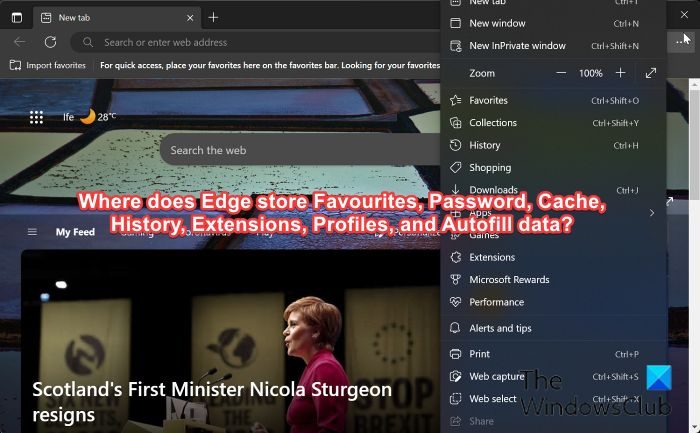
Location of Edge Password, Cache, History, Extensions, Profiles, and Autofill data
Due to its better performance, lightweight, and enhanced security, which protects against threats like malware, phishing, and others while browsing, Microsoft Edge—the official browser for Windows computers—is used as the default browser by many Windows users. Just like any other app, Edge stores browsing data in a specific location on your computer. However, where does Edge store Favourites, Passwords, Caches, History, Extensions, Profiles, and Autofill data? Knowing these locations will be very helpful if you need to transfer data to a new computer, just want a backup of these files, or need to troubleshoot an Edge browser issue on your PC.
Where does Edge store Passwords?

Like other browsers, Microsoft Edge allows you to save passwords for websites you frequently visit so you can access them more easily when you need to log in to those websites. If you’re looking for where Windows 11/10’s Edge stores passwords, follow the steps below:
- Press Windows + S to open the Windows Search.
- Type Credential Manager into the box and then open the matching result.
- On the Credential Manager window, you will find your Edge passwords under the Web Credentials option.
Although you can access your Edge passwords through the browser, they are actually stored in the Windows Credentials Manager and don’t have their own folder in File Explorer. Instead, Windows encrypts these files in the following location in the Windows Registry:
HKEY_CURRENT_USER\Software\Microsoft\Windows\CurrentVersion\Credentials
Where does Edge store Passwords locally?
Microsoft Edge stores passwords locally in an encrypted location in the Windows Registry with the path below:
HKEY_CURRENT_USER\Software\Microsoft\Windows\CurrentVersion\Credentials
Where does Edge store Cache?
Caches are web data from websites you have visited that are temporarily stored by browsers to help make it easier to navigate those websites the next time you visit them. Microsoft Edge stores its cache in a local folder on your computer’s hard driver of the following path:
C:\Users\<UserName>\AppData\Local\Microsoft\Edge\User Data\Default\Cache
You should know that caches file are designed to be temporary so that your browser can clear them at anytime.
Read: How to backup Edge Bookmarks, Passwords, History, etc.
Where does Edge store Cookies?
All Microsoft Edge cookies are stored in a folder called Cookies on your Windows computer. Hence, if you want to access Edge cookies, you should navigate to the following path in File Explorer:
C:\Users\<UserName>\AppData\Local\Microsoft\Edge\User Data\Default\cookies
Where does Edge store History?
Edge stores your browsing history in an SQLite database file at the following location on your computer:
C:\Users\<UserName>\AppData\Local\Microsoft\Edge\User Data\Default\History
The browsing history file contains information about the sites you have visited so that they may come in handy when next you need to access the sites.
Where does Edge store Extension?
Your computer stores a folder for each extension installed on your Edge browser, which contains resources and files for these extensions. However, where does Edge store extension files on Windows computers? The following address is where you may access the Edge extension:
C:\Users\<UserName>\AppData\Local\Microsoft\Edge\User Data\Default\Extensions
In the folder above, you will find each of the extensions you have installed on your Edge browser named after the extension ID.
Where does Edge store Profiles?
On your Windows computer, Edge stores profiles and their data in the following location:
C:\Users\<UserName>\AppData\Local\Microsoft\Edge\User Data\Default
Where does Edge store Autofill data?
Autofill data which includes saved addresses, payment information, and others, are stored locally in a folder on your Windows computer. You can access this folder by navigating to the following path in File Explorer:
C:\Users\<UserName>\AppData\Local\Microsoft\Edge\User Data\Autofill
Where does Edge store Favorites?
In Windows 11/10 computers, Microsoft Edge stores Favorites, otherwise known as Bookmarks, in the following folder location:
C:\Users\<Username>\AppData\Local\Microsoft\Edge\User Data\Default\Bookmarks
If you need to do anything with your Microsoft Edge favorites, you may find them in the above location. However, in order to access the location, you must first show files that have been marked as hidden. This is because one of the files in the path is a hidden file on your computer.
On your Windows PC, Edge keeps your favorites, passwords, caches, history, extensions, profiles, and autofill information in those locations we have discussed. As a result, you can always refer to this page if you need to back up the folders or use it for another purpose.
Note: Since the LocalAppData folder is hidden, you must set your File Explorer to display hidden folders in order to access it.
Read:
- Temporary Internet Files Folder location in Windows 11
- Location of Cookies folder for Chrome, Edge, Firefox, Opera
Can I back up and restore Edge Profiles and Favorites on Windows PC?
Yes, you can back up Edge Profiles and Favourites on Windows PC and restore it later to the same computer or to another PC. The article below contains a detailed tutorial on how to do that.