Windows 11/10 can be customized using themes, wallpapers, and lock screen images. Just like any other wallpapers and lock screen images, Windows 10 stores Themes in a dedicated location. They are like an archive file that stores wallpapers, pictures, effects, and audio files.
Where does Windows 11/10 store Themes
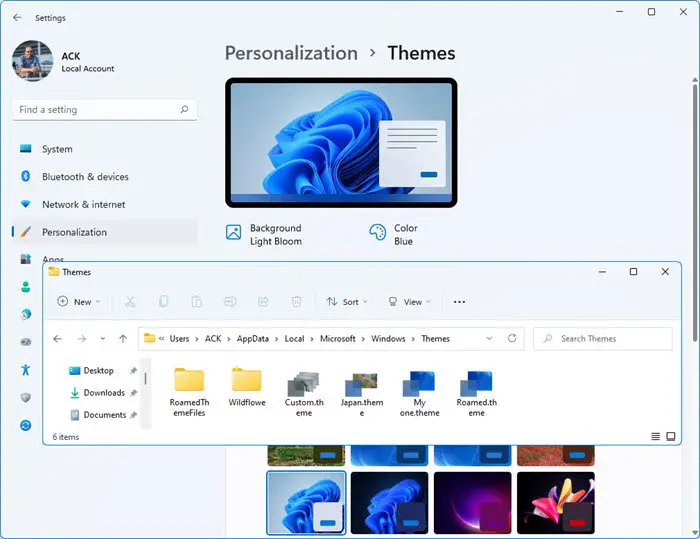
When creating or modifying themes using Windows 11/10 Personalization feature, you must have changed the wallpaper, sound, and other things. Once adjusted, they can be saved under a different name. Every theme you install is available under a different name, and a new theme file is created.
If you want to share a beautiful theme you created with someone else or want to copy it to another computer, there is no direct option. That’s why it becomes necessary to find the Windows 11/10 Store Themes. To do this-
Open RUN prompt.
Copy-paste the following and hit Enter:
%localappdata%\Microsoft\Windows\Themes
File Explorer will open with a list of folders and theme files.
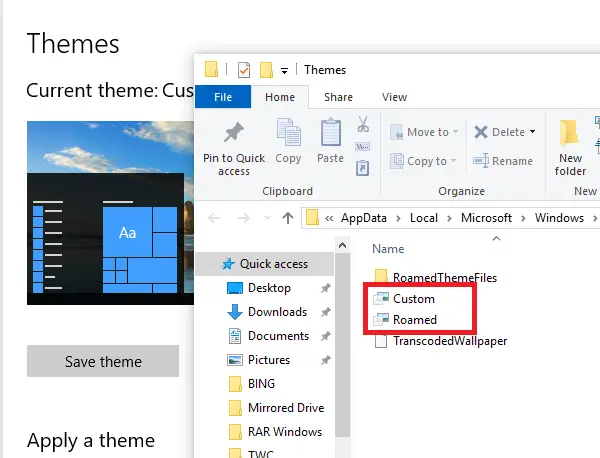
You can copy these files and place them in the same location, but on a different computer and they will appear in Windows 10 Settings > Personalization > Themes.
When you download a theme from Windows 10 Store, it will be available in this folder.
I downloaded the Autumn Colors theme from the Microsoft store. It became available in an Autumn Co subfolder under this folder:
%localappdata%\Microsoft\Windows\Themes\
The wallpapers were present in the “DesktopBackground” folder, while the rest of the files are available in the theme file.
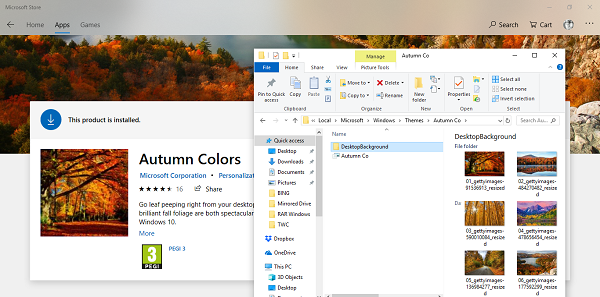
There are two themes usually available in this folder: Custom and Roamed. “Custom” theme comes into the picture when you modify existing theme files. “Roamed” is when you choose to sync themes between multiple computers. It will work when you use the same Microsoft account on different Windows 10 devices.
Read: Best Windows 11 Themes from Microsoft Store.
Extract audio & wallpaper from a Windows 11 Theme
If you want to extract the audio & wallpaper from a Windows 11/10 Theme, you need to use any file compression & decompression software like 7-Zip.
I hope this helps!
Where are custom theme files saved by default?
Custom theme files are saved by default in the “Document Themes” folder within your user profile. This folder is located at C:\Users<your user name>\AppData\Roaming\Microsoft\Templates\Document Themes for a standard Windows installation.
Read next: Where are Wallpapers and Lock Screen images stored in Windows.
Leave a Reply