If you cannot figure out where is the power button on your ASUS laptop, read this post. We will help you locate the power button, irrespective of the laptop model you own.

ASUS laptops are known for their unique design aesthetics. These evolving design trends may sometimes impact the placement of buttons, including the power button, which makes it harder for users to figure it out on their laptops. While traditional laptops follow the conventional approach of placing the power button above the keyboard (usually in the top-right corner), newer models may have it on the side panel, near the hinge, or on the laptop’s base.
Where is Power button on ASUS laptop?

The power button on most ASUS laptops may be found in a few common positions. Here are some common Power button placements on ASUS laptops running Windows 11 or Windows 10:
- Above the keyboard: In many ASUS laptops, the power button is usually placed above the keyboard, in the top-right corner of the front panel.
- On the side panel: Most Asus 2-in-1 laptops and smaller 13-inch Asus laptops have the power button on the side panel near the ports or connectors.
- Near the hinge: In ultra-thin ASUS laptops, the power button may be integrated as a small button or a fingerprint sensor near the hinge area.
- On the base: Certain ASUS gaming laptops may have a power button on the laptop’s base, near the front edge in the top-right corner, or close to the touchpad. This unique placement prevents accidental shutdowns during intense gaming sessions.
- Integrated into the keyboard: In many ASUS laptops, the power button is often integrated into the keyboard layout. It may be located on the right-hand side adjacent to other function keys.
- Touch-based power buttons: Premium ASUS laptops and those with touchscreen capabilities feature touch-based power buttons or sensors that are often integrated into the display bezel or located on the edge of the laptop.
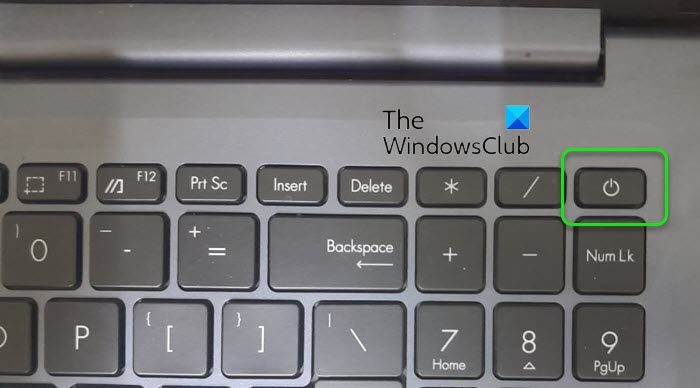
How to locate the Power button on ASUS laptops
If you’re not sure where the power button is located, follow these tips:
- Look for an icon representing power or a circle with a line through it, or the word ‘Power’/’PWR’.
- LED indicators are often used to display the power status of a laptop. Look for any illuminated symbols or lights that could lead you to the power button.
- Refer to ASUS’s official website or your laptop’s user manual to find out the specifications of your particular ASUS laptop model.
I hope this helps.
Read: How to change Laptop Lid Open Action in Windows.
How do I turn on my Asus laptop without the power button?
You can connect your laptop to a power source or use a key combination (such as ‘Fn’ + a specific function key with a power symbol) to turn on your ASUS laptop. You can also configure a backup power key in your laptop’s BIOS to turn your laptop on using an external keyboard.
How do I manually turn off my Asus laptop?
You can manually turn off your ASUS laptop using the Power icon in your Windows operating system. Click on the Start button icon in the taskbar area. Click on the Power icon next to your profile name and select Shut down from the menu that appears.
Read Next: Laptop slow and lagging when charging.
Leave a Reply