In this post, we will show you how to open Windows Media Player Legacy as well as the new Media Player app in Windows 11/10. The player is not easily visible. Has Microsoft removed Windows Media Player? Certainly not! Windows Media Player is alive and well in Windows 11/10. Here’s how you can find Windows Media Player in Windows 11/10 Pro as well as Home quickly.
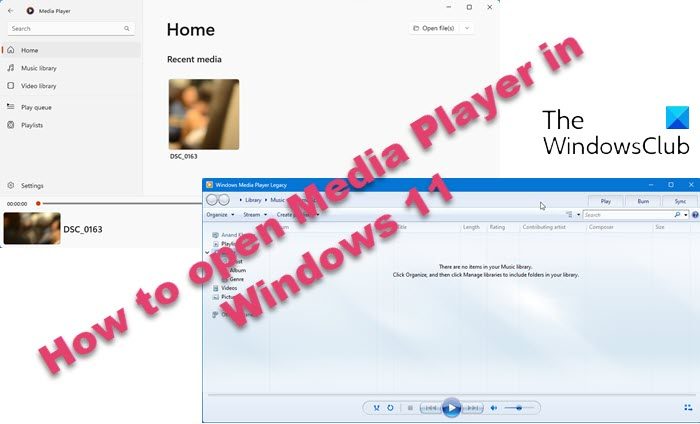
Windows Media Player not only allows you to store and view music, pictures, or video files but sync them to a portable device for enjoyment on the go. In addition, you can share the content with devices around your home all from one place. However, many of us fail to remember this name today.
How to open Media Player in Windows 11/10
Windows 11/10 Enterprise and Windows 11/10 Pro LTSB (Long Term Service Branch) editions do not include Windows Media Player, but Windows 11/10 Pro and Home do. You can find WMP by:
- Locating Windows Media Player Shortcut
- Launching Windows Media Player via the Run dialog
- Installing Windows Media Player in Windows 11/10.
1] Locating Windows Media Player Shortcut
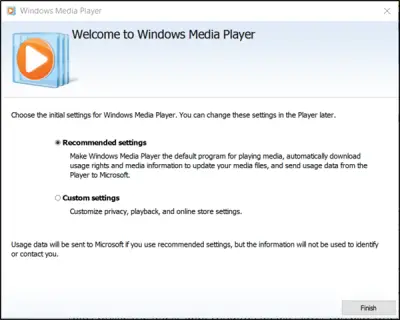
The simplest way to open Windows Media Player is by clicking Start, typing Windows Media Player in the Search box and selecting the app.
If you cannot spot Windows Media Player in the list, check out if there’s any file by the name WMPlayer.exe located under the Windows Media Player folder in the Program Files directory.
2] Launch Windows Media Player via the Run dialog

If you do not find any file by the name WMPlayer.exe located under the Windows Media Player folder in the Program Files directory, Press Win+R to bring up the Run dialog, and type:
C:\Program Files\Windows Media Player\wmplayer.exe
If the command returns a message saying “Windows cannot find wmplayer.exe” then, it means the Windows Media Player package may not have been installed on your PC. So, install the Windows Media Player.
3] Install Windows Media Player in Windows 11/10
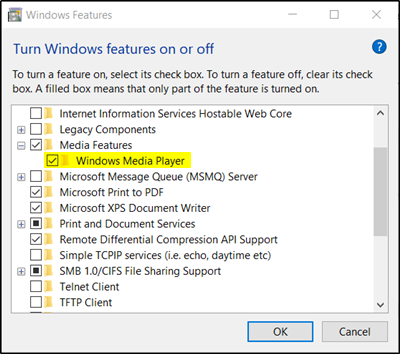
To proceed with this method, right-click Start, select ‘Control Panel’ > ‘Programs’ > ‘Programs & Features’ and then click on ‘Turn Windows Features On or Off’.
Apps and Features. Click “Turn Windows features on or off”. Expand Media Features and check the box marked against ‘Windows Media Player’ and click OK.
How to open Media Player app in Windows 11
To open the new Media Player app in Windows 11, type ‘media player’ in Windows Search and click on the result Media Player app.
How to open Windows Media Player Legacy in Windows 11
To open the classic Media Player Legacy in Windows 11, you will have to enable it via Windows Features, as explained in this post, and then search for ‘windows media player’. Click on Windows Media Player Legacy you see in the results to open it. Another way would be to type wmplayer.exe in CMD or Run box and hit Enter.
Now read: