If you are wondering how you can download Microsoft Word, Excel, PowerPoint for Windows, here is the guide you need to follow. There are mainly two ways to download Microsoft Office on your Windows 11 or Windows 10 computer, and this guide explains both of them.
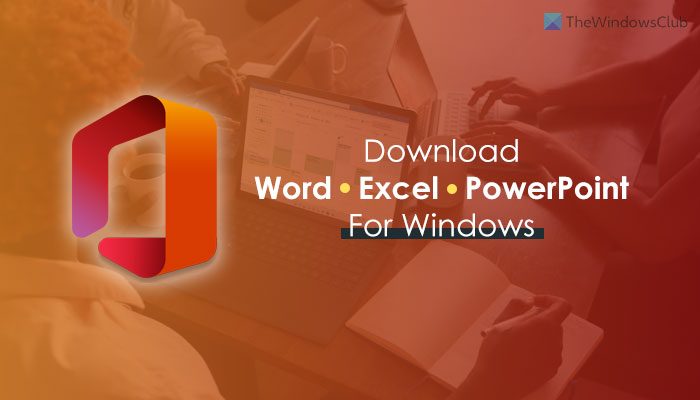
Before getting started with the guide, you need to know that there are mainly two variations of Microsoft Office – Microsoft Office 2021, Office 2019, etc., and Microsoft 365. Depending upon the choice, the process is different. For example, if you want to install Microsoft Office 2021 or some other version, you can purchase the installer. However, in most cases, Microsoft is promoting Microsoft 365, which is more feature-rich, has a better user interface, etc.
Even if you choose Microsoft 365, there are two ways to install it on your computer. In case you have confusion, if you download and install Microsoft 365, Word, Excel, and PowerPoint will be installed on your Windows computer automatically.
Where to download Microsoft Word, Excel, PowerPoint for Windows
You can download Microsoft Word, Excel, PowerPoint for Windows from office.com if you have a valid subscription. Assuming that you have already purchased the subscription, you can follow this guide to download Microsoft Word, Excel, PowerPoint for Windows:
- Visit office.com on your browser.
- Click the Sign in button to log in to your account.
- Click the Install Office button.
- Click the Install: Office apps option.
- Choose a language.
- Select Office – Default versionor Offline installer.
- Click the Install button.
- Double-click on the downloaded file.
Before getting started, you must connect your computer to the internet in order to download all those apps. Whether you choose the online or offline method, you must have good bandwidth.
To get started, visit office.com and click the Sign in option to log in to your account. It must be the same account that you used to purchase the subscription. Then, click the Install Office button and click on the Install: Office apps option.
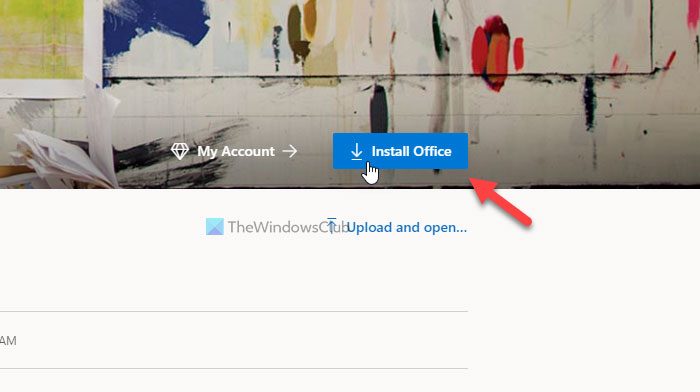
After that, you need to choose the language and the version of Office. For your information, you have two options – Office – Default version and Offline installer.
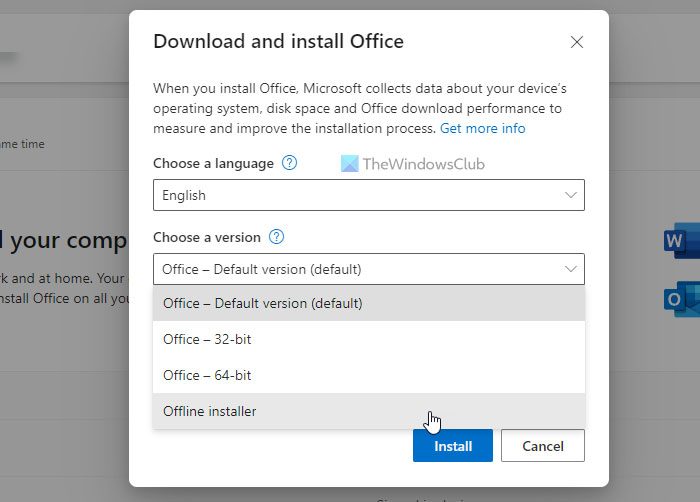
If you want to opt for online installation, you can choose the former option. The latter option is for installing Microsoft Word, Excel, PowerPoint, etc., in offline mode.
Once done, click the Install button to download the file. Depending upon the choice, you need to have an internet connection to complete the download. After that, you can double-click on the downloaded file to start the installation of Microsoft 365.
Read: Best Microsoft Office Deals.
How do I download Microsoft Excel and PowerPoint for free?
Although you can use the same method to download Microsoft Excel and PowerPoint for free on Windows 11/10 PC, you won’t be able to use it for a long time. You must have an active subscription in order to use those apps on your computer. Otherwise, the access will be limited after a certain period of time.
Read: How to download Setup file for Office
Where can I download Microsoft Office for free?
You can download Microsoft Office for free from Office.com. However, you must have an active subscription to use the apps on your computer. Similarly, you need to have a valid product key if you want to use Office 2021, Office 2019, or any other version.
Read: Download genuine Windows and Office ISO Disc images from Microsoft.
Can I download Microsoft Excel for free?
No, you can download Microsoft Excel from the official website for free. In fact, you cannot download any individual Office app on your Windows computer. You must download Microsoft 365, which is a combined package of Word, Excel, PowerPoint, Outlook, etc. On the other hand, if you don’t want to spend money on them, you can use the Web version, which is available for free.
That’s all! Hope this guide helped.
Leave a Reply