Looking for a Samsung NVMe Driver? Read this post to know where to download the Samsung NVMe driver and how to install it on a Windows 11/10 PC.
NVMe or Non-Volatile Memory Express is a new storage access and transport protocol designed to accelerate the data transfer speed in PCIe-based solid-state drives (SSDs). Samsung is one of the top manufacturers of NVMe SSDs. Samsung’s NVMe™ SSDs can achieve transfer speeds of about 3,500MB/s as compared to SATA SSDs whose maximal performance can not exceed 550MB/s.
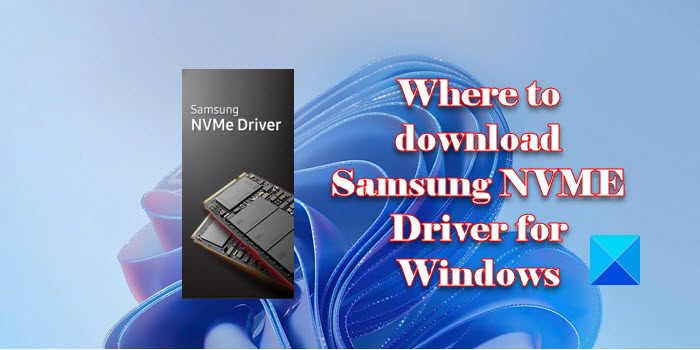
If you’re looking to download the drivers for a newly installed Samsung NVMe SSD, continue reading further. We will walk you through the steps of downloading and installing the Samsung NVM Express Driver on your Windows 11/10 PC.
Where to download Samsung NVME Driver for Windows 11/10?
Samsung drivers are available on Samsung’s official website and can easily be downloaded from there. Although Windows comes with a native driver that makes your Samsung NVMeTM SSD functional right from the beginning, it is recommended to install the Samsung NVMeTM Driver designed specifically for the Samsung NVMe™ SSDs to increase system compatibility and get the best performance.
1] Download the Samsung NVM Express Driver
Go to the downloads page on Samsung’s official website. Scroll down until you find the Driver section. Click on the down arrow next to Samsung NVMe™ Driver (2).
The section will expand and show you download links (located on the right side) for the driver and its installation manual.
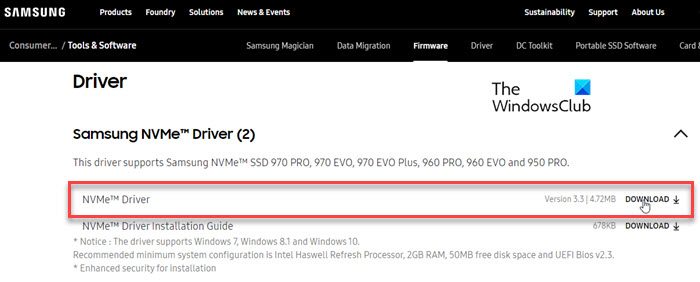
Click on the Download button next to NVMe™ Driver. Wait for the download to finish and then open the Downloads folder to begin installing the driver.
Note: Samsumg NVMe™ Driver (v3.3) supports Samsung NVMe™ SSD 970 PRO, 970 EVO, 970 EVO Plus, 960 PRO, 960 EVO and 950 PRO. If you have any other Samsung SSD, the Windows in-box driver should work for you.
2] System Requirements for installing Samsung NVM Express Driver
Before you begin the installation, make sure your system has the following configuration:
- Operating System: Windows 7, Windows 8.1, Windows 10/11
- Intel Haswell Refresh Processor
- 2GB RAM
- 50MB free disk space
- UEFI Bios v2.3
Note: Windows will successfully load the driver when the supported SSD is installed to a PCIe slot that’s directly connected to the CPU, or to an M.2 or PCIe slot that’s connected to the PCH. Further, in the case of PCH, the driver will not load if the PCH Storage Configuration is set to ‘Raid Mode’ or the ‘NAND/Storage Remapping’ option is enabled (the option names may vary depending on different motherboard manufacturers).
If your system has the above recommended minimum system configuration, you can proceed with installing the NVMe driver.
3] Install the Samsung NVM Express Driver
In your Downloads folder, double-click on the file named Samsung_NVM_Express_Driver.exe. The User Account Control prompt will appear. click on the Yes button to launch the driver setup.
A popup will prompt you for language selection. Select a language using the available dropdown and click on the OK button.
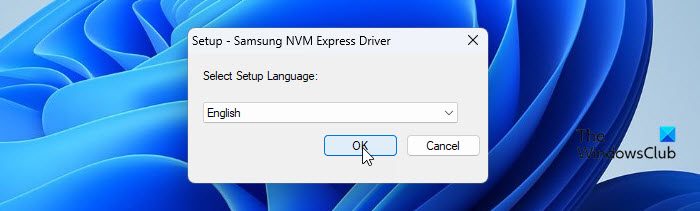
Samsung NVMe Driver Setup Wizard will appear. Click on the Next button to continue with the installation.
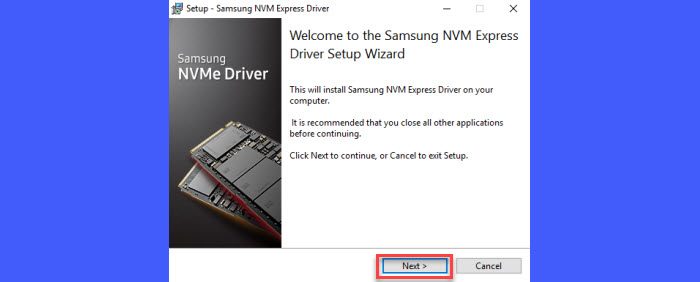
The next screen will show the Samsung Software License Agreement. Select the checkbox for I accept the agreement and click on the Next button.
Click on the Install button on the next screen and wait for the wizard to finish setting up the driver.

On the last screen, select the ‘Yes, restart the computer now‘ option and click on the Finish button. Your computer will restart to apply the changes to the operating system.

To confirm that the driver has been successfully installed, open Device Manage and look for the driver name under the Storage controllers section.
4] Repair or Uninstall the Samsung NVM Express Driver
To fix driver errors, run the installer executable file using administrator rights and select the Repair option within the installation wizard. To uninstall the driver, select Uninstall.
You can also uninstall the Samsung NVM Express Driver from your Windows 11/10 PC via the Programs and Features section within the Control Panel.
That’s it! I hope you find this useful.
Also Read: NVMe SSD not detected in Windows.
Does Windows 11 have NVMe drivers?
Windows operating system has been supporting NVMe drives for several years and Windows 11 provides native support for NVMe solid-state drives (to communicate with the computer’s motherboard). Thus you don’t require a special driver to use an NVMe drive.
Do I need to download Samsung NVMe driver?
Installing Samsung’s NVMe driver software on your Windows 11/10 PC can offer improved performance and system compatibility, though it isn’t necessary to install these drivers. Windows includes its own NVMe driver that works well with most NVMe SSDs, including Samsung’s. You can install Samsung’s NVMe driver to maximize the potential of your Samsung NVMe SSD.
Read Next: What is SATA or NVMe SSD? How to tell if SSD is SATA or NVMe?
Leave a Reply