Facebook login issues are pretty common and well-acknowledged. However, logging out was never a problem. Lately, this has changed as countless users are reporting that they are unable to log out of Facebook. If you encounter this problem, then it could take a serious turn if you are using Facebook on a public computer. Thus, a quick resolution is important. If you are unable to log out of Facebook on your Windows computer, then please read through this article for the resolutions.
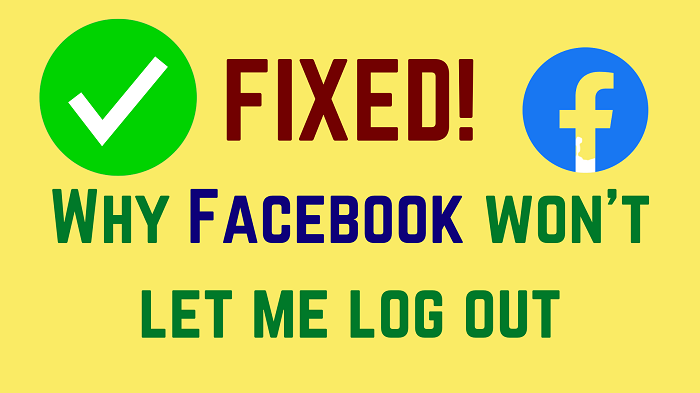
How to log out of Facebook?
Logging out of Facebook is simple. The procedure is as follows:
- Click on your profile picture at the top-right corner.
- Select Log out from the list of options.
Facebook won’t let me log out
We know two facts for now – this problem wasn’t common earlier, and Facebook has acknowledged that it has been caused by server issues or problems with programming. For both these cases, we will have to depend on Facebook to solve the problem. Rest, we will also explain workarounds to protect your account for now.
If Facebook won’t let you log out of all sessions, try the following solutions sequentially to resolve the problem:
- Check the server status for Facebook
- Wait for Facebook to fix the programming bug
- Clear the cache and cookies from your browser
- Check the internet connection
- Disable third-party browser extensions
- Log out of all devices
1] Check the server status for Facebook
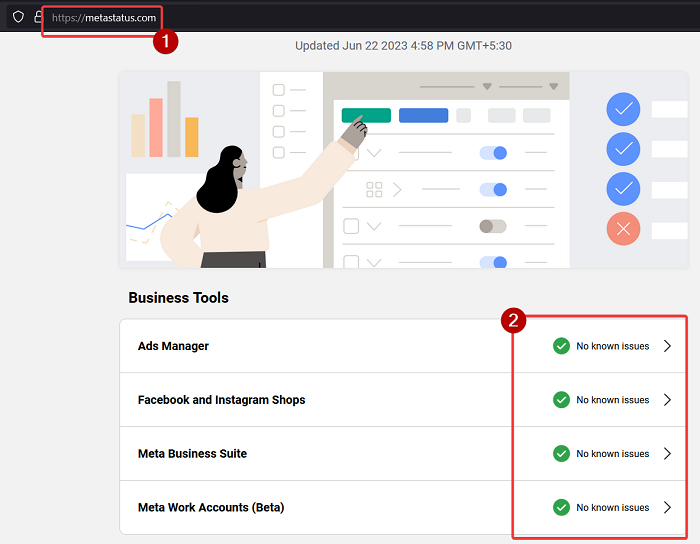
If the Facebook server is down, you might be unable to access features on the Facebook website and application. But if you are already logged in to the Facebook account on your website or app, then you might not be able to log out till the server starts working again.
Facebook is owned by Meta and its server status can be checked on Meta’s server status website metastatus.com. The webpage also mentions all the past outages. If the Facebook server is down, then you will have no option other than waiting.
Read: What is a good CTR for Facebook Ads?
2] Wait for Facebook to fix the programming bug
Facebook has mentioned that the problem is caused by a programming bug. This also means that Facebook must be working towards fixing the problem. In case you access Facebook through its website, the updates would be pushed automatically. If you downloaded the Facebook app on your computer from the Microsoft Store, then you can update it from the Microsoft Store itself. The procedure is as follows:
- Open Microsoft Store.
- Click on Library on the left pane.
- In the right pane, click on Get updates.
- All the apps will be updated including the Facebook app.
3] Clear the cache and cookies from your browser
When you visit a webpage for the first time, the webpage stores cache files on your system. These cache files are stored offline and are tiny elements of the webpage. The next time you load the webpage, it loads quickly since these files are already stored on your computer.
However, if the cache and cookies files get corrupt, you will be unable to access certain features of the webpage, eg. Log out option on Facebook. In this case, clearing the cache and cookies from your browser for Facebook can be helpful.
4] Check the internet connection
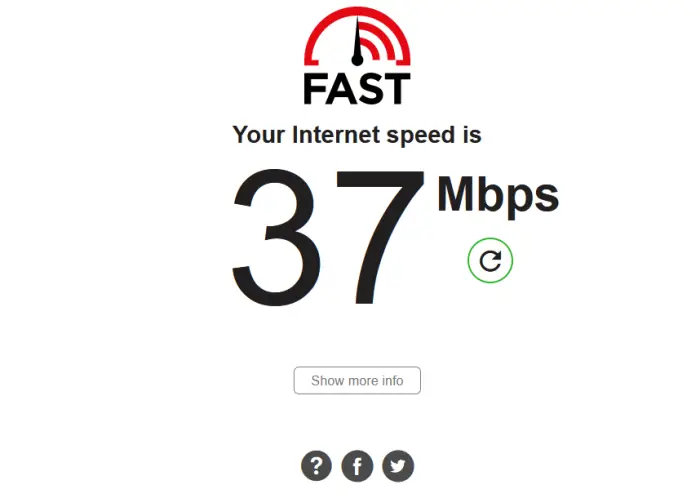
All processes on Facebook need an internet connection to proceed. Imagine a situation where you were working on Facebook and suddenly the internet stopped working. In this case, the Logout button will cease to work too. You can check the status of the internet connection using free speed test tools.
5] Disable third-party browser extensions
Third-party browser extensions can impact websites and their properties. They can also disallow you from logging out from your Facebook account. To isolate this case, we suggest you temporarily disable third-party browser extensions from your browser.
Read: Tips to secure your Facebook account from hackers.
6] Log out of all devices
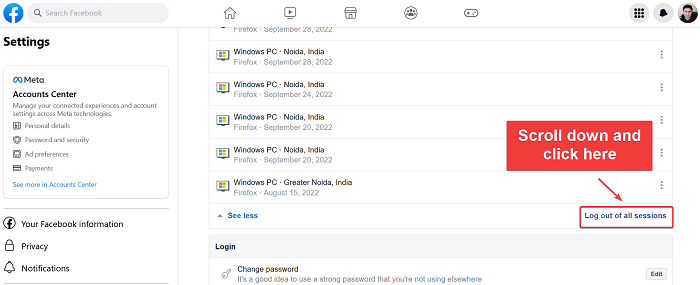
All the above-mentioned solutions sound good but what if you are using a public computer and need to log out immediately? Obviously, you cannot wait for Facebook to fix the programming error. In this case, you can try logging out from all devices on your Facebook website. The procedure is as follows:
- Open this link on facebook.com.
- Scroll down to Where you’re logged in.
- Click on See more.
- Scroll down and click on Log out of all sessions.
Now, your account is safe.
TIP: Have a look at these Facebook Sign In Tips.
Was this helpful? Please let us know in the comment section.
Leave a Reply