Computers get slower over time, no matter which brand you are using. Knowingly or unknowingly, we usually cram our PCs with dozens of programs, tools, files, and folders; which gradually slows down the machine. The slowdown comes to our notice when it becomes worse. One needs to optimize Windows for better speed and performance.
Why is my computer so slow?
While there are several different reasons behind your slow Windows computer, we thankfully have many tools which help us speed our PC and improve its performance. WhySoSlow is one of such programs from resplendence. It is free software that analyzes your system thoroughly and gives you the exact details about the reasons slowing down your machine.
WhySoSlow analyzes the complete system including the speed, temperature, and load on CPU, Kernel and App responsiveness, memory load, and hard page defaults.
The program is pretty simple and needs no technical knowledge to understand. The main overview of the program shows tabs like:
Status – Where you can check the status of your PC. Click on the ‘Analyze’ button in the bottom ribbon and the program will start analyzing your PC disks, drivers, processes as well as fragmented files. This is a quick process and takes around a minute to create a detailed report. You can save the report if you want. 
Hotkeys – Hotkeys for emergency task manager and status panel. You can also add many more hotkeys according to your own preferences. The software also includes a feature of the AntiFreeze application where you can launch an emergency task manager in case your system becomes unresponsive and you can’t launch the standard task manager.
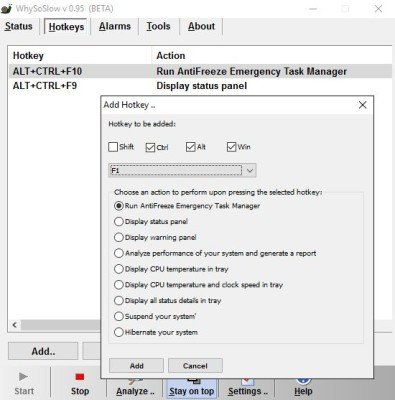
Alarms – This feature displays a warning alert in your taskbar when the temperature of your CPU crosses the threshold. You can also add other alarms like excessive memory load, below minimum disk space, high kernel responsiveness, and much more. 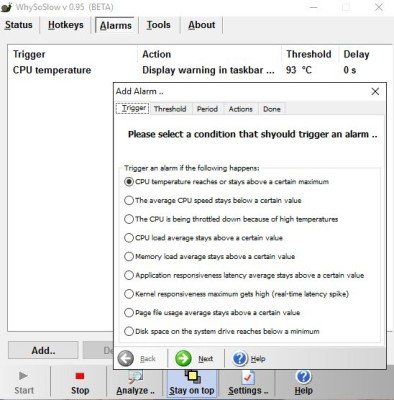
Tools – Under this tab you can check various tools that come with this program. You can analyze your PC, configure Power, disk fragmentation and drive optimization, reset default configuration, and more. These tools are directly linked to your control panel and open the relevant window when you select an option. 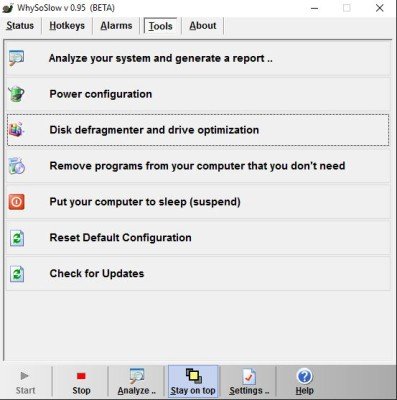
WhySoSlow Settings
Here you can select if you want to run this program which startup, display a tray icon, to keep or remove the application from the taskbar. You can also select if you want to suspend the CPU time-consuming process or can set a certain time limit to suspend any running processes. 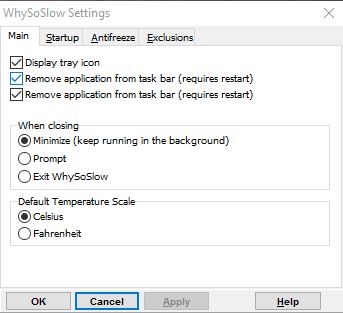
Exclusions: You can also exclude certain processes from suspension while activating the emergency task manager.
WhySoSlow is a useful freeware that will tell you why your Windows computer is running so slow. It checks your hardware, startups, etc, and makes a report.
WhySoSlow free download
You can download the beta version from here. Do try it and leave your feedback.
Looking for tips to Speed Up your PC? See these posts:
- Make Windows run faster
- Check and remove crapware from your PC.
- Manage your startup well. Not every program has to be started with your PC start-up.
- Schedule the disk defragmenter or run it manually.
- Keep cleaning your hard disk from time to time. Use disk cleanup to delete the junk from your PC.
- Disable some of the visual effects of your PC.
- Add more virtual memory to your PC.
- Restart regularly, at least once a week.
How do you find out what is slowing down my PC?
If you do not want to use any third-party app, then can you can use the Task Manager and Performance app to check what is taking up CPU resources the memory on your PC. The performance app checks the usage in real-time, and Task Manager is the best way to find out if any of the running programs are stuck. Once you find it, you can choose to uninstall the program or disable it as a background activity.
Read:
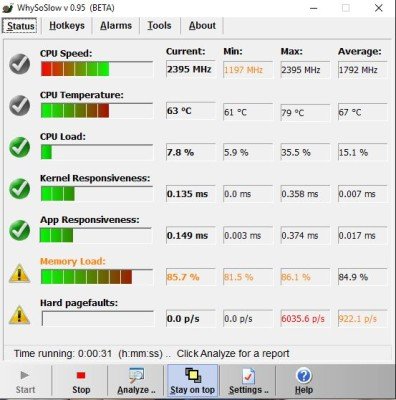
Buggy at best, crashed multiple times while trying to generate reports with this. WhySoSlow still has a very LongWayToGo.