If you have no WiFi after upgrading to Windows 11/10, installing Windows Update or installing a Feature Update, or getting disconnected randomly, this post will show you how to try and fix the problem.
WiFi disappeared after Windows Update

Fix No WiFi after Windows Update
After installing Windows Updates or a Feature Upgrade, you may find no wireless networks are available. Wired Ethernet connections may also not function properly if you use a built-in Ethernet adapter or a USB Ethernet adapter. This could occur due to the presence of unsupported VPN software.
If WiFi option has gone missing or has disappeared after Windows Update, and only Ethernet option is available, take these steps to fix the issue.
- Check Router setting
- Reset your Wi-Fi router
- Disable VPN software
- Disable Firewall software
- Ensure that Airplane mode is Off
- Check networking protocols
- Update WiFi driver
- Run Network and Internet Troubleshooter
- Uninstall that particular Windows Update
- Use the Network Reset feature.
WiFi does not work after installing Windows Update
1] Check the Router setting
If you do not see the Wi-Fi network’s name at home, ensure your router is set to broadcast the network’s name.
2] Reset your Wi-Fi router
Restart your computer. Reset your Wi-Fi router and see if that works.
Read: Network devices not showing after Windows Update
3] Disable VPN software
Next, check if you have any VPN software installed on your computer. If it does not support Windows 11/10, uninstall it and see if it resolves the issue. If it does, visit the software vendor’s website and download the version supporting Windows 11/10.
4] Disable the Firewall software
Disable your Firewall and see if that is the cause.
5] Ensure that Airplane mode is Off
Open Settings > Network & Internet > Airplane mode. Ensure that Airplane mode is Off.
Read: Fix WiFi problems on Windows.
6] Check networking protocols
To resolve this issue, KB3084164 recommends the following. First, in a CMD, Run netcfg –s n to see if DNI_DNE is present in the resulting list of networking protocols, drivers, and services. If so, proceed.
Run the following commands, one after the other, in an elevated command prompt:
reg delete HKCR\CLSID\{988248f3-a1ad-49bf-9170-676cbbc36ba3} /va /f
netcfg -v -u dni_dne
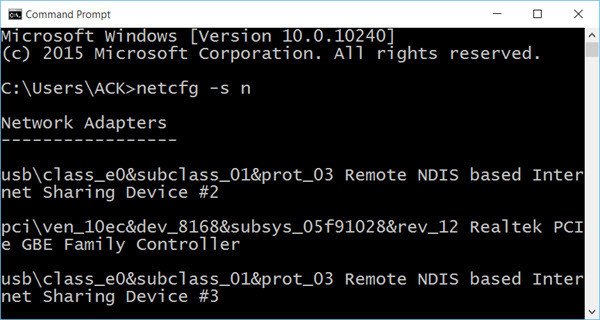
If this does not work for you, create a system restore point and then Run regedit to open the Registry Editor. Navigate to the following registry key:
HKEY_CLASSES_ROOT\CLSID\{988248f3-a1ad-49bf-9170-676cbbc36ba3}
If it exists, delete it. It does the same thing as the ‘reg delete‘ command.
7] Update the WiFi driver
You may want to update your WiFi driver and check. You may run Windows Update or use Devices Manager.
Alternatively, you may uninstall your WiFi driver and then download and install the WiFi driver using the manufacturer’s website.
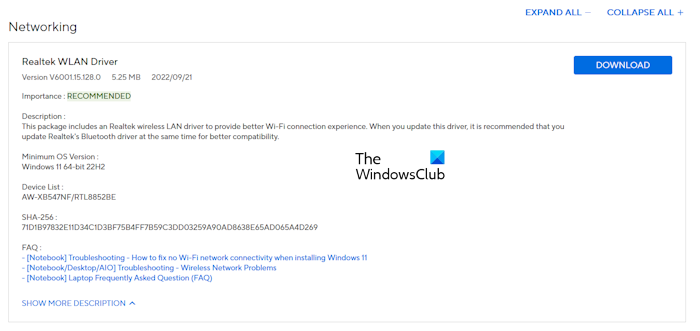
Download the latest version of your WiFi card driver from the official website of your computer manufacturer and install it manually. You can connect your system to the internet via an ethernet cable to download the latest version of your WiFi card driver. If your computer does not have an ethernet port, you have to use another working computer to download the driver.
Read: WiFi keeps disconnecting in Windows
8] Run Network and Internet Troubleshooter
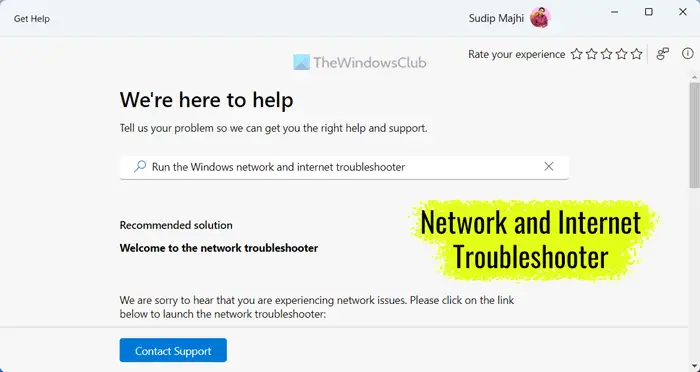
The first step is to run the automated troubleshooter. Your issue is related to the Internet. Therefore, running the Network and Internet Troubleshooter can be helpful for you. You can launch the Network and Internet Troubleshooter via the Get Help app or through Windows 11 Settings.
9] Uninstall that particular Windows Update

You can also uninstall that particular Windows Update after which this problem started occurring on your system.
10] Use the Network Reset feature
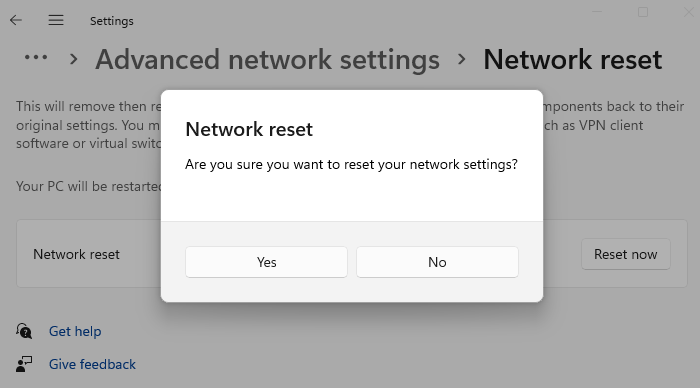
The Network Reset feature in Windows will help you reinstall Network adapters and reset Networking Components to their original settings.
You must connect your PC to your router using an Ethernet cable to check this. Next, open your browser, type your wireless router’s IP address in the address bar, and hit Enter. Sign in and visit the Wireless Settings page. Ensure that the settings Enable SSID Broadcast, Wireless SSID broadcast, etc., are set to On.
The issue could affect Surface devices too.
Let us know if anything helps you. Also, see if Demóstenes comment below helps you.
Related read: Limited WiFi connection problem in Windows.
How do I know if my WIFI adapter is faulty?
The easiest way to determine if the hardware is faulty is to connect it to another working PC or Laptop. If everything is working as expected, and you can connect with a wifi connection, then the problem is on your Laptop. If not, you must check with the OEM and get a replacement if it’s still under warranty.
Why has the Wi-Fi icon disappeared from Windows?
If the WiFi icon has disappeared in Windows, check your system Settings. In Windows 10, you can hide the WiFi icon on the Taskbar through Windows Settings. However, this feature is not available in Windows 11. A corrupted network adapter can also cause such an issue.
How to reinstall the Wi-Fi driver?
Reinstalling the WiFi driver is easy. Uninstall your system’s currently installed WiFi driver via Device Manager, then restart your computer. Windows will automatically install the missing or uninstalled driver on restart. Alternatively, you can download the latest WiFi driver version from the manufacturer’s website and install it manually.
Read next: Fix Slow Internet speed on Windows.
Can a WiFi adapter stop working?
Yes, the adapter may stop working. The hardware is constantly running and can temporarily suspend its operation unless restarted. If it happens occasionally, it is still ok; however, if the frequency increases, the hardware faces an internal issue. You can connect with the service center and get it checked. At times, there are minor issues that can be rectified with a small budget.
LOL Is the next article “Windows 10 does not work after upgrading to Windows 10”? Just teasing…
Seriously, these are great articles… please keep posting them. Your site is turning out to be the best source for Windows 10 usability topics; and that is quite impressive.
Ha Ha. But thank you. :D
no no problem.
That happened on one of the computers I upgraded. Tried every trick I could find on the internet until I finally just shut off all my sharing options, deleted my network connection in device manager and then rebooted so Windows would reinstall it. Restarted all the sharing options and after that it worked. Additionally, a few days after the upgrade, one of our laptops wouldn’t connect to our NAS. Never did get that one fixed and pulled an old laptop out of the closet and let it upgrade and it works fine. So it seems like networking is the weak spot in Win10.
Day before yesterday, I updated my OS from Windows 8.1 to Windows 10. But after the update my WiFi is showing limited connectivity. I disabled and re-enabled my WiFi adapter, tried to Roll Back the WiFi driver, then updated the driver, tried to disable the IPv6. I even tried the following commands in the Command Prompt (admin):
reg delete HKCRCLSID{988248f3-a1ad-49bf-9170-676cbbc36ba3} /va /f
netcfg -v -u dni_dne
But it says that it is not installed.
I tried to make my phone a hotspot and connect to the internet. It worked.
I assumed, maybe its the router that might have some problem, and so I took my laptop to my friends place and tried connecting to his WiFi network. I got the same problem again (The WiFi shows limited connectivity).
Could you please help me out here?
I currently have the same problem with a Dell Vostro and looking online there are no known solutions as yet.
I have been working on this issue on a Dell Vostro 3550 just upgraded to Windows 10 with the yellow exclamation on the network connectivity. My solution to the problem has been to manually override the driver from Dell Wireless 1702 b/g/n to 1703 b/g/n, and then change in advanced settings HT mode from HT Mode 40 to HT Mode 20/40
While installing another driver beforehand, it blue-screened and would not boot back into windows, I had to go into safe mode and uninstall the wrong network driver and reboot before I could continue testing others, so be prepared that this can happen.
Hope this helps someone else!
My laptop was unable to find any wifi connections after Windows 10 upgrade. Tried restarting router and laptop, still nothing. Found this link – but before deleting any settings, looked in Device Manager, found wifi adapter had an exclamation mark next to it, clicked on update driver and this resolved the problem
Important Note to any Kaspersky user.
I had this issue on my computer and nothing worked (I tried all sorts)
But I have just upgraded my Kaspersky (in my case Kaspersky Internet Security) from version 15 to the new version 16.
After doing this I relies that it was Kaspersky which was blocking my Wi-Fi adaptor (I have no idea how).
Just thought I would pass this on if it maybe could help anyone.
Also I uninstalled the old version before installing the new which may of also helped.
My wifi didn’t work running on battery. Restarted and plugged in, works fine. …..
Gays later used on a/c wifi just fine. Unplug getting ready to shut down finish last post. ….no connection. It’s either a glitch out a stupid sitting that needs changed
Have tried all suggestions & nothing has worked – any other suggestions?
I managed to resolve this issue by going to: Control Panel > Device Manager > Network Adapters > right click on the troublesome wireless adapter and select properties.
Go to the “Advanced” tab and on the “802.11n Bandwidth” option, select “20MHz/40MHz Auto” and on the “Roaming Aggressiveness” option, select “5. Highest”. Good luck!
Hi, I just followed your instructions regarding deleting the registry entry (it wasn’t there). I previously uninstalled my VPN program, reset Windows 10 (and lost several important programs in the process !), uninstalled AND updated the network adapter BUT none of these have worked !!!
Hi Anand,
Tried both commands but for both it will show “The system cannot find the path specified”.
What can i do about this
Got the same problem today, i wish i didn’t update. i need the internet for a school essay and time is ticking, so frustrating.
Hi all,
I installed Windows 10 some days ago and had the same problem with my laptop. There was no Wi-Fi option visible with my Atheros Wi-Fi Network adapter and so I had a driver issue too. I managed to fix it and so thought I’d join just to help out anyone else with the same issue.
First thing I did was check if “Flight Mode” was on, which mine was and so it was lucky that I checked!
(for anyone who doesn’t know, just click on the network logo on the bottom right, right-click on Flight Mode, go to settings and select off on the toggle switch. You can just tap the Flight Mode button to toggle, but mine was on and I couldn’t see the Airplane logo on the taskbar until Wi-Fi was set up).
I then went into Device Manager and there was the usual small yellow triangle warning on the bottom left of the adapter and so I plugged in an Ethernet cable and right-clicked on the adapter icon/text and selected “Update Driver Software..”. It said my driver was up to date, but the Wi-Fi was still not visible and so I then right-clicked the same adapter and selected “Properties”, then the “Driver” tab and then selected “Uninstall”. and restarted the computer.
I was expecting to reinstall the driver, however as soon as I completed this the Wi-Fi worked and it asked me to change my Wi-Fi settings.
Hope this helps anyone with the same issue.
Thanks Chris, I tried every other trick mentioned online but in the end it turned out to be a simple problem. Just by selecting the “20MHZ/40MHZ Auto” it started working. In the end it meant that it was just about using the right type of frequency.
Running windows 10 and no other programs connect to the internet except MS edge, google Chrome is a no go and the same with Steam
I Got mine resolved by just goint to Device manager, then Network Adapters. On the expanded list of network adapters, find your wfi driver. Right click on it, go to properties, and then advanced. In the advanced tab you will see there a list on the left and on the right the status of the highlighted component. highlight “40 MHz intolerant”. If the status in the right panel is “disabled”. click the dropdown menu and select “Enabled”. click ok and you are fine.
if you conneted first and at the second time you cannot connect, i pull out the battery and it work,
Chris, thank you! This also resolved my frustrating issue of always restarting 2x to activate Wi-Fi when power was unplugged and notebook stored. Auto setting worked on 802.11a bandwith.
HKEY_CLASSES_ROOTCLSID{988248f3-a1ad-49bf-9170-676cbbc36ba3} Key is not found , but still have problem with my wifi in Windows 10, I tried many ways to fix the problem through command prompt..
My network adapters are not working at all after upgrading to windows 10. When i look in device manager, i dont see my LAN adapter or my wireless connector. Seems like the hardware has just diappeared. If anyone can please help.
Thank you
didnt work for me :(
Yesterday I updated to Windows 10 and realized that the internet that I connect with would not accept me to use the wifi. I reset the router and it worked, but now today it has the same problem and I had to reset the router again. Is there any way to not have this happen? I don’t want to have to keep resetting the router, it’s disruptive to my family.
Ok, I have Toshiba Envy Touchsmart M6-K025dx. It doesn’t have DNI_DNE or the HKEY reg key either. Still, since I upgraded to Windows 10, my laptop won’t see WiFi. For example, I’m sitting at work and I had to restart my computer twice before it even saw my work’s wifi. It said it was still connected to the wifi hotspot on my phone which had been turned off for several hours. I don’t know how to fix this! Please help!
how about this: after upgrade to WIN 10 wifi recognizes Huawei wifi router, but cannot see any of 2 TP-link routers which I have? I tried different channels, security setup, firmware upgrade. no help. I can see only Huawei hotspot, but not TP link(its standard 2,4ghz model). PC is coming from Lenovo-M53. before upgrade all was working great…thank you
I have the exact same issue right now, any solution yet?
Great ! Thank you , I solved the problem immediately upgrading my KIS to 2016 version
Hi Kurt,
I owe you a big THANK YOU for your solution, as it has also fixed my problem with tenda 311pico wireless adapter. I wish you lucky and happy day and merry christmas!
nope I tried them all and still no wifi. I even took off my antivirus and turned off my firewall. didn’t work.
turned off all my share options too, didn’t help
Didn’t work for me either I can’t even find the 802.11n bandwidth
Can’t find it
Hi Anand!!!.
Wi-Fi adapter missing after automatic windows 10 update. Yesterday I had this issue on my computer and nothing worked. I tried all sorts.
Device Manager shows the driver is working, but network and sharing does not list the Wi-Fi adapter.
I resolved this issue by going to: Control Panel –> Network and Internet -> Network Connections:
Rick click-on Ethernet adapter -> Add to Bridge
Waoooooo My Wi-Fi adapter is now available. After I deleted the bridge.
Thanks for posting this. Hope this helps someone someday. :)
This fix the problem for me on 2 different laptops and a surface pro on windows 10.
Link to fix the wireless connection issue:
http://answers.microsoft.com/en-us/windows/forum/windows_10-networking/after-update-to-1511-i-cant-connect-via-wlan-to-my/696f12ed-6e08-4e14-ae30-c7a878ebbd17?auth=1
After Windows 10 auto upgraded on my laptop [from 8.1], my wifi stopped working. Strangely I could see other networks but not my own. That is, in the list of visible networks, my own network was missing but there were 10 others. On checking the Wifi Adapter I noticed “Unable to authenticate” on it. After checking Wireless Properties for the adapter I found it was trying to connect to the next strongest visible network. I removed that network and that removed the “unable to authenticate” problem. Then I disabled and enabled the wifi adapter and my network showed up. Entered the password and since then it is working.
You are a legend !
This worked for me on a HP Elitebook Revolve 810 G1….. Tried so many other options….
Here is the solution to fix the problem with the Wi-Fi adapter after Windows 10 update:
Go to Device Manager (type ‘Device Manager’ in the Run window for Windows 7/8 or Cortana window for 8/10);
Go to Network Adapters;
Find the wireless adapter and uninstall it by right clicking and selecting ‘uninstall’;
Click on ‘Action’ from the drop down menu and select ‘Scan for hardware changes’;
The adapter will be reinstalled and will start working as good as earlier.
The re-installation can also be accomplished by shutting down and re-starting the computer.
One downside of this process is that all the wireless networks saved on the computer are lost and will have to be re-established.
I have a similar w-fi problem w/Windows 10. I can connect via my guest network but not with my main network. Performed the driver update (Realtek RTL8188EE 802.11B/G/N), restarted, still could only connect via guest network. My router is a Western Digital N750, it worked perfectly with my old Window7 laptop.
My 2nd problem is that Windows 10 cannot connect with my router at 192.168.1.1, not in Firefox or IE so it’s some bizarre Windows10 failure.
Can someone here help me with these problems?
Thanks.
Such great work activities. Too bad none work, just like my on off off on on on off off wifi after the upgrade.
Shame on you Mr. Gatges
Another possible resolution, specific to Acer laptops.
Situation: Aspire laptop, only Win 8.1 supported per Acer website. Fresh Windows 10 install, driver for Atheros WiFi card installed automatically. Cannot turn it on via hotkey or through Windows settings panel. Updating drivers does not change situation.
Solution: Download QuickAccess (and ePower)! They are like Launch Manager and required for the WiFi switch to work. It will, obviously, not be available for laptops “not compatible” with Win10, but can be downloaded off any other laptop’s section.
yes me too
I spent hours trying to get my WiFi to appear after windows 10 was installed. Then, I simply powered off pc, u plugged pc for 30 seconds. Powered it back up, and there was my Wifi. Thanks!
Your article saved my life. “network reset feature in Windows 10”. I didn’t know that. I had no network access on my laptop and you saved me!
after the updates installed of windows 10, wifi is disconnected and connected at its own,, many times i had to restore my previous updates. any one can help?
I have DELL LATITUDE E6320 Series laptop, yesterday I installed windows 10 updates after that I couldn’t able to connect my pc with workplace wifi, is there is someone who can help me please I need it to be fix please?