If you notice you’re having network & internet connection problems on your Windows 10 or Windows 11 PC and issues like Unidentified network appearing, the Wi-Fi connection is limited, low Wi-Fi signal strength or the WiFi adapter is not working at all, then this post is intended to help you with solutions to the issue.
Why won’t my Windows let me connect to WIFI?
Typically, your Windows 11/10 computer won’t connect to a network if Wi-Fi has been disabled on the device. Power cycling or a simple reboot of your internet device (modem and router) usually fixes most network connectivity problems. Unplug your modem and router from the power socket, wait a minute, plug in your modem, wait a minute, and then plug in your router.
How do I know if my wireless adapter is bad Windows?
To know if your wireless adapter is bad, simply open Device Manager on your Windows PC. Expand the Network adapters section, and If there’s an exclamation or question mark beside the wireless adapter, then you have a wireless problem; if not you’re OK. But if your wireless adapter is still not working, then the solutions below can help you.
WiFi Adapter not working on Windows 11/10
If you’re faced with this WiFi Adapter not working issue, you can try our recommended solutions below in no particular order and see if that helps to resolve the issue.
- Run Network Adapter Troubleshooter
- Update WiFi adapter drivers
- Make sure WiFi adapter is enabled
- Reset WiFi adapter
- Use ethernet adapter
- Replace WiFi adapter
Let’s take a look at the description of the process involved concerning each of the listed solutions.
1] Run Network Adapter Troubleshooter
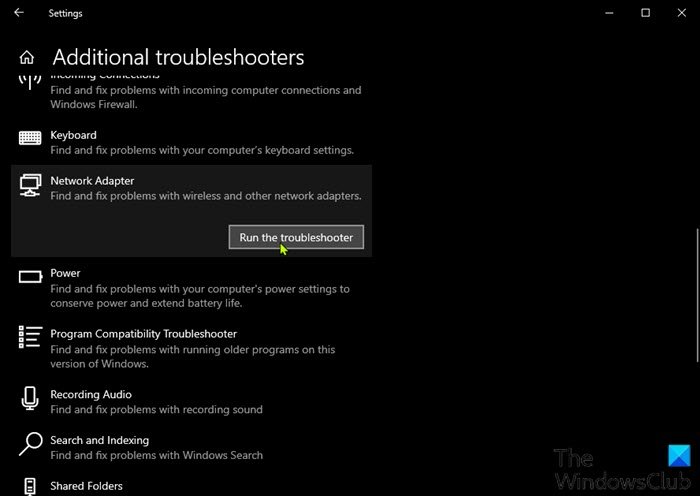
First troubleshooting step to take in attempt to resolve the WiFi Adapter not working issue is to run the Network Adapter Troubleshooter. If this automated solution doesn’t fix the issue, try the next solution.
2] Update WiFi adapter drivers
You can either update your WiFi drivers manually via the Device Manager or you can get the driver updates on the Optional Updates section under Windows Update. You can download the latest version of the driver from the WiFi adapter manufacturer’s website.
Still not working? Try the next solution.
3] Make sure WiFi adapter is enabled
This solution requires you to make sure the WiFi adapter is enabled and WiFi is turned on for your Windows PC.
4] Reset WiFi adapter
You can also reset your WiFi adapter and see if the issue is resolved.
5] Use an ethernet adapter
Using the ethernet adapter is a viable option if you’re willing to give up the convenience of connecting to the internet via WiFI. If that’s not an otion for you, try the next solution.
6] Replace WiFi adapter
At this point, it’s most likely the WiFi adapter is faulty. So, if your Windows PC is still under warranty, you can have the WiFi adapter replaced. If not, you may need the services of a PC hardware technician to replace the inbuilt WiFi adapter or you can opt for a USB Wireless Adapter Dongle you can attach via USB port on your computer.
I hope this helps!
Read: Some WiFi networks are not showing in the list on Windows 11
Is a dongle Wi-Fi or Bluetooth?
Basically, Bluetooth adapters are USB-based hardware devices that allow PC users to quickly and easily connect various devices on a Windows PC. On the other hand, a USB WiFi adapter is a networking device that uses radio waves to provide high-speed network connectivity.
Can’t connect to 5ghz Wi-Fi Windows?
There could be a handful of reasons why the 5GHz WiFi is not detected on your Windows PC – these includes, the hardware of your computer doesn’t support 5GHz bandwidth, the WiFi router does not support 5GHz bandwidth, the 5GHz is set up incorrectly on your PC or on your WiFi router, improper WiFi adapter drivers are installed on your computer, or the drivers are outdated.
Related post: Internet or WiFi gets disconnected after Sleep.