After connecting a Windows computer to a WiFi network, it remembers that network and connects automatically when the network comes in range. You are not required to enter the WiFi password whenever you connect to the same network. However, for some users, it is not working as expected. The WiFi keeps disconnecting and users need to enter the WiFi password every time they connect to the same WiFi network. If the WiFi keeps asking for a password on your Windows laptop, the solutions explained in this article will help you.
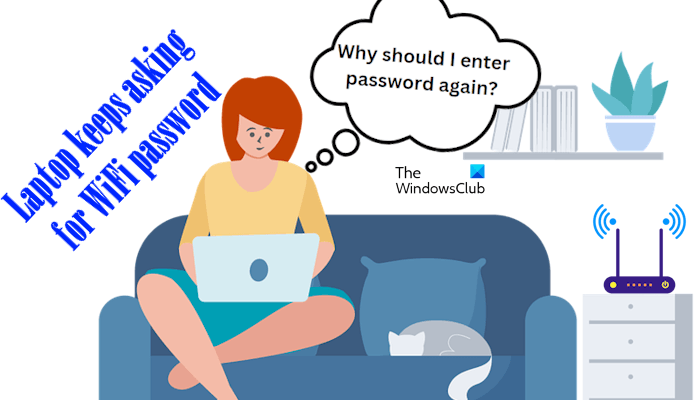
WiFi keeps asking for a password on Windows laptop
Use the following suggestions if the WiFi keeps asking for a password on your Windows laptop every time you connect to the same WiFi network:
- Check your WiFi network settings
- Are you using a WiFi range extender?
- Forget your WiFi network
- Reinstall your Network adapter or update it to the latest version
- Check the status of the WLAN AutoConfig Service
Below, I have explained all these fixes in detail.
1] Check your WiFi network settings
First of all, check your WiFi network settings. Follow the steps provided below:
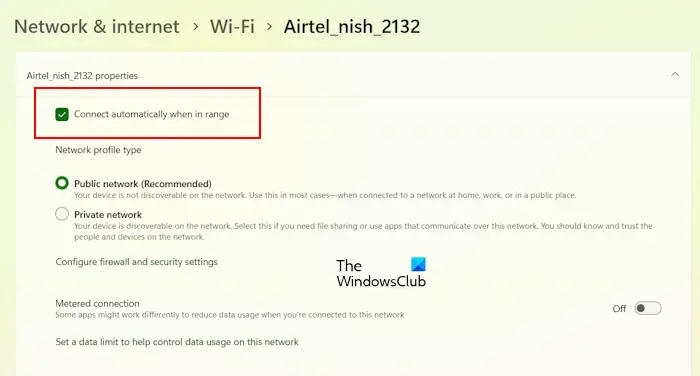
- Open Windows 11/10 Settings.
- Go to Network & internet > Wi-Fi.
- Click on your WiFi network.
- Enable the Connect automatically when in range checkbox.
Read: WiFi turns off by itself in Windows 11
2] Are you using a WiFi range extender?
If you use a WiFi Range Extender, reset it and see if it helps. Your Extender may have a reset button or Pin Hole reset functionality. Press and hold the reset button for up to 10 seconds or until the lights start blinking. If it has Pin Hole reset functionality, use a paper clip or a SIM tray ejector to reset the Extender. When the lights start blinking, release the reset button. Now, configure the extender again.
Read: 5G Wi-Fi keeps dropping on Windows 11
3] Forget your WiFi network
If the issue persists, you can try this. Forget your WiFi network and set it up again on your computer. Also, remove all other WiFi networks added to your laptop. Follow the steps provided below:
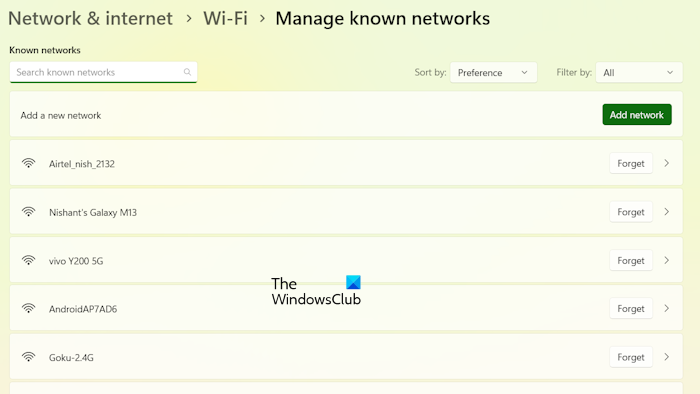
- Open your system settings.
- Go to Network & internet > Wi-Fi > Manage known networks.
- Click on the Forget button next to your WiFi network. Also, Forget all other network connections saved on your device.
The above steps will remove all the saved WiFi networks from your laptop. Now, restart your laptop and connect to your WiFi network by entering the password.
Read: WiFi password incorrect but is correct in Windows 11
4] Reinstall your Network adapter or update it to the latest version
A corrupt Network adapter may be the cause of this problem. Reinstall the Network adapter and see if it works. The steps to do this are as follows:
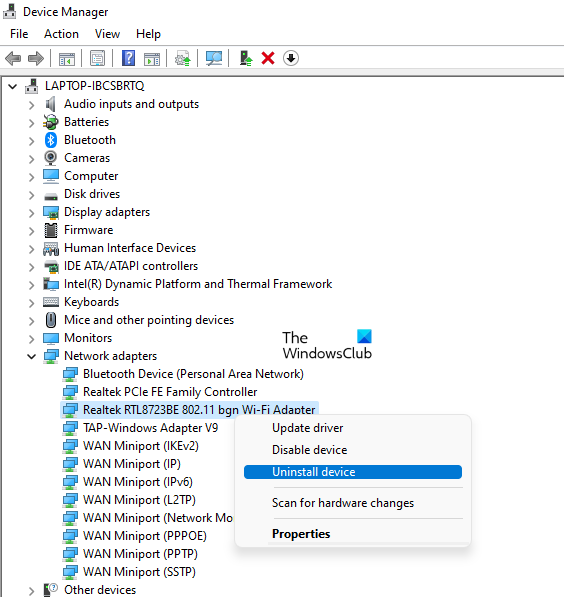
- Open the Device Manager.
- Expand the Network adapters branch.
- Right-click on your Network adapter and select Uninstall device.
- Restart your laptop or perform a scan for hardware changes.
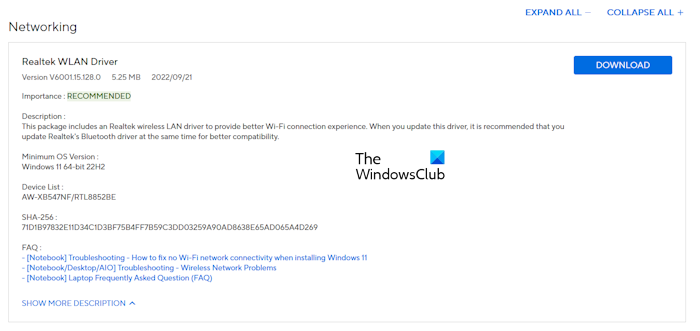
If reinstalling the Network driver does not work, updating it to the latest version can fix the issue. Visit the official website of your computer manufacturer and download the latest version of your Network card driver from there. Now, run the installer file to install the Network driver.
5] Check the status of the WLAN AutoConfig Service
The WLAN AutoConfig Service provides the logic required to configure, discover, connect to, and disconnect from a Wireless Local Area Network (WLAN) as defined by IEEE 802.11 standards. If this service is stopped or not running on your system, you will experience network issues.
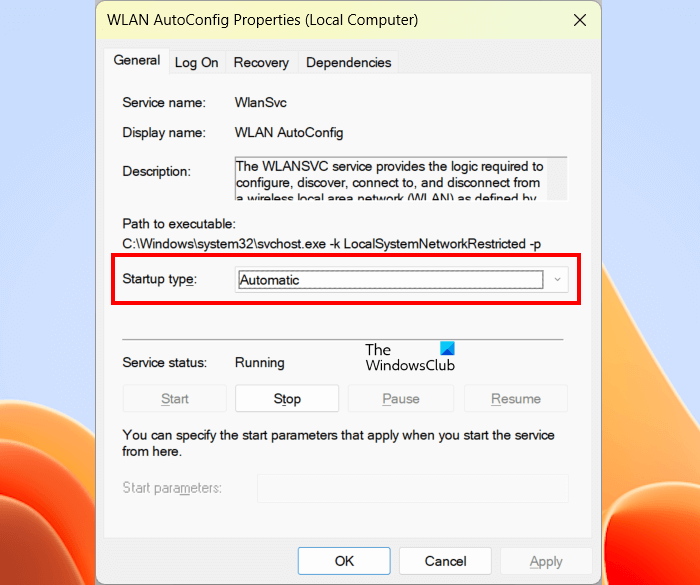
Check the status of the WLAN AutoConfig Service by following the steps provided below:
- Open Windows Services Manager.
- Locate the WLAN AutoConfig Service.
- Right-click on the service and select Properties.
- Select Automatic in the Startup type drop-down.
- Click Start.
- Click Apply and then click OK.
If the service is already running, the Start button will be greyed out. In this case, you can try restarting it. Right-click on the service and select Restart.
I hope this helps.
Related: WiFi won’t ask for password in Windows 11
Why does my computer keep asking for network passwords?
When you connect to a network for the first time, the computer asks for its password if the network is password protected. The computer does not ask for the password if the network is open. However, if your computer keeps asking for a password for the same network, you can try resetting your network and see if it helps.
Read: The network security key isn’t correct in Windows 11
How to fix a laptop can’t connect to Wi-Fi?
If your laptop is not connecting to the WiFi network, first, run the Network and Internet Troubleshooter and see if it helps. Sometimes, Windows 11/10 displays an error message, like “Can’t connect because you need a certificate to sign in to Wi-Fi.” In this case, you can try resetting the network adapter.
Read next: Network Adapter automatically disables itself randomly in Windows.
Leave a Reply