What is Wi-Fi sense in Windows 10? What are the potential problems associated with the feature? This post will answer these questions and show you how to turn off Wi-Fi Sense in Windows 10, if you wish.
Wi-Fi Sense in Windows 10
Wi-Fi Sense is a feature in Windows 10 that allows you to connect to your friends’ shared Wi-Fi connections. That is, you and your friends may opt to share your or their Wi-Fi connections. According to Microsoft, friends are people on your Facebook friend list, your Outlook contacts, and your Skype contacts. By default, all three are pre-checked.
When you opt to turn it on in Windows 10, these ‘friends’ can connect to your Wi-Fi without knowing your password. It means two things:
- The Friends should be within the range of the Wi-Fi being shared
- The password is encrypted to the other computers but could be hacked.
“The password is also stored in Microsoft’s database – in encrypted format so that no one can hack it”, says Microsoft.
But we all know what happened to LastPass and similar password-storing entities. Hackers are everywhere, and there is always a danger of passwords being hacked.
Problems with Wi-Fi Sense in Windows 10
There are two problems with Wi-Fi Sense in Windows 10. First, you do not want to share your Wi-Fi with all of your so-called friends. You might like to share it with one or two members of your family or your real offline friends who you trust. But by default, all the people in your contact lists on Facebook, Outlook, and Skype can access the Wi-Fi provided they are in the range. It is the default setting.
Secondly, though the password is sent encrypted to both the friend’s computer and Microsoft, there are chances that it could be cracked. Again, as far as the Microsoft database goes, cybercriminals will always try to hack it.
Read: How to secure Wi-Fi.
How to turn off Wi-Fi Sense and Why
Microsoft stores the passwords in its database. Security can be breached anytime. If it can happen to LastPass, it can happen to Microsoft or anyone else. No one can guarantee 100% security. The type of encryption used to store passwords is not mentioned anywhere on the net. It is only mentioned that the passwords will be encrypted – although I am sure it will be excellent encryption.
If, after reading this, you feel that you want to turn off Wi-Fi Sense, follow these steps:
Open the Settings app. Click on Network and Internet. Scroll down to find Manage Wi-Fi Settings. Click on it to open the following panel.
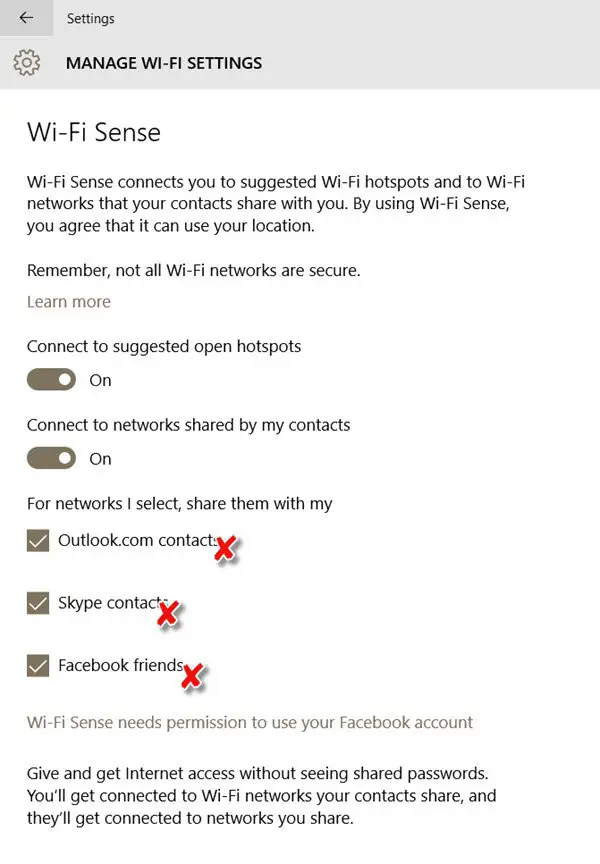
This window will give you the option to:
- Connect to suggested open hotspots
- Connect to networks shared by my contacts.
You should set the 2nd option to Off.
Once you turn it off, you can’t access other peoples’ computers which is good as they won’t be able to hack into your computer, and neither can others connect to your computer – the button works both ways to turn off Wi-Fi Sense.
Uncheck the three available options:
- Outlook.com contacts
- Skype contacts
- Facebook friends.
Close the Settings app. You will have now turned off Wi-Fi Sense, and others will not be able to use your Wi-Fi, nor will you be able to use theirs. I have turned it off as I feel it is a danger – as much as using public hotspots. In an enterprise environment, you can disable Wi-Fi Sense using Registry.
Read about Microsoft Wi-Fi in Windows 10.
What are your views about Wi-Fi Sense in Windows 10?
How do you get Wi-Fi on a PC?
While laptops have Wi-Fi onboard, PCs need to get it separately. It can be on the motherboard, or you can buy a Wi-Fi adaptor. While most USB adapters work fine, it is best to grab a PCIe-based Wi-Fi adapter, as it offers more range and data speed.
How can I connect my PC to Wi-Fi without an adapter?
The only way to do that is using Ethernet wires. All motherboards offer an Ethernet port, and you can connect an Ethernet wire to it. Ensure the Ethernet wire comes from the outer or an extender, letting the PC connect to the Internet. If your PC supports it, you can choose a 2.5 GBPS Ethernet port for a faster connection.
Once again, great post, Anand. I already have it disabled on my Windows 8 Phone. This feature is a recipe for disaster, allowing unknown or foreign users to access your contacts and files without your knowledge. I can’t believe that Microsoft has this setting ‘set on’ as the default.
This is WHY business are reluctant to move forward with newer versions of Windows (8, 8.1, and now 10). From a corporate view, this is a reckless approach to securing your devices (phone, notebook, tablet, etc.). In a time where cyber security is in the forefront, here comes Microsoft exposing their personal and corporate consumers to more security risks. And they want me to ditch my old browser and use the new Edge browser in Windows 10? Hmm…
But this only disables it on the client computer. You’d have to have
ANYONE using your wifi do the same. So essentially this advice is
useless for the person sharing his wifi.
As long as one is using IE 11, the only reliable browser yet passing weak Diffie-Hellman tests, encryption through sites can’t be hacked into downgrade…how strong will encryption always be for a “friend” accessing the shared network password via another browser (and how well will the final Edge perform in Win10)? It would seem better if anyone wanting to share access with a trusted known party could just enable remote device connection (firewall-limited to appropriate apps access) and avoid MITM sites altogether…not only could someone hack a site, but someone you don’t actually know could send something through your IP and get it blacklisted somewhere.
“Close the Settings app. You will have now turned off Wi-Fi Sense and others will not be able to use your Wi-Fi nor will you be able to use theirs.”
What’s the problem? Did you read the article in its entirety?
If I manually give my pw to a friend, who hasn’t turned it off, it will be shared with HIS contacts. Doesn’t matter that I have turned it off.
One more thing: One must sign in with Microsoft Account to use WiFi Sense. For the life of me I cannot think of a single good reason why I’d want to sign in with Microsoft every time I turn my computer on. There is no benefit that would outweigh the risk. In sort, use a local account and may of these headaches will go away.
My understanding is that there is no password involved, only a list. If your end is secured then no one else can use your WiFi.
In any case, WiFi sense requires that you’re logged to Microsoft for it to work.
It doesn’t matter what OS I’m using. I give my password the old fashion way to someone using Win 10, access to my net will be shared with his contacts, if he has configured Wifi Sense to do so. His contacts don’t get the password in plain text, but they don’t need it. They get access to my net anyway.
It wouldn’t matter. Even though your friend has the password, the friend of the friend is not on your list and therefore he still cannot login if you are not using the Microsoft account, even if he could otherwise.
Sigh.. Since I’m not a Win 10 user, I don’t have a list. My friend, who IS a Win 10 user, has a list. I tell him my password. Hence, all his contacts get access to my net. It’s as simple as that.
Your friend shares HIS OWN WiFi with his contacts, not yours. He has your password to use when he’s in range to you. What do his contacts have to do with the password you gave him or your WiFi?
I don’t understand where your perceived problem lies. There are many potential problems with this scheme but I don’t see where your hypothetical scenario is one.
For all intents and purposes, MY WiFi becomes HIS WiFi when I give him my password. If you still don’t get it, there’s really nothing else I can say. I give up.
It is you who doesn’t get it. Your WiFi does NOT become his WiFi other than him being able to log in to it. That’s where it ends, not his contacts. Where are you getting the idea that his contacts can login to your WiFi without your permission or password? He cannot give them your password unless he does it deliberately.
He doesn’t give them my password. He gives them access to log into my network via the Microsoft server that stores it.
Btw, I’m done.
Ok, you’re done. You’re also wrong. Microsoft does not store YOUR password through HIM, only through YOU. His contacts have no way of logging into your WiFi unless they’re also your contacts or you’ve given them your password yourself.
I don’t know if it has to do with it but when i’m not connected to the WiFi my default windows 10 apps do not open for example, the calculator, news, powerpoint mobile anything. Makes me wonder if windows 10 is actually a cloud based software and can’t access my things. How do I fix this?
Thank you for sharing this info. i have one problem though, there is no “manage wi-fi settings” in my settings! Not sure how to proceed with this, any tips would be helpful!
Visomvet is correct. Lets call Visomvet’s friend “Fred”. Fred, having the password, makes Fred’s windows 10 device think that it is Fred’s network. The way windows determines if it is your network or not is if you have a password. Because windows thinks it is Fred’s network, it gives the information to all Fred’s contacts (regardless it they are on Visomvet’s contact list or not).
Wow this was so frustrating to read. You were right and that guy didn’t get it. lol