This article lists some effective fixes you can use if the WiFi, Sound, Battery icon, and panel are not working on your Windows 11/10 computer. According to reports, when users click on the panel or icons, it opens blank, or sometimes nothing happens. However, the right-click works fine.
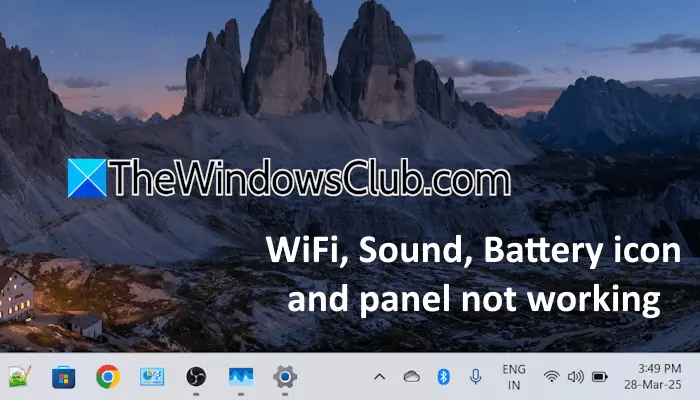
WiFi, Sound, Battery icon, and panel not working in Windows 11/10
Use these effective fixes if the WiFi, Sound, Battery icon and panel are not working on your Windows 11/10 computer. Before proceeding, check for Windows Update. If an update is available, download and install it.
- Restart Windows Explorer
- Repair your system image files
- Re-register the Settings app
- Create a new user account
- Restore your system or uninstall Windows Update
- Reset your PC
- Perform Repair Upgrade
All these fixes are explained below in detail:
1] Restart Windows Explorer
Restarting Windows Explorer fixes these types of problems in most cases. Follow these steps:
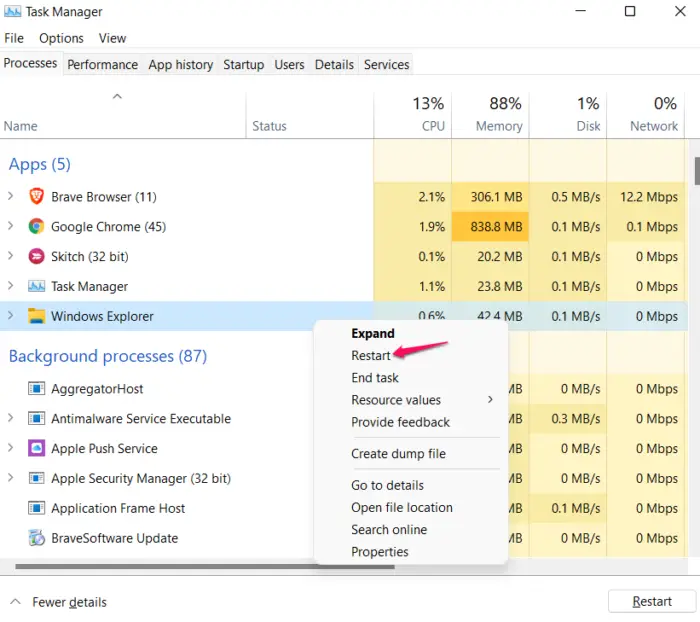
- Open the Task Manager.
- Select the Processes tab from the left side.
- Scroll down and find Windows Explorer. Right-click on it and select Restart.
2] Repair your system image files

The issue may also occur due to the corrupt system image files. Use Windows 11 built-in System File Checker and DISM tools to repair the corrupt system image files. After the scanning completes, check if the issue persists.
3] Re-register Windows Settings
If the issue persists, re-register Windows Settings. You can do this through Windows PowerShell. Launch Windows PowerShell as an administrator and execute the following command:
Get-AppXPackage -AllUsers -Name windows.immersivecontrolpanel | Foreach {Add-AppxPackage -DisableDevelopmentMode -Register “$($_.InstallLocation)\AppXManifest.xml” -Verbose}
4] Create a new user account
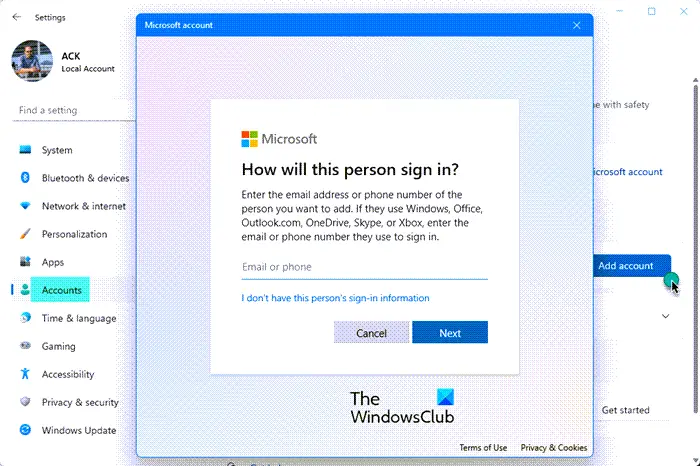
Sometimes problems occur in a particular user account on Windows 11. This can be the case with you. Create a new user account and log in to it. If the issue does not occur in the new user account, you can keep using that user account and delete the previous one. Many free tools allow you to transfer your data from one Windows profile to another. You can use such software to transfer your profile data to the new account.
5] Restore your system or uninstall Windows Update
Sometimes, Windows Updates cause issues. If this problem started occurring after installing a recent Windows Update, you can uninstall that particular update. If you cannot uninstall a Windows Update, you can try the System Restore tool. This tool restores your computer to the previous working state, provided the restore point is available on your system.
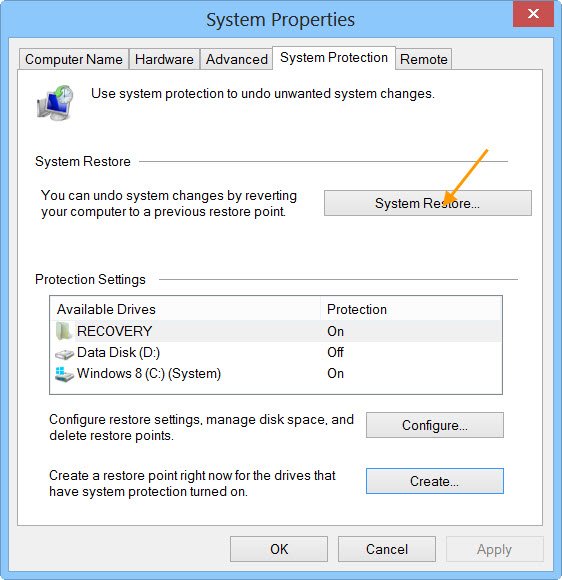
Run System Restore and select the restore point created on the date after which you started encountering this problem.
6] Reset your PC
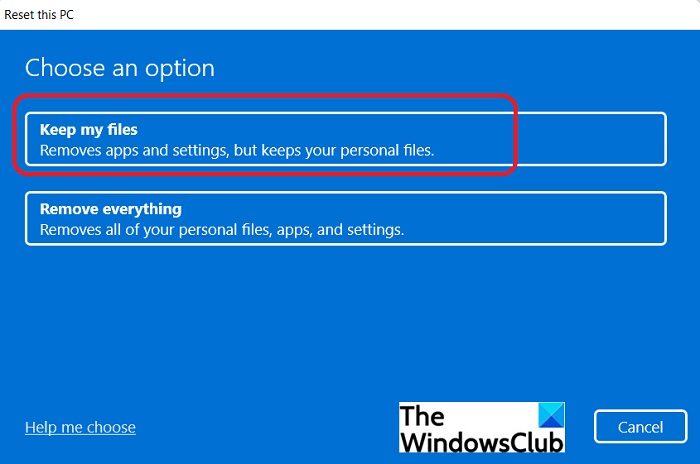
If for some reason, you cannot use the previous fix or the previous fix does not work for you, you can reset your PC. While performing this action, you will have two options, remove everything or keep your files. The latter option resets your PC without deleting your data.
7] Perform Repair Upgrade
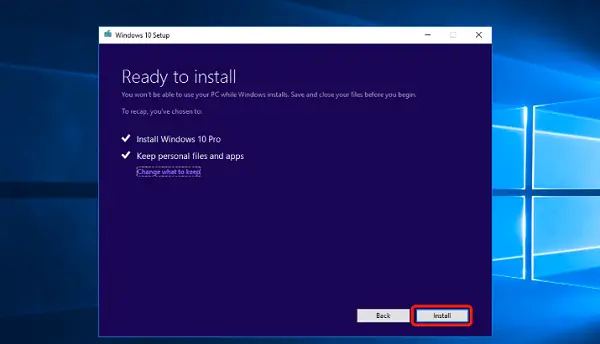
If nothing helps, performing the Repair Upgrade is the last resort. You will need a bootable USB flash drive with Windows 11 installation media to perform the In-place or repair upgrade.
For this, you can use either Microsoft’s official Media Creation Tool or a third-party program, such as Rufus. This action does not delete your data, but it is always recommended that you back up your data before proceeding.
That’s it. I hope this helps.
How to fix the battery icon not showing in Windows 11?
If the battery icon is missing on the Windows 11 Taskbar, the issue may be with the battery driver. Check this in the Device Manager. The battery driver should show under the Batteries branch. If it is missing in the Task Manager, download and install it. If you cannot download the battery driver, perform a System Restore.
How to ungroup WiFi, Sound, and Battery charging taskbar icons in Windows 11?
Unfortunately, you cannot ungroup the WiFi, sound, and battery charging icons on the Taskbar in Windows 11. All three icons are grouped on the Taskbar, and there is no way to ungroup them.
Read next: Taskbar is hiding behind programs in Windows.