According to a lot of users, Wildermyth keeps crashing or freezing on their computers. The problem occurs when the gamer is playing the game and suddenly out of nowhere it crashes, however, there are instances reported where the game crashes at startup. Whatever your case is, we got a solution for you. In this article, we are going to see what you need to do if the game keeps crashing or freezing on your computer.
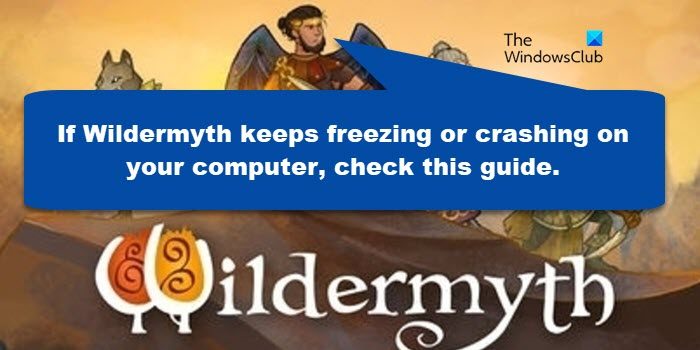
Fix Wildermyth keeps crashing or freezing on Windows 11/10
If Wildermyth keeps crashing or freezing on your computer, try the following solutions.
- Run the game on dedicated Graphics
- Repair Widermyth game files
- Update Graphics Drivers
- Try running the game at a lower Graphics Settings
- Install the latest version of Visual C++ Redistributable and DirectX
- Troubleshoot in Clean Boot
Let us talk about them in detail.
1] Run the game on dedicated Graphics
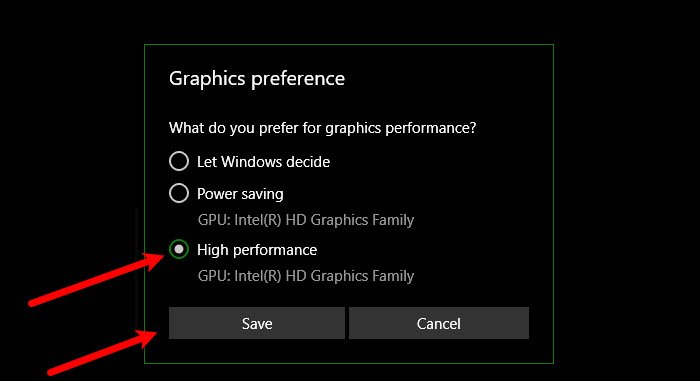
Wildermyth requires a bit of the power of your dedicated Graphics card. So, it is pretty obvious that if it’s running on the integrated GPU, which is not that very powerful, it will end up crashing. What, we need to do is force the game to run on the dedicated GPU and see if that works. Follow the given steps to do the same.
- Launch Settings.
- Head to System > Display > Graphics.
- Click on Browse, look for the game, and select it.
- Now, select the game and click Options.
- Select High performance and click Save.
Hopefully, this will do the job for you.
2] Repair Wildermyth game files

Next up, we need to scan and repair Wildermyth files. This can be easily done using your Steam launcher without any hidden caveat. So, go ahead and follow the prescribed steps to repair Wildermyth game files.
- Open Steam.
- Go to the Library.
- Right-click on Wildermyth and select Properties.
- Go to the Local Files tab and select Verify integrity of game files.
It may take some time, once it’s done and your game files are repaired, they won’t crash again.
3] Update Graphics Drivers
As mentioned earlier, GPU is very important for your game and so are its drivers. If they are outdated, your game will crash because of incompatibility. So, make sure to update before starting the game. To do the same, you can pick any of the following methods.
- Download Driver and Optional Updates from Settings.
- Go to the manufacturer’s website and download the driver.
- Use free driver update software.
- Update the GPU driver from Device Manager.
Hopefully, this will do the job for you.
4] Try running the game at a lower Graphics Settings
If you are constantly noticing that your game crashes after freezing for some time, then to its settings and turn down the Graphics Settings as your system is unable to render them. Once you do that, Wildermyth should work just fine. This case is noticed in systems that are just meeting the minimum system requirements.
5] Install the latest version of Visual C++ Redistributable and DirectX
Both DirectX and Visual C++ Redistributable are must-haves for creating the environment required to run the files. If these tools are not there or are outdated on your computer, Wildermyth won’t be able to create the required environment and hence will crash. Therefore, install the latest version of DirectX and Visual C++ Redistributable on your computer and check if the issue persists.
6] Troubleshoot in Clean Boot
A third-party app such as an overclock app can interfere with your game and cause issues. Since we are not sure, we would recommend you perform Clean Boot and then try enabling processes one by one. This will be able to find the culprit, remove it and resolve the issue.
Hopefully, these solutions will do the job for you.
What are the system requirements of Wildermyth?
Following are the system requirements of Wildermyth that you need to match in order to play the game
- OS: Windows 7+
- Processor: i3 or better
- Memory: 3 GB RAM
- Graphics: Open GL 3.2
- Storage: 2 GB available space
If your computer is compatible, you should not face any problems while playing Wildermyth.
Why does my games keep crashing on Windows 11?
Usually, a game would crash on your computer if it’s not matching the system requirements. You need to make sure that your game is perfectly compatible before buying it. However, meeting the requirement doesn’t ensure smooth gameplay, but it’s important to keep tools such as Graphics Drivers, DirectX, and Visual C++ Redistributable updated. Every crash is different, so, you may have to do all of this and check the game files to make sure that they are not corrupted.
How do I fix Warzone crashing on Windows 11?
There are various things you can do to fix Warzone as the game crashes due to various reasons. We have curated a separate guide to see what you can do if Warzone is freezing or crashing on your computer, so, do check that one out.
Also read: