Do you want to prevent someone from changing settings on your computer? Windows Settings is the entry point into the system’s settings, and it can be opened by anyone. Windows 11/10 includes a Group Policy setting that lets you disable pages from Settings app. This comes in handy as you can disable settings for other computer users. And they cannot regain access unless they are an Admin user. If you do not have Group Policy Editor or have no knowledge of using it, you can use this freeware called Windoes Settings Blocker that lets you disable settings pages from the Settings app.
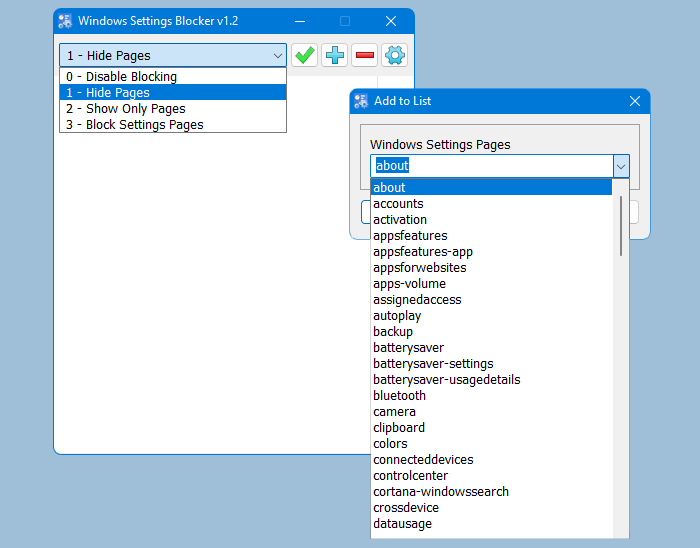
Disable or block Windows Settings Pages
Windows Settings Blocker is a quick and easy alternative to Group Policy Editor or Windows Registry. It lets you block Settings pages or the entire Settings app on your system. Pretty simple and straightforward to use, this small application really gets the job done.
You can block any number of pages at your convenience. Blocked pages will not appear in the Settings app, making it very difficult to modify your computer’s settings.
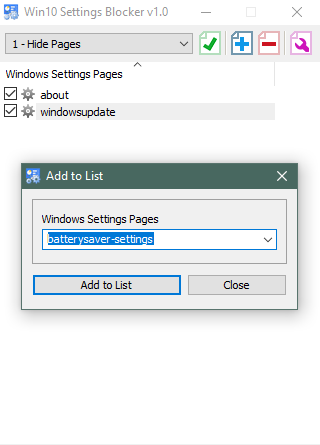
To get started, open the Settings app and decide what pages you would like to disable. Select the pages that contain some settings that you want to prevent from being changed. Now open up Windows Settings Blocker. Click on the blue plus icon and select a Settings page from the drop-down.
Once you’ve selected your page, click on Add to list. Continue doing this for all the pages that you want to disable. The dropdown list is long and alphabetically sorted, so you can easily scroll down and jump to the page that you are looking for. For example, I have added About and Windows Update page to the list.
Once all the pages have been added, click on the drop-down just above the list and select 1 – Hide Pages and click on the green tick icon. Now open Settings app again and verify the results. You can easily re-enable those pages by selecting 0 – Disable Blocking from the drop down and applying it. Or you can delete the applications from the list by using the orange minus icon.
There is another mode that will enable only the pages in the list instead of blocking them. Select 2 – Show Only Pages to disable everything except what you have selected in Win10 Settings Blocker. This mode is very useful in cases where you want to allow other users to modify only a few settings.
There is one more additional mode that would completely disable the Settings app. Select 3 – Block Settings Page from the dropdown and click on the green icon. Doing so will make the Settings app completely inaccessible. Even if you try starting it from Start Menu or any other place, nothing will happen.
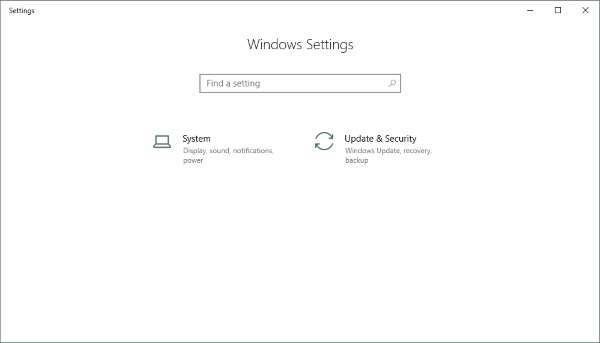
There is one very crucial setting that the program has to offer. And the setting is called Apply to all users. This is enabled by default and is the whole point behind using this tool. In any rare case, if you do not want these changes to be applied to other users, you can disable it from the settings menu.
Windows Settings Blocker download
Windows Settings Blocker is a great tool and a quick alternative to Group Policy Editor and Windows Registry. As those methods would have included a lot of manual work and would have been error-prone. The tool is easy and simple to use and gets the job done quickly. Go ahead and try blocking those Settings pages on your computer. Click here to download Windows Settings Blocker.