The win32kfull.sys failed Blue Screen error in Windows 11/10, as well as similar errors, may occur during the phase of system boot. Sometimes it shows up while you attempt to use some specific functions and also when you start a program. In this post, we will present the most suitable solutions you can try to successfully resolve this issue.
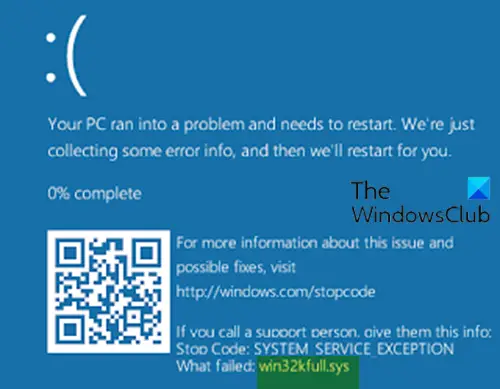
This error is experienced in many blue screen conditions such as:
- SYSTEM_SERVICE_EXCEPTION (win32kbase.sys)
- APC_INDEX_MIXMATCH
- PAGE_FAULT_IN_NONPAGED_AREA
- STOP 0x0000001E: KMODE_EXCEPTION_NOT_HANDLED – win32kfull.sys
- STOP 0x0000000A: IRQL_NOT_LESS_EQUAL – win32kfull.sys
If you experience this error, there are mostly two possibilities; either the driver is corrupt with incomplete files or it is clashing with other drivers/software already installed on your computer. You may also encounter this blue screen problem while installing new software or hardware and program. Additionally, you can experience them at Windows shutdown and during the loading of device drivers, corrupt RAM, removal or damage to program files of Windows 11/10 during installation, Windows 10 corruption due to malware attack.
Fix win32kfull.sys Blue Screen error
If you’re facing this issue, you can try our recommended solutions below, which are listed in no particular order, and see if they help to resolve the issue.
- Run the Blue Screen Online Troubleshooter
- Run antivirus scan
- Update drivers
- Uninstall any recently installed program
- Run SFC scan
- Run CHKDSK
- Check for RAM corruption
- Perform System Restore
- Repair Windows 11/10.
Let’s take a look at the description of the process involved concerning each of the listed solutions.
If you can log in normally, good; else you will have to boot into Safe Mode, enter Advanced Startup options screen, or use the Installation Media to boot to be able to carry out these instructions.
1] Run the Blue Screen Online Troubleshooter
The first thing you should always try when you encounter any blue screen error is to run the Blue Screen Online Troubleshooter from Microsoft. In some cases, it should help you resolve the BSOD error such as this win32kfull.sys error.
2] Run antivirus scan
This solution requires you to run a full system antivirus scan with Windows Defender or any reputable third-party AV product. If the issue is still unresolved, you can try the next solution. You may also want to run Windows Defender Offline Scan at boot time for a more invasive approach to malware removal from your Windows 10 PC.
3] Update drivers
You can either update your drivers manually via the Device Manager, or you can get the driver updates on the Optional Updates section under Windows Update. You may also automatically update your drivers. and see if that helps to resolve the BSOD error.
4] Uninstall any recently installed program
If you noticed that that the win32kfull.sys Blue Screen error started to occur after you installed a program, you can uninstall the program and see if that helps. If you’re not sure of the programs, drivers or services that might be triggering the error, you can troubleshoot in Clean Boot State.
5] Run SFC scan
This solution requires you run SFC scan and see if that helps.
6] Run CHKDSK
You can run CHKDSK to fix this issue.
7] Check for RAM corruption
If you have newly installed a memory, remove it. If the BSOD message disappears, you can be sure that the RAM was corrupted. Replace it with a new memory.
On the contrary, if the removal of memory doesn’t work, you need to run memory diagnostics. This memory test will look for memory failure and an intermittent problem or anything else that is causing the error.
8] Perform System Restore
If you noticed that the error started to occur recently, it’s entirely possible that a recent change on your system facilitated the issue. You can restore your system to an earlier point.
9] Repair Windows 11/10
If none of the above suggestions help, try Reset This PC or Cloud Reset. If that too does not help, you may need to repair Windows using the installation media to resolve this issue.
Any of these solutions should work for you!