When using Microsoft Word, you sometimes need to use special characters and symbols. Inserting such symbols is not a difficult task; because all we do is go to ‘Insert’ and then go to ‘Symbol’ and insert the symbol or character we want. However, inserting those symbols and characters when working on Wordpad or where symbols are not easily available becomes highly difficult. If you also have faced similar problems, then WinCompose is the perfect compose keys application for you to compose keys and special characters.
There are other alternatives available for composing special characters and symbols. These applications include CKFW, FreeCompose, Unichars, and AllChars. However, none of these applications will let you insert the special characters and symbols using some short and very intuitive key combinations. The simplest example will be the symbols of the heart! This symbol can be generated using the obvious keys ‘<‘ and ‘3’. Simple, isn’t it?
Insert Special Characters and Symbols using WinCompose
The WinCompose application is a compose key for Windows developed by Sam Hocevar. With this extremely easy-to-use application, you can generate special characters such as é ž à ? û ø ? ¤ ? « ? ??? ?? which makes use of simple and intuitive key combinations. WinCompose compose key is very easy to download, and due to its small size, it takes very little time to download. Simply click on the download link, and compose key application gets downloaded within a few moments. Run the application, and you will have the application installed on your system. An icon will appear in the System tray on the bottom right corner of the screen. ![]() To make WinCompose work, you need to press ‘Right Alt’ key. The color of the square at the centre of the icon changes to the green from black.
To make WinCompose work, you need to press ‘Right Alt’ key. The color of the square at the centre of the icon changes to the green from black. 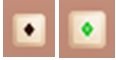 This change in color indicates that you can now start making special characters and symbols. All you have to do is press the keys, which would make a special character, one after another. Here are a few examples of symbols and characters which can be made using WinCompose compose key.
This change in color indicates that you can now start making special characters and symbols. All you have to do is press the keys, which would make a special character, one after another. Here are a few examples of symbols and characters which can be made using WinCompose compose key. 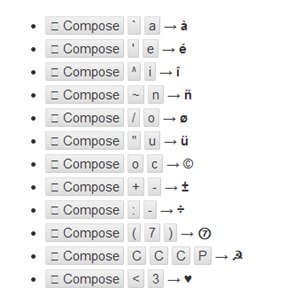 If you want to see the complete list of special characters and symbols which WinCompose can make, then go to WinCompose’s system tray icon, right-click on it and say ‘Show Sequences..‘.
If you want to see the complete list of special characters and symbols which WinCompose can make, then go to WinCompose’s system tray icon, right-click on it and say ‘Show Sequences..‘. 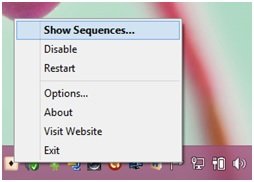 The following box will open:
The following box will open: 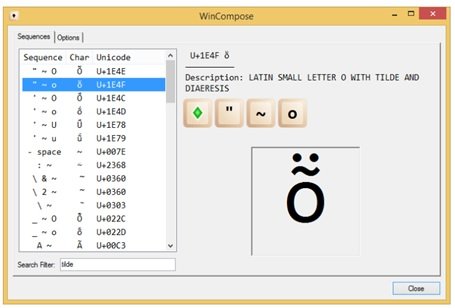
Different features of WinCompose, the compose key software
These are some of the best features of this compose key application as follows:
- The application supports Microsoft Word, Wordpad, Notepad and all sorts of standard Compose file formats.
- It is capable of providing 1600 compose rules from the Xorg project and the dotXCompose project.
- WinCompose also lets you add custom rules. For that, you need to create a file named .XCompose.txt or .XCompose in your %USERPROFILE% directory.
- The application works for symbols and characters that can be made with 2 or more keys. That means you cannot expect any result for single keys.
- Currently, WinCompose is available in two languages apart from English, which are French and Greek.
WinCompose free download
I found WinCompose really easy to use. You can also try it by downloading it from its official page.
PS: You may want to also check out similar tools – CatchCar and WizKey.