Activating your Windows 11/10 may look easy but is not. You may encounter errors while updating your computer from an older version of Windows to Windows 11/10. This can be because of many different things the main being a wrong product key. When this happens, you may see a message:
Error 0xc004e016, Run slui.exe 0x2a 0xc004e016 to display the error text
In this article, we will use some simple solutions to fix Windows 11/10 Activation Error 0xc004e016.
Fix Windows Activation Error 0xc004e016
Before going through these solutions, the first thing you need to make sure of is that you have the correct product key. This problem is usually faced by those with the wrong product key. You should know that every version of Windows 11/10 has a different product key. If you have the right product and are facing the issue, then you need to do the mentioned solutions.
These are the things you can do to fix this Windows Activation error:
- Check your Internet Connection
- Check your Product Key
- Run Windows Activation Troubleshooter
- Activate in Clean Boot State
- Activate your Windows with Command Prompt
- Use SLUI
- Activate Windows by Phone.
Let us talk about them in detail.
1] Check your Internet Connection
Most of the time, the problem is caused by a slow or poor Internet Connection. Therefore, before proceeding, you need to make sure that your Internet connection is stable. To do this, you can pull out a YouTube video, and if it is constantly buffering, you will know what the problem is.
You can even ping a certain website to see if the packets are dropping. To do that launch Command Prompt from the Start Menu and type the following command.
ping google.com
If packets are dropping in the journey, try fixing your Internet connection – Else use a different connection.
2] Check your Product Key
To resolve this first check if your product key is actually for the version of Windows like in the above case.
However, if you previously upgraded to Windows 11/10, but the current edition of Windows installed on your device doesn’t match the edition of your digital license. This means you might have changed some hardware on your Windows 10 computer.
Related Activation error: Invalid Product Key or Version mismatch.
3] Run Windows Activation Troubleshooter
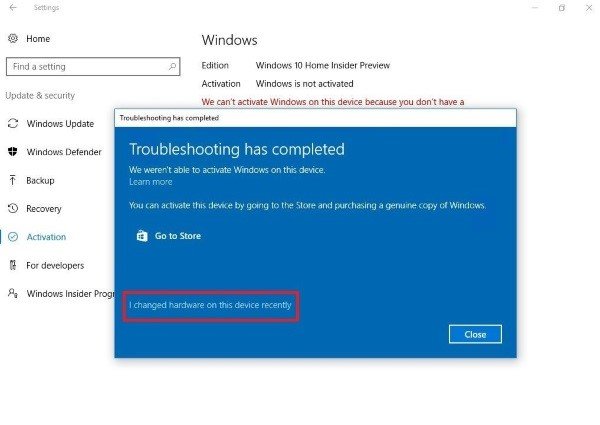
The best way out of this error is to use the Windows Activation Troubleshooter.
4] Activate in Clean Boot State

Sometimes, the problem can be because of a third-party application interfering with the process. So, we need to perform a Clean Boot.
Having done that, try to activate Windows now.
Read: How to troubleshoot Windows Activation states.
5] Activate Windows using Command Prompt
If the conventional method doesn’t work for you, then try doing the same with the Command Prompt.
To activate your Windows, launch Command Prompt as an admin, type the following commands, and hit Enter simultaneously.
slmgr /ipk <your product key>
slmgr /skms kms8.msguides.com
slmgr /ato
This way, you have activated your Windows 10 with Command Prompt.
6] Use SLUI
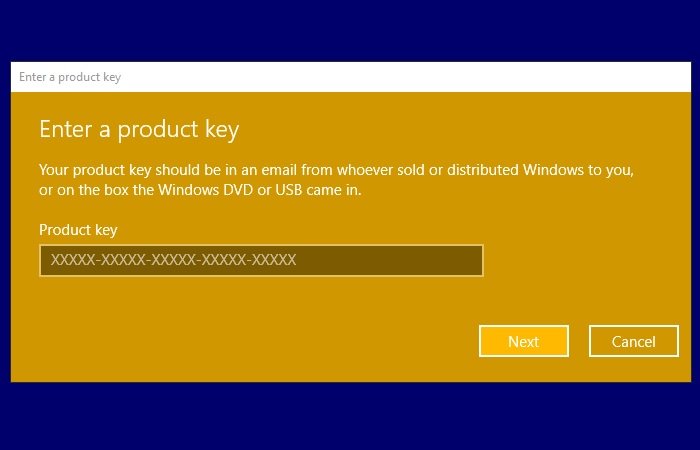
Hit Win + R, type “slui.exe 3”, and hit Enter. Now, enter your product key and hit Next to activate your Windows.
If you run the following command, you will see the error text displayed.
slui.exe 0x2a 0xc004e016
Hopefully, you won’t receive Windows activation error 0xc004e016.
7] Activate Windows by Phone
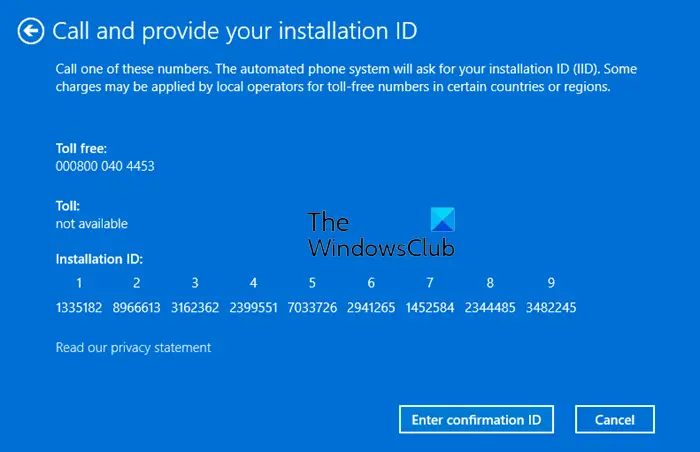
You could also try to Activate Windows by Phone and see if that helps.
All the best.
How do I fix Windows Activation error 0x80072f8f?
To fix Windows Activation error 0x80072f8f, ensure your system date and time settings are accurate. Go to Settings > Time & Language > Date & Time, and set the time automatically. Also, check your internet connection and disable any proxy settings. Restart your device to apply changes, and try activating it again.
How do I fix Windows Activation error 0xc004c003?
To fix Windows Activation error 0xc004c003, ensure your Windows version is updated to the latest release. You can do this by navigating to Settings > Update & Security. If the problem persists, verify your product key and consider re-entering it. For continuous issues, contacting Microsoft Support is recommended.
Leave a Reply