Windows Activation Error Code 0xC004B100 commonly occurs when you try to activate your Windows version maybe after replacing either your motherboard or CPU. If you are experiencing the error Code 0xC004B100, then read on. In this guide, we will look at the possible workarounds to this Windows Activation error that can help you to resolve this issue. So, let’s find out the way to fix this error code.
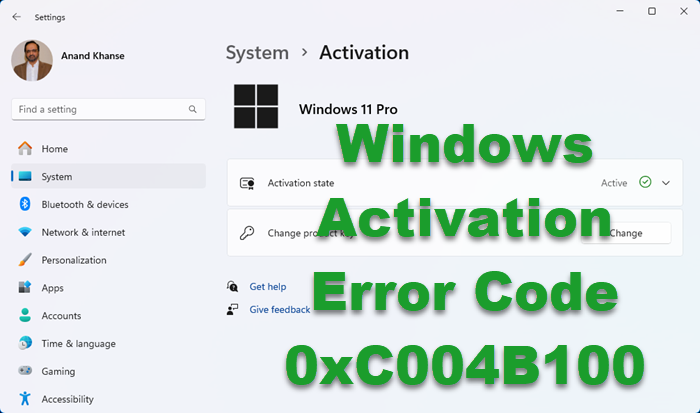
The error code is accompanied by the error message –
0xC004B100, The activation server determined that the computer could not be activated
Fix Windows Activation Error Code 0xC004B100
To fix Windows 11/10 Activation Error Code 0xC004B100, follow these suggestions:
- Verify your MAK key
- Run the Activation Troubleshooter
- Use Phone Activation
- Contact a Microsoft Agent
The activation server determined that the computer could not be activated
1] Verify your MAK key
The primary cause for this could be that the MAK is not supported. MAK or Multiple Activation Keys are used to activate a specific number of devices. The count is pre-configured as a deal between Microsoft and Enterprise.
To resolve this issue, first, verify that the MAK that you are using is the MAK that was provided by Microsoft.
This post offers some MAK Activation Troubleshooting Tips.
2] Run the Activation Troubleshooter
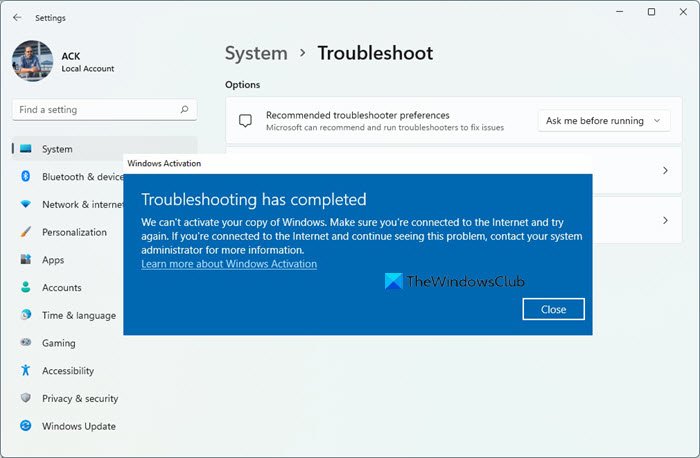
Users can encounter Activation Error Code 0xC004B100 if they violate the restrictions imposed by any particular licensing. However, if it is not the case, the issue can be easily resolved by running the Activation troubleshooter.
The Activation Troubleshooter is an inbuilt tool that includes a variety of automated repair tactics. It resolves the problems in specific cases that are caused by such types of situations as when you re-install the operating system from a recovery environment. So, here is a quick way to run the activation troubleshooter:
- Press Win+R Shortcut key to launch the Run dialog box.
- Type ms-settings:activation and hit Enter to open the Activation tab.
- Move to the right pane and hit the Troubleshoot link.
You might need to wait for a while until the Activation troubleshooting procedure gets completed. After that, reboot your computer and check if you can restart your Windows and see.
3] Use Phone Activation
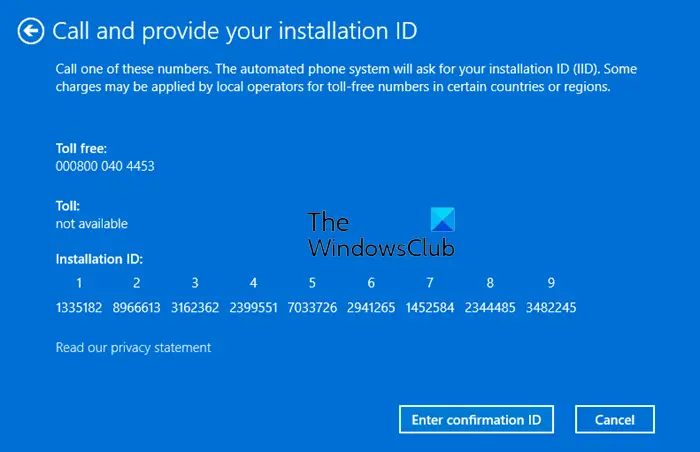
Some users replace their motherboards but don’t follow the proper guidelines related to the Licensing procedure. This is the reason that causes the Error 0xC004B100 to occur. As per Microsoft, logging on from a new device makes the license key invalid.
In order to fix this issue, you need to Activate Windows by Phone so that you can move your license appropriately. The steps are as follows.
- Press Windows key + R. In the Run dialog box, type SLUI 4 and hit Enter.
- Choose your country from the list of options and click on the Next button.
- Once you are on the phone activation window, keep it open and then call the number provided for your country.
- Use the automated system properly as instructed.
- At this time, you will receive a confirmation ID from the automated system. So, you must be prepared to note down it.
- Enter the provided confirmation ID in the box and then click ‘Activate’.
After following these steps, your Windows will certainly be activated.
4] Contact Microsoft Support
If none of the above methods has been applicable for you then in this case, contacting Microsoft Support would work to resolve this error. Tell them about the error code and ask them to help you with the activation of the license.
All the best.
Leave a Reply