Microsoft adds several applications and games which some consider being useless. Such useless software is commonly known as Bloatware or Crapware. Manufacturers fill all new laptops, phones, and tablets with pre-installed applications. But, what’s left behind for the end-users? Bundles of useless programs that eat up the already limited storage space. Now the good news is, you can get rid of them and debloat Windows 10 using a free tool called Windows 10 Debloater.
Remove Windows 10 bloatware
Some bloatware on Windows 10 can be easy to remove using regular Uninstall. It works for several applications included in the Windows 10 installation package, such as News, Money, Sports, and few others clogging up your Start menu. To uninstall then you would simply need to “right-click” on the application and select “Uninstall”.
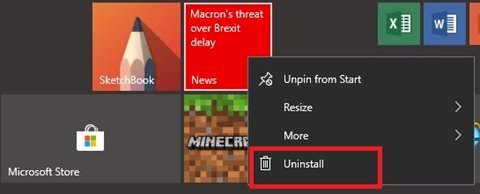
But Microsoft doesn’t consider all applications equal. The apps which are considered a part of the core Windows 10 experience demand the users use “PowerShell commands” to hide or remove, or third-party uninstaller. Cortana for example, cannot be completely removed from your system.
Tech-savvy people can remove bloatware using PowerShell commands, but non-tech people might find it difficult. Also using PowerShell commands to remove individual apps can take a lot of time. This is exactly where Windows10Debloater can help you debloat Windows 10.
Windows10Debloater will help you debloat Windows 10
Windows10Debloater is a PowerShell script that removes Windows 10 bloatware and its traces and even provides the users with an undo option to restore them. Currently, there are three versions of this tool:
- Interactive – It involves a Windows10Debloater script with interactive prompts. This version should not be used for deployments that demand a silent script with optional parameters.
- Pure Silent – Utilizes the switch parameters: -Sysprep, -Debloat -Privacy and -StopEdgePDF. This version can be useful for deploying MDT Images/sysprepping or any other way you deploy Windows 10. It will work to remove the bloatware during the deployment process.
- GUI App – The simplest version that comes with buttons to perform all the functions that are typically done by scripts.
Debloat Windows 10 of these applications
Windows10Debloater can remove the following applications:
- 3DBuilder
- Appconnector
- Bing Finance, News, Sports, Weather
- Fresh Paint
- Get started
- Microsoft Office Hub
- Microsoft Solitaire Collection
- Microsoft Sticky Notes
- OneNote
- OneConnect
- People
- Skype for Desktop,
- Alarms, Camera, Maps, Phone and SoundRecorder
- Xbox App, Zune Music, Zune Video
- Windows communications apps
- And many more.
The GUI Application version of Windows10Debloater is one perfect tool as even a non-techie can use it.
GUI Application – What’s Different?
GUI Application called Windows10DebloaterGUI.ps1 comes with buttons to perform all the functions that are typically performed by PowerShell scripts. This version is great even for an average user who does not want to work with code or prefers to see a simple application screen.
How to use it?
Building on what’s already said, Windows10Debolater is a PowerShell script which you can right-click and run with PowerShell (Admin), but to allow it to make changes to your system, you will need to alter the PowerShell execution policy. The script can be run in three modes, Silent, Interactive, GUI application. We will be focusing on how to use this script in GUI Application only.
Download Windows10DebloaterGUI.ps1 and extract it to the desired location.
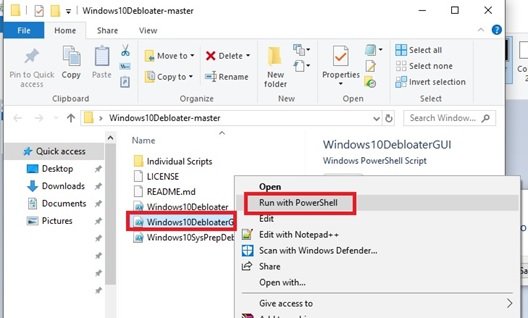
Right-click the PowerShell file (Windows10DebloaterGUI) that you’d like to run and click on “Run with PowerShell”.
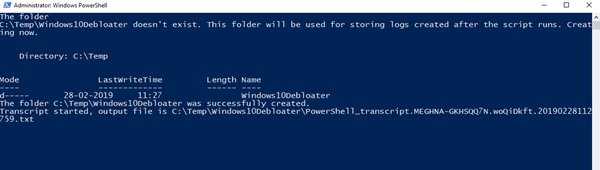
This lets the script run.
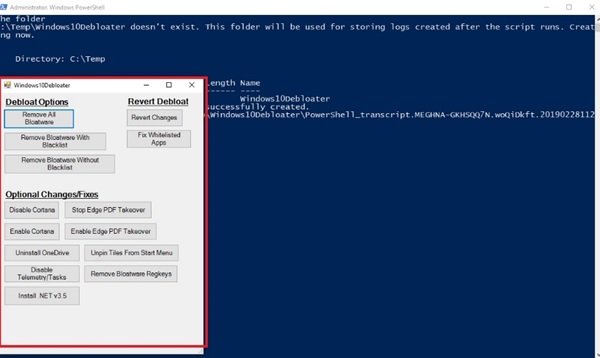
Switch Parameters
There are three switch parameters in the Windows10DebloaterGUI.ps1 script.
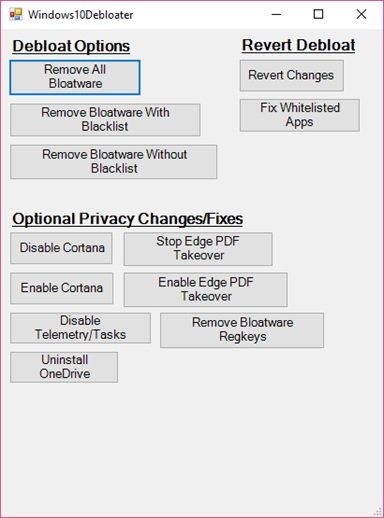
- Debloat Options – This switch removes the following functions:
- Remove All Bloatware
- Remove Bloatware with Blacklist
- Remove Bloatware Without Blacklist
- Revert Debloat – reinstalls the bloatware and changes your registry keys back to default
- Revert Changes
- Fix Whitelisted Apps
- Optional Changes/Fixes
-
- Disable Cortana
- Enable Cortana
- Stop Edge PDF Takeover
- Enable Edge PDF Takeover
- Uninstall OneDrive
- Unpin Tiles from Start Menu
- Disable Telemetry/Task
- Remove Bloatware Regkeys
- Install .NET v3.5
Typically, this version has a basic GUI with few removals and revert options. Next, you need to decide what to remove.
Final thoughts
Several users feel default apps are “garbage”; on the other hand, there are people who do not really bother. If you also want to clean and debloat Windows 10, Windows10Debloater is an ideal option. Download the .zip file from their page on GitHub. Do remember to create a system restore point first before using it.
If you wish to read further on reinstalling, removing Windows Store apps, these posts are what you may be looking for:
- How to uninstall pre-installed default Windows Store Apps
- 10AppsManager is a tool to uninstall, reinstall Windows 10 preinstalled default Store apps with a click
- How to reinstall preinstalled apps
- Store Applications Manager is a freeware that lets you uninstall Windows Store Apps quickly
- Uninstall Windows Store apps with CCleaner.
Leave a Reply