Troubleshooting in Windows Safe Mode is meant to solve Windows problems by starting only the system essential services and processes. However, some Windows users are complaining that the Windows crashes or freezes even when they boot in Safe Mode.
Windows 11/10 crashes or freezes even in Safe Mode
If you are facing this issue, here are a few things you can do to fix the issue.
- Run Automatic Startup Repair
- Run System Restore
- Reset your PC
- Repair Windows using the Installation media
- Get your hardware checked.
Let us talk about them in detail.
Safe Mode crashing or freezing in Windows 11/10
1] Run Automatic Repair
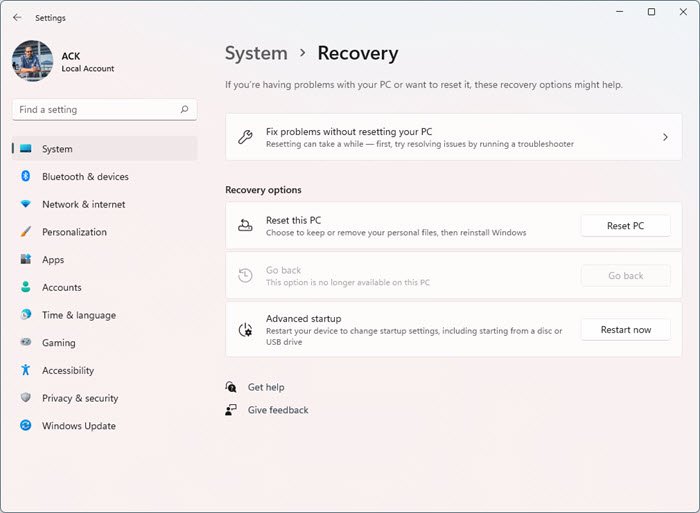
[Windows 11]
If you want to access and run Automatic Repair manually, you need to boot into Advanced Startup options. This will let you start Windows from an external device, change Windows startup settings or restore Windows from a Factory image.
When in Safe Mode, you have the option of doing this:
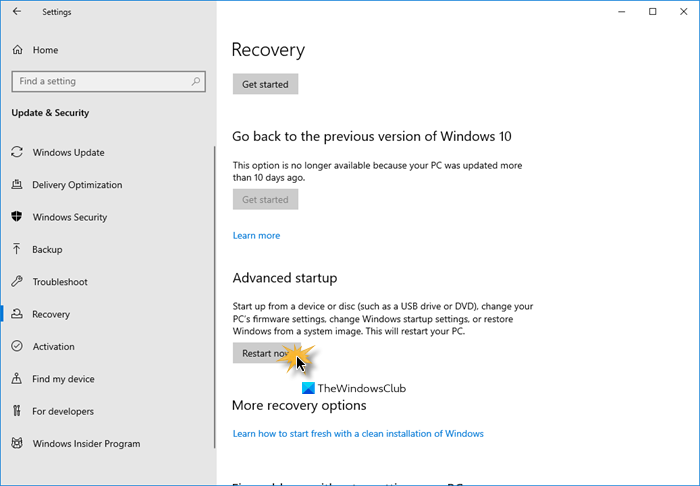
[Windows 10]
- Open Settings
- Click Update and Security
- Select Recovery
- Press Restart now button under Advanced Startup.
You then have to boot into Windows 10 with your Windows Installation Media or Recovery Drive and select Repair your computer to enter Troubleshoot > Advanced Startup Options > Command Prompt. You can now use CMD to run commands.

Another way to do get to the Automatic Startup Repair button, then abruptly power down the PC when you have powered it up. Do it multiple times. After 3 times this may force Windows to think that there is some problem with your PC, and it will force push the Automatic Repair screen. From here, you can get access to the Advanced Startup Options.
Finally, follow the on-screen instructions to fix the problem. You may be asked to enter your credentials to begin “Automatic Repair”.
Read: Windows Safe Mode not working.
2] Run System Restore
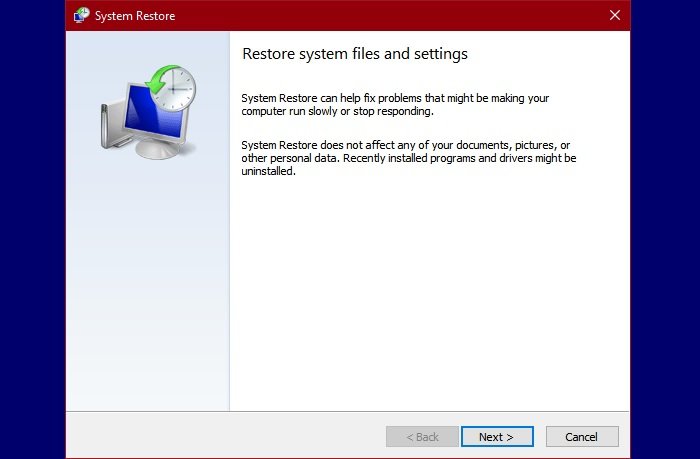
Once in the Advanced Options screen, as mentioned above, you can use the System Restore button to restore your computer.
Maybe this will help.
Related: Windows Safe Mode stuck; Booting hangs or goes in a loop.
3] Reset your PC
When in Safe Mode, you have the option of resetting your PC as follows:
- Open Settings
- Click Update and Security
- Select Recovery
- Press Reset this PC.
Follow the on-screen instructions to complete the process.
4] Repair Windows using the Installation media
Another option is to use the Windows installation media to Repair your computer.
5] Get your hardware checked
If nothing helps, maybe it is a memory or some hardware problem. You should take it to a hardware technician to get it checked.
All the best.
Read Next:
Leave a Reply