Windows 11 and Windows 10 have brought along a lot of new features and improved upon existing ones. However many users reported that it creates extra OEM or Recovery partition. It is basically a WinRE partition. They cannot be deleted straight away since they have a logical drive letter assigned to them.

This surplus partition is visible in the File Explorer and Disk Management and occupies disk space (at least virtually). In certain cases, the system starts with a notification that the disk is full. Moreover, upon checking Disk utilization in the Task Manager, you may find that it is almost nearing 100%, thus slowing down the system.
Fix Windows creates an extra Disk Partition
To fix the issue, try the following suggestions:
1] Hide the logical drive
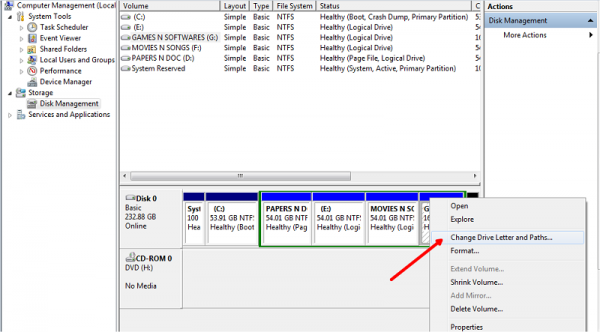
The drive is necessary to recover Windows 10, but it virtually occupies space. We could hide the partition so that it doesn’t appear in File Explorer.
However, if you actually want to remove the extra partition, it isn’t possible through Disk Management. They don’t show the option for the same. You may need to follow these suggestions.
2] Using third-party software to delete it
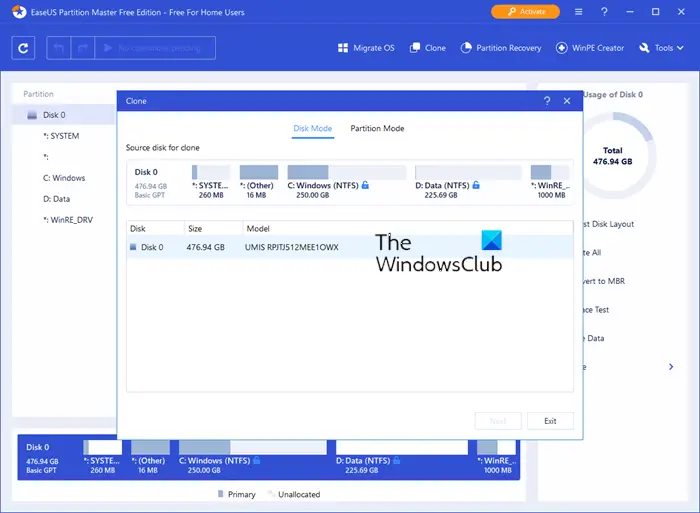
While the Disk Management might not work, third-party Partition Manager software will be able to help you delete the partition.
3] Use Diskpart
You could use an elevated Command Prompt instead of Disk Management to shrink/remove the extra partition. Execute the following commands:
diskpart list volume select volume <the volume in the drive> remove letter=X: Exit
Here X: is the Drive letter.
This step will remove the surplus partition and resolve the issue.
4] Remove the MountPoint
Right-click on Start and select Command Prompt (administrator).
Type the command mountvol X: /D and press Enter, where X: is the Drive letter.
Hope this works for you.
Why does Windows create extra partitions?
Windows creates extra partitions to store system recovery data and essential files for the Windows Recovery Environment (WinRE) and manufacturer-specific information. These partitions, ranging from 400 MB to 1 GB, ensure you can restore your system if needed. Avoid deleting or reformatting these partitions to maintain recovery capabilities.
Thanks!
Ok but is it safe to delete it? Some IT guy told me not to touch it. I got G: oem partition 450MB with nothing in it after this update. Also with full disk notifications.
If you’re just removing the drive letter, the partition is still there and usable. Windows just won’t pester you about it anymore.
Garbage info. Worse overreaction. But not surprised.
The new service partition created by Win Update April 1803 is actually a WinRE Tool partition.
Peer into it and compare the file dates. Then do the math.
Thank you!
Welcome!
Step 3 is the correct (and ONLY) way to handle this. It does NOT DELETE the partition. It simply removes the drive letter (thus “remove”, not “delete”). You can shorten this by just saying “remove” instead of “remove letter=X”.