If you are unable to install the latest Windows 10 version on your system, then this post may help you. Though there may or may not be an error message specific to this issue, the OS may fail the upgrade and revert to the previous version after a few flashes on the system. Usually, the system reboots without the upgrade. Some users said that it installs half or 75% of the update and then restarts abruptly.
Windows 10 2022 Update version 22H2 not installing
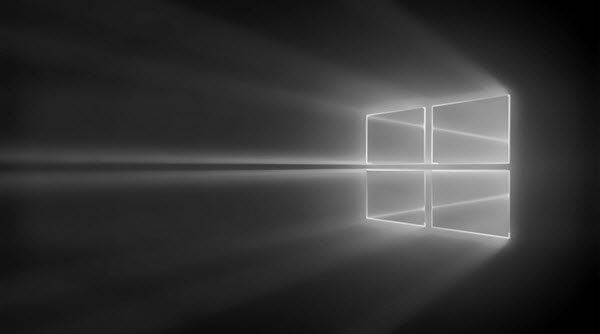
In such a situation, please try the basic steps which are followed when a Windows Update fails to install. Other than those steps, a few of the following could be tried as well:
1] Delete the folder $WINDOWS.~BT
- Make Windows show Hidden files & folders. To do this, open the File Explorer and among the tabs on the top, select the View tab.
- Check the option for hidden files as in the image below.
- Search for the folder $WINDOWS.~BT in the C: drive. Once you find it, delete it.
The $Windows.~BT and $Windows.~WS folders are created by Windows, during the upgrade process. In the case of a failed upgrade, it is better to delete the folder and start the upgrade process afresh.
2] Rename the SoftwareDistribution file
Delete or rename the SoftwareDistribution folder. If your Windows Update process is not working properly or if you find that the size of this folder has really grown large, then you can consider deleting the Software Distribution folder.
If this does not work, try the following troubleshooting steps, which are specific to the Feature Update.
1] Verify hardware compatibility
Check this list to determine if your system is compatible with the Feature Update or not:
This post explains why you may receive Windows is no longer supported on this PC message.
2] Note down the error
If you can note down the error, here is a list of Windows 10 Installation or Upgrade Errors that can help troubleshoot the problem specifically. This post will help IT administrators troubleshoot Windows 10 upgrade errors.
3] Use Windows 10 Update Assistant
If the updates don’t work from the PC itself, you might consider using the Windows 10 Update Assistant to upgrade.
4] Upgrade using Windows 10 Installation Media Tool
You may try to upgrade to this Feature Update using the Windows 10 Installation Media Tool.
5] Receive CRITICAL_PROCESS_DIED error
See this post if you receive a CRITICAL PROCESS DIED error.
I hope something here helps you upgrade your Windows 10.
PS: The post has been updated for Windows 10 2022.
The update was absolutely smooth for me, no problems whatsoever. On the other hand, my Laptop is on the list of tested models (Latitude E6430) which makes sense.
Tried 6 times to install the creative update and failed each time. This was on a new pc. I finally got it to work after uninstalling Macaffe anti virus.
Tony
Got an HP high end consumer tower. The update failed over and over. Tried a fresh win 10 Fall creators install last week. Then tried the update, that failed over and over. Then Monday, when MS released the new media, tried to install that and it wont even boot to the install screen (BSOD’s before). Yes, I updated the bios and checked the health of the ram and SSD.
Would be very interested in seeing how to block that particular update from w10 home, thanks.