Microsoft Intune is a cloud-based service that can remotely manage how organization devices are used. It includes smartphones, tablets and laptops, and desktops. Every time a Windows computer connects with the organization, policies applicable to the user, and the machine. That said, if a Windows 11/10 Device can’t sync with Intune after enrollment, then this post will help you resolve the problem.
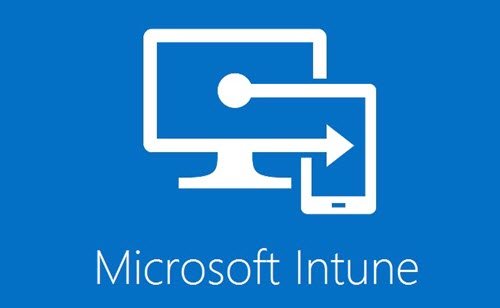
Windows 11 devices can’t sync with Intune after enrollment
The sync issue has been reported, which varies randomly from two minutes to two days. Even when manual sync on the device is started or from the Intune Azure portal, the sync doesn’t start. That said, the Windows client doesn’t generate any even logs for this, which makes it challenging to identify.
According to Microsoft, the problem is because of service – dmwappushsvc or dmwappushservice, which is disabled. Also called as WAP Push Message Routing Service, it is required for device management services such as Intune, MDM, Unified Write Filter, and more.
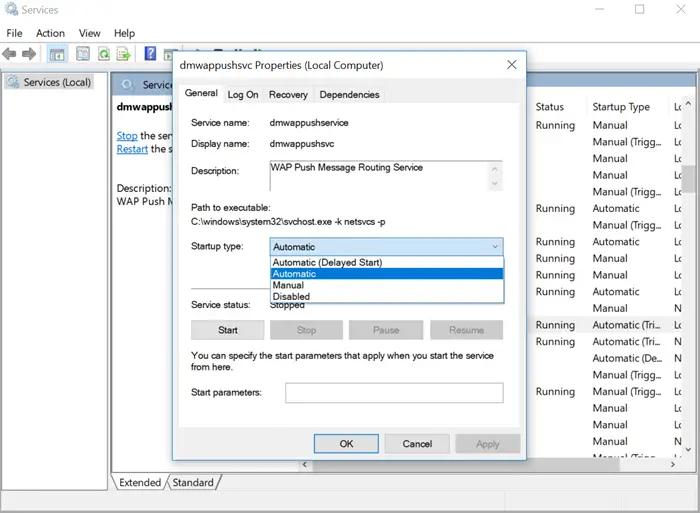
The only way to resolve the problem is by setting service to Automatic. So every time you restart your computer, the service is up and running. Follow the steps as below:
- Type services.msc in the Run prompt (Win +R) and press the Enter key.
- Locate the Dmwappushservice service, and double click to open the properties panel
- Under the Startup type, make sure it is set to automatic instead of disabled.
- Then click on Start so the service can start syncing.
While this will make it work, if you are wondering why the service got disabled in the first hand, then it’s because it was disabled by a PowerShell Scripts. The script must have a command which could disable the service.
Set Dmwappushservice to automatic using Registry
If you need to apply it on multiple computers, then you can change it on one computer, export the key, and then apply it to multiple computers.
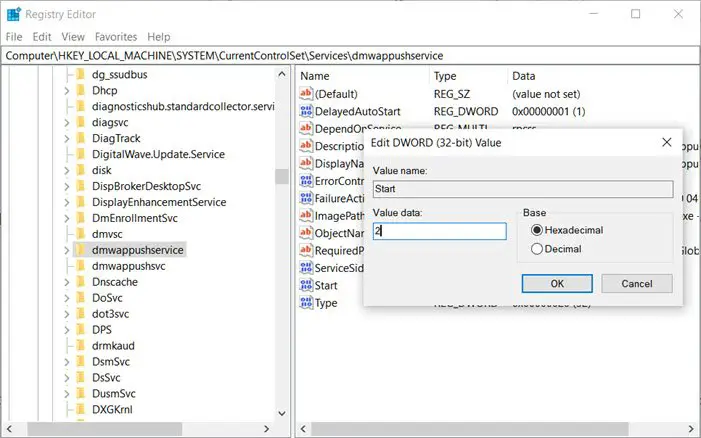
Open Registry Editor with admin permission, and navigate to the following path
Computer\HKEY_LOCAL_MACHINE\SYSTEM\CurrentControlSet\Services\dmwappushservice
Locate the key START, and double click to edit the value to “2” to set it to automatic.
Once done, right-click on the “dmwappushservice” key, and export it on the desktop. You can then import the key on multiple computers, facing the same problem.
How to update Policies when the service is disabled?
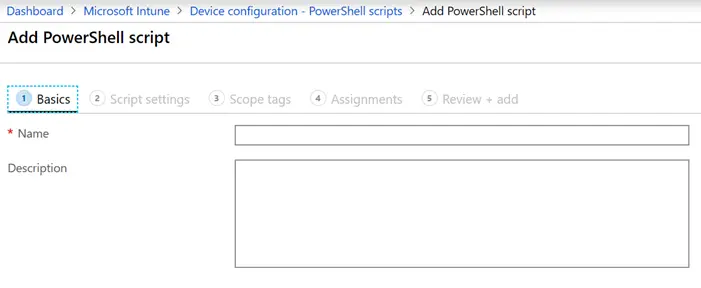
Additionally, if you are not able to start the service for some reason and the policies are not updated on the computer, you have a problem. Then you can use the Intune management extension. The extension allows you to run scripts that can update the policies even if the service is disabled. IT admins can upload PowerShell scripts in Intune to run on Windows devices. The extensions offer logging, which will ensure that any error is logged.
I hope the post was easy to follow and you were able to start the service, which was blocking Windows devices from syncing with Intune after enrollment
Leave a Reply