Windows 11/10 has a number of errors that it can encounter when several tasks are being carried out. One such error is the error code 0x8007000e for Windows Updates. This update is reported a lot to occur when downloading and installing a Feature update using Windows Updates.
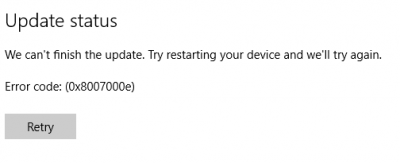
Most recently, it has been reported to occur a number of times for Windows 10 1903 May 2019 Update. The main cause for this error is the lack of memory or disk space or issues in the Windows Update mechanism. Troubleshooting this error code is fairly simple and straightforward. In this article, we will be discussing potential troubleshooting methods.
Fix Windows Update error code 0x8007000e
This error could occur if the update process ran out of memory or disk space – but there could be other reasons too. Here are some working methods to resolve the error code 0x8007000e for Windows Update:
- Clear up disk space
- Reset the folders related to Windows Update
- Use Windows Update Troubleshooter.
- Use the Media Creation Tool.
1] Clear up disk space
As mentioned above, the lack of Disk space can also be a major factor supporting the occurrence of this error. You can try to use Disk Cleanup or third-party utilities like CCleaner to clear up some disk space for the update to be processed.
2] Reset the folders related to Windows Update
The contents of the SoftwareDistribution folder & reset the Catroot2 folder are needed to be deleted for the Windows Update mechanism to recreate all these fresh files without any errors.
3] Use Windows Update Troubleshooter
There are two Windows Update troubleshooters. The first one is inbuilt into the system, while the second is Microsoft’s Online Windows Update Troubleshooter. You should try running both.
In order to run the inbuilt Windows Update Troubleshooter, open the Settings app and navigate to the following location – Update & Security > Troubleshooter.
From the right side panel, select Windows Update. Click on Run Troubleshooter.
To run the online version, check out our post on Online Windows Update Troubleshooter. Once done, check if it fixed the issue.
4] Use the Media Creation Tool
If the above steps do not work, then use the Standalone Installer for regular Updates – or the Media Creation Tool. The Media Creation Tool uses the latest version of the downloaded ISO file to upgrade to the latest feature update.
All the best!
Leave a Reply