The Get Help app is one of the numerous ways if you are facing problems and wondering how and where to get help in Windows 11/10. You can open the Get Help app by clicking on the Get Help link at the bottom of every page within the Settings app under the ‘Do you have a question’ text, and also by clicking or tapping on the Start button and then select Get Help from the app list or you can enter help in your taskbar’s search field, and then clicking or tapping on Get Help.
If you try to open/launch the Get Help app and receive the error message “Something went wrong on our end. We’re working on it,” then this post is intended to help you. In it, we will identify the cause of this issue and provide a workaround you can try to fix it.
When you launch the Windows Get Help app and it fails to establish a connection with the Microsoft Virtual Agent, you’ll receive the following error message;
Something went wrong on our end. We’re working on it
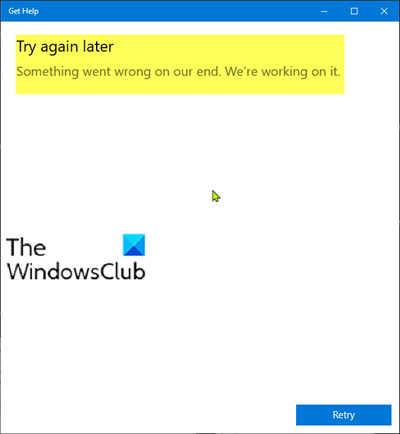
This Windows Get Help app issue occurs when one of the following conditions is true:
- You change the proxy settings under Settings > Network & Internet > Proxy to loopback.
- A third-party application, such as Fiddler, STunnel, changes the proxy settings to loopback.
The image below shows a proxy server with a loopback address:
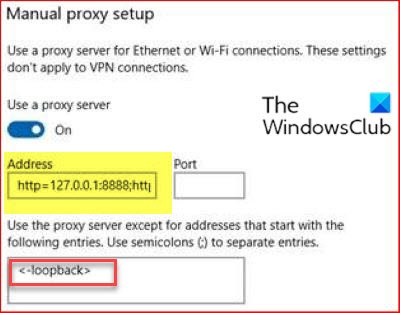
It’s noteworthy that even if your proxy isn’t on a loopback address but you’re running a proxy server anyway, you may encounter this issue as well.
Get Help app not working in Windows 11/10
If you encounter this issue with the Windows Get Help app, you can try the recommended workaround described below to resolve it easily.
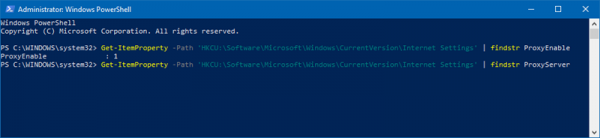
To restore the Get Help app to a working status, reset the proxy settings to the default settings.
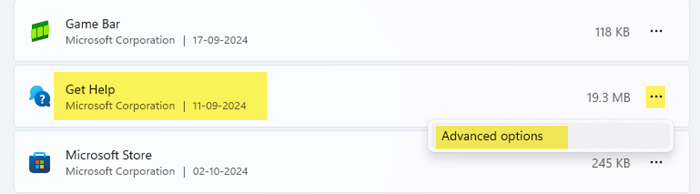
If that does not help, open Windows Settings > System > System components > Locate get Help > Advanced options and then click on Reset, to repair & reset the Get Help app.
Related: Get Help app is blank in Windows 11
What is the Get Help app in Windows?
Get Help (previously Contact Support) is a built-in interface for online communication with Microsoft customer service employees. The opening screen requests that the user specify a product and explain a problem with it. It also offers users links to online help articles for business and IT support, Microsoft Store sales and support, and a disability answer desk.
Once a problem has been entered, the user is offered a chance to review it and select from the full range of Microsoft products based on their icons.
After the user has selected a product category, the next screen presents links for solving the problem, device information, a call link with an estimated wait time, a scheduler, and a screen for chatting with an agent by instant message.
Leave a Reply