Windows has three options Startup Options Fast Startup (Hybrid), Full Shutdown, and Hibernate mode. If you are troubleshooting an issue or just want to know the behavior of your system, you must be aware of how your system booted the last time. In this post, we will discuss how to check if Windows’ last boot was from Fast Startup, Full Shutdown, or Hibernate.
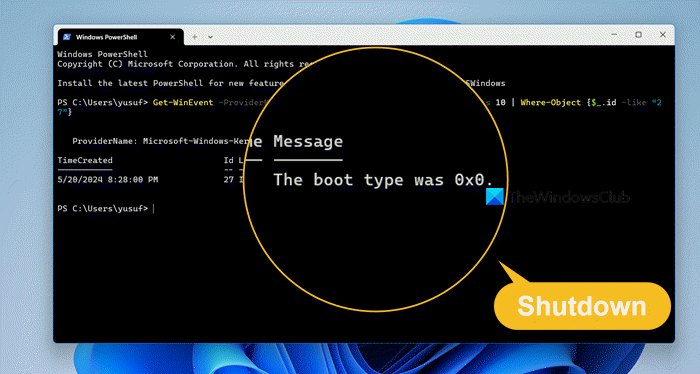
Fast Startup (Hybrid) vs Full Shutdown vs Hibernate mode
By default, the Hybrid Startup is selected. It does not fully shut down the computer but keeps it in standby mode so that the computer resumes itself very quickly during the next boot session. The hibernate mode is an energy saver mode, which takes the computer to sleep.
- Fast startup is turned on by default in Windows and is a setting that helps your PC start up faster after shutdown.
- Hibernate is a power-saving state designed primarily for laptops, and might not be available for all PCs.
- A full shutdown will close all apps, sign out all users, and completely turn off the PC.
Check if Windows last boot was from Fast Startup, Full Shutdown, or Hibernate
To check if the Windows last boot was Fast Startup, Full, Shutdown, or Hibernate, you need to follow the instructions mentioned below.
Open PowerShell. and copy and paste either of the following commands into PowerShell, and hit Enter.
Get-WinEvent -ProviderName Microsoft-Windows-Kernel-boot -MaxEvents 10 | Where-Object {$_.id -like “27”}
OR
Get-WinEvent -ProviderName Microsoft-Windows-Kernel-boot -MaxEvents 10 | Where-Object {$_.message -like “The boot type*”}
Now, in the PowerShell window result, look for The boot type under the shutdown time period you want.
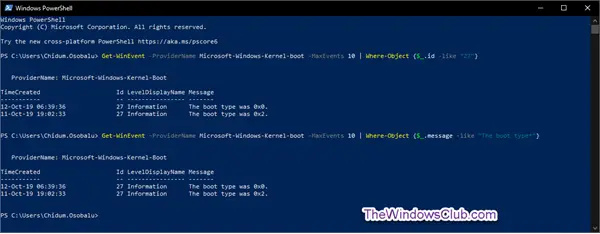
Compare it with the chart below:
Boot Type Description
0x0 Cold boot from full shutdown
0x1 Hybrid boot (fast startup)
0x2 Resume from hibernation
That’s how you can check if Windows 11/10 last boot was from Fast Startup, Full Shutdown, or Hibernate.
Read: How to force Hard or Full shutdown in Windows 11/10 to reinitialize it
How do I find out when Windows was last rebooted?
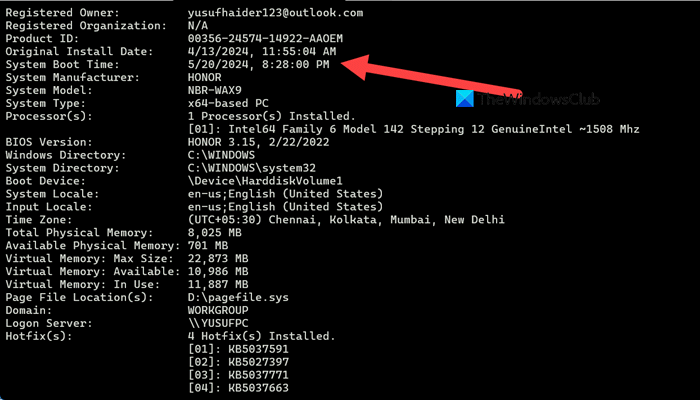
To find out when was Windows last rebooted, we can make use of a CMD command. Open Command Prompt and then run systeminfo. You will get details regarding your system, look for System Boot Time to know when your computer was last booted up.
Is fast boot the same as hibernation?
Fast Boot and Hibernation are not exactly the same. When Fast Startup mode is enabled and you turn off your PC, Windows saves the system kernel, drivers, and current system state to a hibernation file. Unlike proper hibernation, your log in sessions and apps aren’t saved.
Also Read: Force Windows to always boot using Fast Startup or Hybrid Boot.
Leave a Reply