Sometimes you might experience syncing issues with the Mail and Calendar app on your Windows 11/10 device when it’s not able to fetch any content from Outlook.com. Maybe you’ve just set up your account on the Mail and Calendar app, and you see the error message “Not synced yet“ or “We didn’t find anything to show here“. In this post, we will take a look at how to resolve the syncing problems and download older emails from your account.
Windows Mail app is not syncing
If your Windows 11/10 Mail app is not syncing automatically with Outlook.com, here are a few troubleshooting steps that will help you fix the sync issues.
Whenever any syncing issues are experienced, it is most advisable to update your Outlook Mail app and Windows 10. At times, such issues are addressed in the cumulative updates that are rolled out by Microsoft hence make sure that you have all the latest versions of the OS and the Mail app installed.
You may want to also first open Settings > Privacy > Calendar and ensure that the Let apps access my calendar setting is turned On. Having done this, ensure that you have set up your syncing settings in Mail app properly.
Now, if you’ve set up your account on Mail and Calendar app for the first time, the Operating System has to fetch the emails and calendar entries from your mail server, which may take some time due to content size and type. If you are still facing the issues even after 30 minutes, you can try the below steps to fix the syncing problems.
1. In the Mail app, choose Settings and then select Manage Accounts. Choose the account for which you want to synchronize.
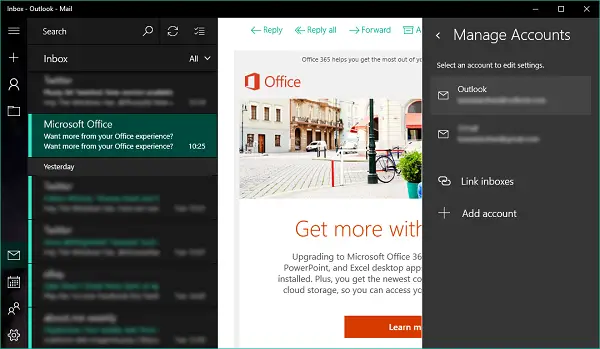
2. Up next, select Change mailbox sync settings from the available options.
3. In the next leaf, under the dropdown menu Download email from, select any time. Similarly, under the menu Download new content, select as items arrive as the default option. Also, check that the sync option for the Email & Calendar is turned On here.
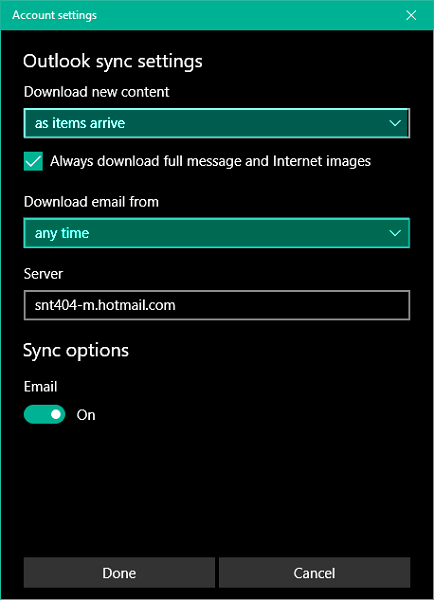
4. Click Done and then press Save to get your settings onboard.
Now, it should take some time to get the older content from the email servers and sync the same in your registered mail account in the Outlook Mail app.
Sometimes, you are not able to select the option Change mailbox sync settings as it gets grayed out. Well, this is temporary as the account might be under some syncing operation at that time, which prevents you from accessing the sync settings for security reasons. You can retry after some time when the option is back in play.
Finally, you may want to check if your security software is in any way blocking the syncing from taking place.
How do I fix the Mail app on Windows 11?
To fastest to fix the Mail app on Windows 11 is by using the Windows Settings panel. Go to the Apps section and click on the Installed apps menu. Click on the three-dotted icon of Mail and Calendar and select the Advanced options. Next, click the Repair button to repair the app. However, if it doesn’t work, click on the Reset button twice.
Why is my Microsoft Mail not syncing?
The main reason why the Mail app is not synchronizing is that you do not have a valid internet connection. However, if you have recently changed your password or enabled two-factor authentication, the same problem may arise. Here we have discussed some solutions to get rid of this problem, and it is suggested to follow them if you are using Windows 11 or Windows 10.
See this post if you receive error 0x80040154 in the Mail & Calendar app, and this one of your Windows Mail and Calendar app is freezing or not working.
If you are a Microsoft Outlook user, then this post will show you how to repair an Outlook account if your Outlook is not syncing.
i do not like this app
life mail was a lot better
problem i have half of mail go in to inbox
and half in to the junk file
i do not know how to do settings and take junk offline
worked for me
hi,
I am using windows10 mail app for my gmail and hotmail accounts windows10 mail app seems working fine with gmail account however it wont downloading all of my hotmail messages. i.e. i am only getting those messages which are coming from my clients or other people but unable to receive news lattars emails and notifications email’s coming from companies I am working with. This makes me frustrated because each time i have to login my hotmail account from browser and check those emails. any help would be highly appreciated. if possible please contact me via my email id faraz.aqureshi@gmail.com
Load of rubbish. I can’t get the app to sync at all!