Some Windows 11/10 users report that they receive an Error Code 0x80040154 when they try to open, create a new account or sign in to the Mail and Calendar app. If you are facing this issue, perhaps these suggestions will help you fix the issue.
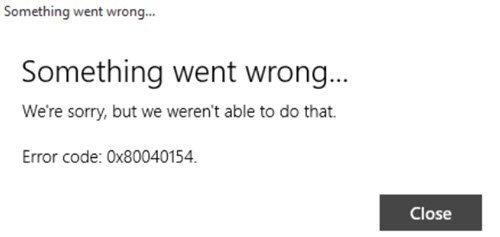
Windows Mail app error 0x80040154
The exact message you see would be:
Something went wrong. We’re sorry, but we weren’t able to do that. Error code 0x80040154.
So if you are facing problems with your Windows 11/10 Mail and Calendar app, create a system restore point and then go through the entire list of suggestions first, before you decide which of the suggestions you would like to try out:
1] Run Windows Store Apps troubleshooter
Run Windows Store Apps troubleshooter. This has been know to help many.
2] Reset the Mail & Calendar app
If you face this error, Reset or Repair the Mail & Calendar app. and see.
3] Run System File Checker
Run System File Checker to replace potentially corrupted system files.
4] Delete contents of the Comms folder
Open File Explorer and navigate to the following folder:
C:\Users\<username>\AppData\Local\
Here you will see a Comms folder. Rename it to, say, Comms-old, and restart your computer.
5] Reinstall the Mail & Calendar app
Reinstall the Mail & Calendar app with a click using our freeware 10AppsManager.
Uninstall the Mail and Calendar app and then download and reinstall it via the Windows Store. To uninstall it, you may use our 10AppsManager.
Mind you, you may lose your settings when you follow some of these suggestions.
Related: Fix Mail app error 0x8000000b, 0x8007042b, 0x8000ffff, 0x8007000d, 0x80c8043e, 0x80070435, 0x8007006d, 0x80070425.
Let us know if any of this helped you or if you found another way to fix this issue.
Not working