Fusing physical and digital worlds has been made possible by Microsoft’s Mixed Reality technology. It’s a new concept that includes many tools, packages, and resources that offer an exhilarating experience. Still, it appears a confusing concept to many. For example, it is known by different names Mixed Reality, Mixed Reality Home and more. But do you know what distinguishes one from the other? Well, let us find out! In this post, we will learn about the Mixed Reality Home? How to move through it?
How to setup and use Windows Mixed Reality Home
Windows Mixed Reality is a spatial operating system, and Windows Mixed Reality Home is its interface. When you switch on your PC, you see the Desktop interface similarly, when you launch Windows Mixed Reality you see Windows Mixed Reality Home. The interface leverages three-dimensional interface rather than using archaic flat screen 2D interface.
The interface offers many customization options, and personalization features make it your own.
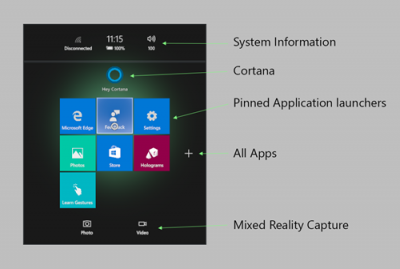
How do I move through the Mixed Reality Home
Mixed Reality Home creates a virtual space and lets you navigate through it via following,
Physically walking
If you have configured your MR headset with a room boundary and have cleared available space to safely walk around, you can take physical steps to move short distances in your home. One step in the real world is equivalent to a step in the virtual experience.
Virtually walking
You can virtually move continuously by
- Using motion controllers: click down on the thumbstick and hold, then move the thumbstick in the direction you want to “walk.”
- Using an Xbox controller: click down on the left thumbstick and hold, then move the thumbstick in the direction you want to “walk.”
Teleporting (using motion controllers)
You can use Teleportation to move over long distances with Motion Controllers. These allow users to act in mixed reality. An advantage of motion controllers over gestures is that the controllers have a precise position in space, allowing for fine-tuned interaction with digital objects. Simply push the right or left thumbstick forward, aiming towards the direction you want to go, and then release the thumbstick.
Teleporting (using a gamepad)
The above action performed using Motion Controllers can also be replicated via gamepad (teleport by pushing the left thumbstick forward) and via mouse (holding down the right-click mouse button and releasing at desired location)
Likewise, you can modify the direction you teleport in for all the above inputs by
- Rotating the thumbstick (for the motion controllers and gamepad) or
- Using the scroll wheel on the mouse.
Lastly, to make Windows Reality Home experience more pleasant, there’s a handy feature is called “Snap to app“.
This feature allows you to jump to the ideal position and let you interact with apps closely. To see this feature in action, simply point a teleportation arc to a window and let go. When completed, the system will automatically place you in the most suitable location.
Source: docs.microsoft.com.
Leave a Reply