Sometimes when you connect your Android phone to your Windows 10 PC, the connection is seamless and file transfer is just a click away. This allows the device to be charged while you transfer from PC to smartphone or vice versa. Other times, there might be a problem; Windows 11/10 will not recognize or connect to the Android phone. There is third-party software that might fix this issue, depending on the cause. But if you are like me, you do not necessarily like to install third-party software; there is another way to establish the connection.
Windows PC not recognizing or connecting to Android phone
If your Windows 11/10 PC does not detect, recognize, or connect to your Android phone, here are some suggestions to resolve the problem. Steps 1-3 are carried out to establish that the cable is working and that the phone and PC have the cable securely plugged in before attempting to do the reconnection procedure in step 4mentioned below:
- Check to make sure cable is not damaged
- Listen to make sure the phone is not connecting and reconnecting
- Make sure the cable is securely connected to both Phone and PC
- Follow these simple steps to make Windows
- A little extra
Let us get into more details below.
The connection between a PC and an Android phone through a USB cable is quite vital. We depend on this connection to both charge and transfer files. Should there be a problem with this connection, it could be very problematic. This could mean that important files cannot be sent from either PC to Android phone or vice versa. If you have this problem, here are a few things to do. The solution will not require any third-party software to be installed.
1] Check to make sure cable is not damaged
The parts we call neck are the two most common points on a USB/Data cable that can be damaged. These are closest to the points that connect to the PC or phone. Check to make sure there are no swelling or bumps, or exposed wires; if any of these are found, discard the cable as this could be dangerous for both the phone and PC. If there are no damages to the cable, then try the following step
2] Look/Listen to make sure the phone is not automatically disconnecting and reconnecting.
If the phone does not have an LED indicator light, always turn on the charge connect sound on the phone to make a sound when connected to a charger. If the charge sound/LED keeps going on and off rapidly, something might be wrong with the cable or phone. If there is a charging sound or LED, there is a stable connection. However, if all those are on but the file transfer capability is off, you must follow the solution in step 4.
3] Make sure the cable is securely connected to both phone and PC
One simple yet overlooked problem could be that the end of the cable is not plugged properly in the PC or phone, so press in securely and try again. If this does not work, the cable is going bad or the connector at the tip isn’t connecting. Do the connection steps below if the phone is charging but the PC is not picking it up for file transfer.
4] Follow these simple steps to make the connection
So, you have tried all and it has failed here is one thing to try that should help.
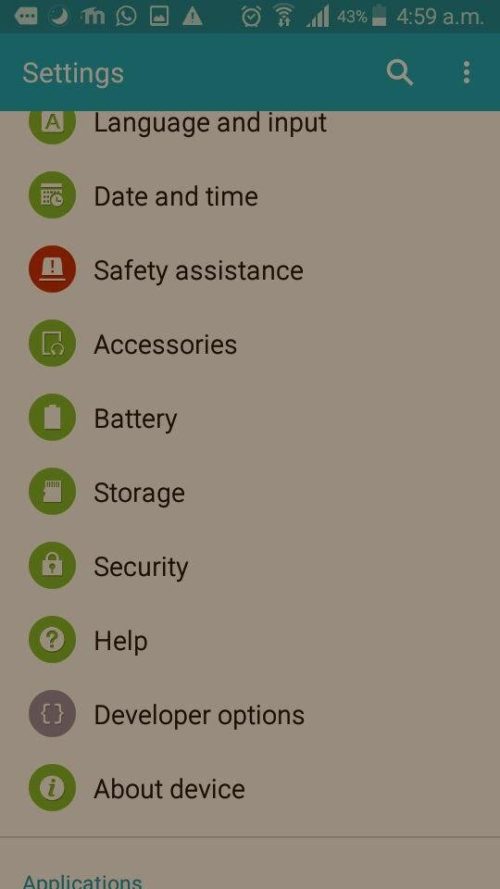
Go to Settings, then scroll down to developer options, then scroll down to USB configuration, then chose whichever of the options you want:
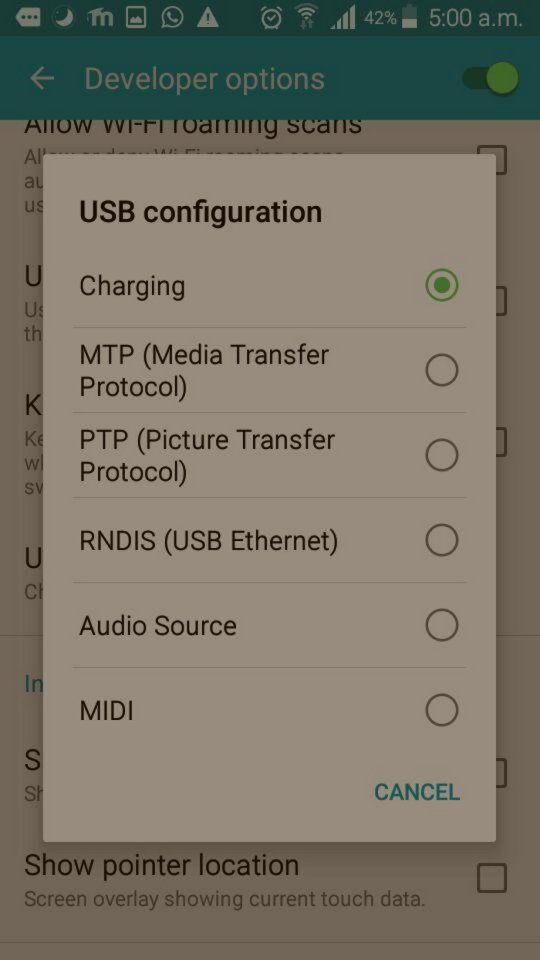
- MPT (Media Transfer Protocol) or
- PTP (Picture Transfer Protocol) or
- RNDIS (USB Ethernet) or
- Audio Source or
- MIDI.
5] A little extra
If you go to setting and you cannot find developer options don’t despair, some manufacturers do not turn it on by default. You can simply go to your phone settings and find your build number and tap it seven (7) times and this will turn on developer options. You can then turn it off after you are done if you do not want to keep it on, by just check or switch the option/button at the top of the developer options screen.
When your phone fails to connect to a Windows PC, it is usually on the charge only option in the Developer options. In this option, it does not send or receive any information; it will only charge. This is not necessarily a bad thing; it could protect your information if you plug your phone into other PCs or devices that are not your own. This will protect your phone from others stealing your data or transmitting viruses.
The method used to get Windows PC to recognize and connect to Android phones is best for those who would prefer not to install third-party software. This method will work if there are no physical problems with the Windows PC, the USB cable, or the Android Phone.