Sometimes, users face an issue with a blank or black screen after turning their computer on – and even hear a beep sound. In such a case, many users prefer restarting their PC as they have found that this helps in most cases. If the issue persists after rebooting the Windows machine, there may be a problem with the computer’s hardware. There are many causes for a blank display after turning the computer On. The best way to find out the actual cause of the problem is to troubleshoot the computer properly.
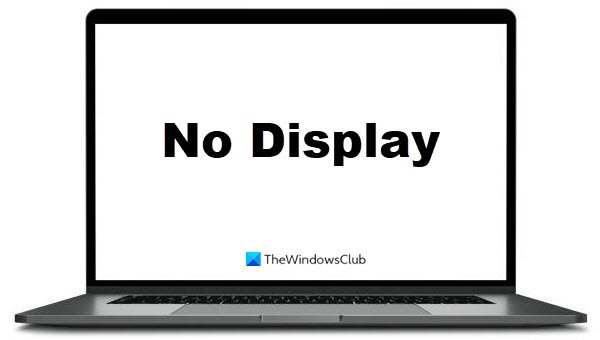
Windows 11/10 PC turns On but No display or Beeps
If your Windows 11/10 computer turns On but there is no display on the monitor or keyboard, try these suggestions to fix the issue.
- Test your monitor
- Test the VGA cable
- Identify the beep codes
- Perform a RAM checkup
- Remove external hardware
- Check the Graphics card
- CPU and Motherboard checkup
Let’s see these methods one by one.
1] Test your monitor
When your Windows 10 computer turns On, but there is no display on the monitor or keyboard, the first step is to check the monitor. This will let you know whether your monitor is working properly or not. You will also save time using other troubleshooting methods. First, check the power supply. If the power supply is OK, check whether any cable connected to the monitor is loose. If all the connections are OK but the monitor is not turning on, connect the same monitor to another PC. It isn’t very accurate if the monitor does not turn On after connecting with another PC.
2] Test the VGA cable
Sometimes, the monitor displays nothing after getting the power supply due to a faulty VGA cable. If you find your monitor OK using the first method, try replacing the VGA cable. Also, check whether the VGA cable’s connector is damaged. Move toward other troubleshooting methods if your monitor remains blank after replacing the VGA cable.
3] Identify the beep codes
The computer comes with a built-in speaker that creates a beep sound. You might have heard this beep sound while turning the PC On. When something goes wrong, the computer generates a different pattern of beep sound so that the user can understand the cause of the error by decoding the beep code. The different types of beep codes that your computer generates at the time of a problem are listed on your computer or motherboard manual. See if you can decode the beep code.
4] Perform a RAM checkup

In most cases, RAM is the main culprit for getting no display on the monitor after turning the computer On. If you have two RAM sticks on your computer, remove one of them and then turn On your PC. If you get a display on the monitor, the RAM stick that you have removed may be damaged. To confirm it, insert the second RAM stick in the same slot after removing the first one and then turn your PC On. Sometimes RAM slot is faulty. You can check whether your RAM or RAM slot is faulty by inserting both RAM sticks one by one in one slot and then in the other slot. If the RAM stick is dirty or corroded, consider cleaning it.
5] Remove external hardware
If you do not hear any beep sound on startup, try disconnecting all the external hardware devices. The motherboard requires only the CPU and its fan, RAM, and SMPS to get started. All other hardware, including SSD, HDD, external card, and other external devices, including printers, scanners, etc., are not required by the motherboard to start. Therefore, you can remove all these extra devices and boot the computer. If the computer boots correctly, try connecting the removed devices one by one and boot each time. This lets you know which hardware has been damaged.
Related: Computer boots to black or blank screen with blinking cursor
6] Check the Graphics card
Sometimes, users get a blank screen due to a damaged graphics card. You may want to check your graphics card. If you do not have a graphics card installed on your PC, you can skip this step. In such a case, your motherboard handles all the graphical operations.
Sometimes, the graphics card corrodes if the user has not cleaned it for a long time. Dust can accumulate on it, causing communication loss between the graphics card and the GPU. Now, you must remove the graphics card and run your PC without it. For safety, please wear anti-static wrist bands while removing the graphics card. This will also protect the sensitive internal components of the computer from being damaged by the static charge.
To run your PC without the graphics card, connect the video cable of your monitor with the video port of the motherboard (VGA/HDMI/DVI). If you get an output on the display, your graphics card may be faulty. If your graphics card is dirty or corroded, clean it using isopropyl alcohol. In most cases, graphics cards only require cleaning. After cleaning it, insert it into the respective slot and run your computer. If you do not get any output on the screen, consider replacing the graphics card.
7] CPU and Motherboard checkup
If none of the above methods work for you, your CPU or motherboard may be damaged.
In any case, if these suggestions do not help, you will need professional support to repair the computer.
Related posts that you may like to read:
Leave a Reply