After upgrading to Windows 10, some users may need to revert to the older version of the OS – Windows 8.1 or Windows 7. The best option available to be taken under such circumstances is to use the built-in feature that allows users to rollback from Windows 10 – and it could be even after the 30 day limit. There is another way however, and that is by using a recently released freeware from Neosmart called Windows 10 Rollback Utility.
Windows 10 Rollback Utility
Windows 10 Rollback Utility is a suite of automated PC diagnostic, repair & recovery software. Once you’ve downloaded the utility on a PC, all you have to do is copy it to a USB, CD, or DVD and start up the PC, that you want to roll back to the older version of the Windows.
One main characteristic of the tool is that it does not merely allow the user to revert back to the older version of the Windows OS but also helps users protect their PCs from automatically updating to Windows 10 in the future.
Before proceeding any further, keep one thing in mind—keep a backup of all important information and data you want to keep, as there are chances of losing some data, even if remote. You can make a backup on an external hard drive or by using a cloud storage service.
Once you have booted from the USB, CD or DVD containing Windows 10 Rollback Utility, the utility will scan your PC Windows installations.
Select an OS you want to rollback to.
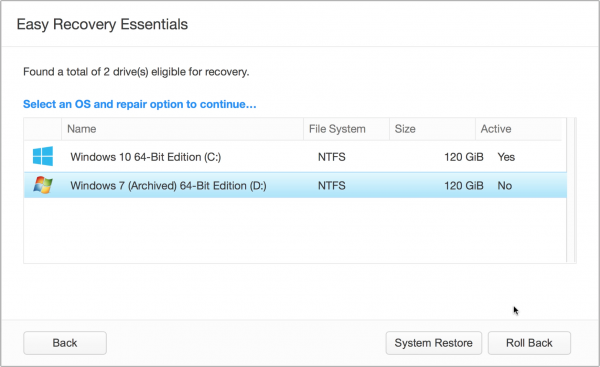
Having done that, click on the Roll Back button, you see in the bottom right corner. The tool will start the roll back process and you will be able to see its process as follows.
Once the job is done, you will have to click on the Restart button to restart your computer.
After restart, your computer should be returned to your earlier operating system.
The tool also offers other options, which apply to the selected OS.
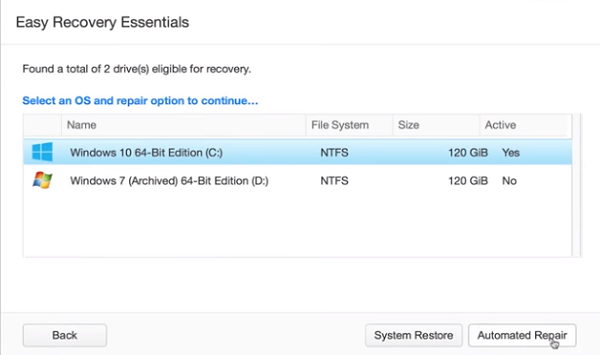
If you select Windows 10 for instance, you would see these options.
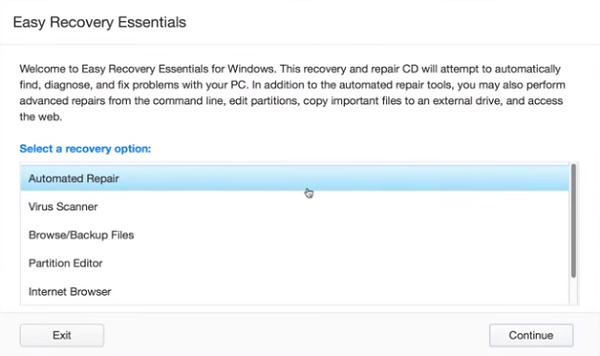
One characteristic feature of Windows 10 Rollback Utility worth mentioning here is that while rolling back from Windows 10 to Windows 8.1/7, the application moves Windows 10 installation to a new folder, so that you can reverse the downgrade at any time with a few clicks if there is any event of misfortune. Besides, it also houses functions that can be used to undo failed or partial Windows 10 upgrades.
Overall, it’s a nice one-click rollback solution that is completely hassle-free and has a single “point and click” restore process.
Interested users can download the application for free from its home page and share their experiences with us in the comments section below, which will benefit others.
EaseUS System GoBack is a similar tool you may want to take a look at.
Can I go back to previous version of Windows 10?
Yes, you can go back to an earlier version of Windows after upgrading to Windows 10. However, you need to do that within 10 days of upgrading. Otherwise, you must follow the hard way to finish the job. However, if you use the Windows 10 Rollback Utility on your computer, it will be much easier for you.
How do I go back to a previous version of Windows 10 after 10 days?
Yes, it is possible to go back to a previous version of Windows 10 after 10 days. For your information, Microsoft allows users to downgrade from Windows 10 to an older version within 10 of upgrading. After that, you must follow the clean installation method to opt for the older version.
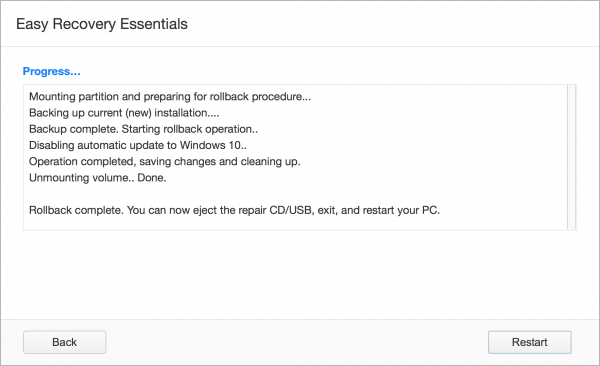
Sounds like a good idea… My previous experience with reverting a Windows 10 Pc to Windows 7 has been pretty poor. Was easier and faster to simply wipe it and reinstall…
This could simplify the process…
I agree with Fantasm. I had problems with drivers not being properly restored when reverting from 10 to 7. I found it better to clean install 7 and be done with 10. I’ve since run Steve Gibson’s “Never 10” program and hope to never have to look at 10 again.